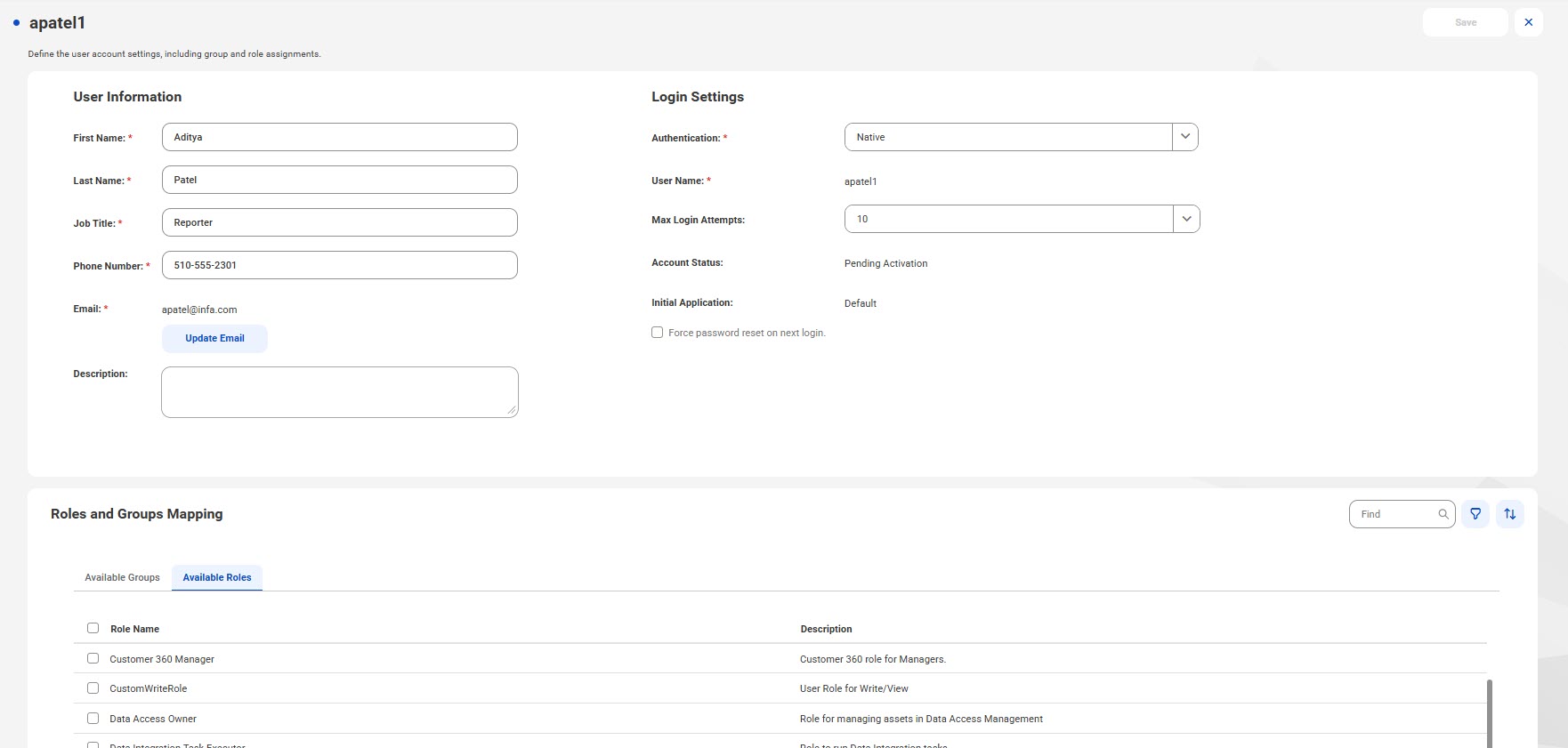
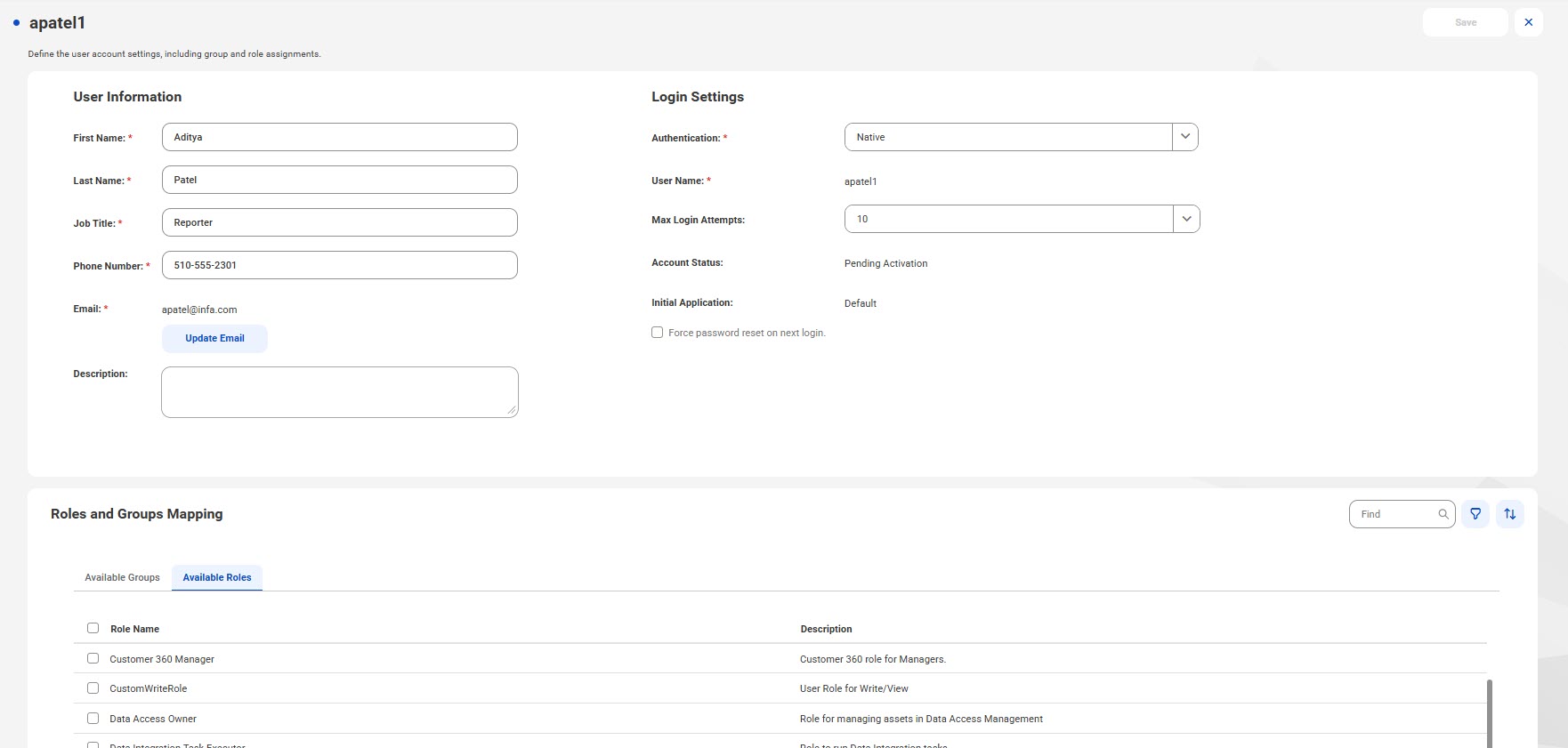
Property | Description |
|---|---|
First Name | First or given name of the user. |
Last Name | Last or family name of the user. |
Job Title | User's job title. |
Phone Number | Telephone number for the user. The telephone number can be 10-25 characters, with only the following characters permitted: numbers, spaces, parenthesis, period, and a plus sign as the first character. |
Email | Email address of the user. Must be a valid email address in the format: <local_part>@<domain>. For example, jsmith@mycompany.com. To update the email address, click Update Email. Informatica Intelligent Cloud Services sends a verification email to the new email address. The email contains a link that is valid for 24 hours. When the user clicks the link in the verification email, the new email address is verified, and it appears on the user details page and in the user's profile. If the link expires, you can resend the verification email. You can't update the email address for a SAML user in Administrator. To update a SAML user's email address, update the email address in the identity provider. |
Description | Optional user description. |
Property | Description |
|---|---|
Authentication | Authentication method. Can be one of the following values:
|
Identity Category | Identity type. Can be one of the following values:
If multi-factor authentication is enabled, users need to be categorized as human to receive a verification code when they log in. |
Activate using verification code / Activate using Salesforce OAuth | Account activation method for Salesforce users. Select one of the following options:
When you select this option, the user receives an email with a verification code. The user account is activated when the user logs in to Salesforce, opens the Salesforce app, and enters the verification code. When you select this option, the user receives an email with a Confirm Account link. The user account is activated when the user clicks the Confirm Account link and enters the Salesforce user name and password. These options are displayed when the authentication method is Salesforce. |
Environment | Salesforce organization environment, either production or sandbox. This option displayed when the user activation method is Salesforce OAuth. |
User Name | Informatica Intelligent Cloud Services user name. Can either be a valid email address or a name that contains only alphanumeric characters, hyphens, underscores, periods, and apostrophes. The user name must be unique within the Informatica Intelligent Cloud Services organization. You can't change the name after you save the user. This property is displayed when the authentication method is Native. |
Salesforce User Name | Salesforce user name. Must be unique within the Informatica Intelligent Cloud Services organization. You cannot change the name after you save the user. For Salesforce users, the Informatica Intelligent Cloud Services user name is the same as the Salesforce user name unless that name is already used in the Informatica Intelligent Cloud Services organization. If the name is already used, then Informatica Intelligent Cloud Services appends the string ".Salesforce," ".Salesforce1," ".Salesforce2," etc. to the end of the Salesforce user name to form a unique Informatica Intelligent Cloud Services user name. This property is displayed when the authentication method is Salesforce. |
Azure User Name | Microsoft Azure user name. Must be unique within the Informatica Intelligent Cloud Services organization. You cannot change the name after you save the user. For Microsoft Azure users, the Informatica Intelligent Cloud Services user name is the same as the Azure user name unless that name is already used in the Informatica Intelligent Cloud Services organization. If the name is already used, then Informatica Intelligent Cloud Services appends the string ".Azure," ".Azure1," ".Azure2," etc. to the end of the Azure user name to form a unique Informatica Intelligent Cloud Services user name. This property is displayed when the authentication method is Azure SSO. |
SAML User Name | SAML user name. Must be unique within the Informatica Intelligent Cloud Services organization. You cannot change the name after you save the user. For SAML users, the Informatica Intelligent Cloud Services user name is the same as the SAML name identifier unless that name is already used in the Informatica Intelligent Cloud Services organization. If the name is already used, then Informatica Intelligent Cloud Services appends the string ".SAML," ".SAML1," ".SAML2," etc. to the end of the SAML name identifier to form a unique Informatica Intelligent Cloud Services user name. This property is displayed when the authentication method is IDP with SAML. |
Max Login Attempts | Maximum number of incorrect login attempts that the user can make before the user is locked out. Select a number. Default is 3. If locked out, the user can click the Forgot your password link on the Login page, or the organization administrator can reset the user on the Users page. This property is displayed when the authentication method is Native. |
Account Status | Account status. Can be one of the following statuses:
|
Initial Application | This field is reserved for future use. |
Effective Default Service | Default service that opens when user logs in, as set by the administrator. Users can override this setting by selecting a default service on the My Services page. |
Force password reset on next login | Forces the user to reset the password the next time the user tries to log in. This property is displayed when the authentication method is Native. |