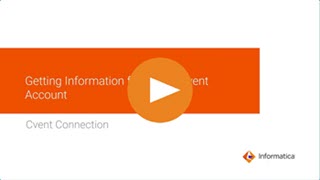
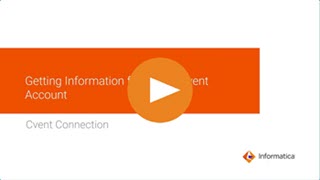
Property | Description |
|---|---|
Connection Name | Name of the connection. Each connection name must be unique within the organization. Connection names can contain alphanumeric characters, spaces, and the following special characters: _ . + -, Maximum length is 255 characters. |
Description | Description of the connection. Maximum length is 4000 characters. |
Use Secret Vault | Stores sensitive credentials for this connection in the secrets manager that is configured for your organization. This property appears only if secrets manager is set up for your organization. This property is not supported by Data Ingestion and Replication and the Data Access Management services. When you enable the secret vault in the connection, you can select which credentials that the Secure Agent retrieves from the secrets manager. If you don't enable this option, the credentials are stored in the repository or on a local Secure Agent, depending on how your organization is configured. Note: If you’re using this connection to apply data access policies through pushdown or proxy services, you cannot use the Secret Vault configuration option. For information about how to configure and use a secrets manager, see Secrets manager configuration. |
Runtime Environment | The name of the runtime environment where you want to run tasks. Select a Secure Agent, Hosted Agent, or serverless runtime environment. |
Account Number | Specify the account number. |
User Name | User name of the Cvent API. |
Password | Password for the Cvent API. |
Endpoint Url | The endpoint URL of the Cvent application. |
Property | Description |
|---|---|
Batch Size | Number of records to be retrieved at a time. Maximum is 200. |
UTC Time Zone | Cvent UTC time zone. Enter the timezone in the date and time fields. The time zone is appended to the filter values for the date and time fields. |
Enable Logging | Enables logging for the task. When you enable logging, you can view the session log for the log details. |