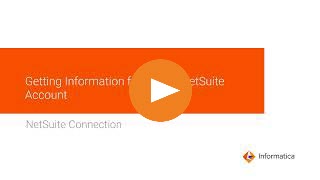
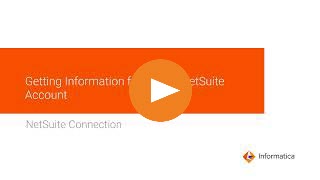
Property | Description |
|---|---|
Connection Name | Name of the connection. Each connection name must be unique within the organization. Connection names can contain alphanumeric characters, spaces, and the following special characters: _ . + -, Maximum length is 255 characters. |
Description | Description of the connection. Maximum length is 4000 characters. |
Use Secret Vault | Stores sensitive credentials for this connection in the secrets manager that is configured for your organization. This property appears only if secrets manager is set up for your organization. This property is not supported by Data Ingestion and Replication and the Data Access Management services. When you enable the secret vault in the connection, you can select which credentials that the Secure Agent retrieves from the secrets manager. If you don't enable this option, the credentials are stored in the repository or on a local Secure Agent, depending on how your organization is configured. Note: If you’re using this connection to apply data access policies through pushdown or proxy services, you cannot use the Secret Vault configuration option. For information about how to configure and use a secrets manager, see Secrets manager configuration. |
Runtime Environment | The name of the runtime environment where you want to run tasks. Select a Secure Agent, Hosted Agent, serverless, or elastic runtime environment. Do not use a Hosted Agent if you use the connection in mappings in advanced mode. For more information about how to configure and use the runtime environments, see Runtime environments. |
Service URL | NetSuite Web Service Description Language (WSDL) URL to access NetSuite data. Consider the following rules for the authentication type that you can use for the WSDL versions:
Note: Informatica recommends you to use the token-based authentication for a more secure access to NetSuite. From version 2019_2 of the NetSuite WSDL URL, you can enter the WSDL URL used by your NetSuite account instead of the default service URL. The service URL used by the NetSuite account is in the following format: <NetSuite account URL>/wsdl/v2019_2_0/netsuite.wsdl Informatica recommends that you use the WSDL URL that is specific to your NetSuite account. For more information, see Configuring NetSuite account-specific service URL. By default, NetSuite connections use version 2024_2_0 of the NetSuite WSDL URL as shown in the following URL: https://webservices.netsuite.com/wsdl/v2024_2_0/netsuite.wsdl Informatica claims support for 2024_2, 2024_1, 2023_2, 2023_1, 2022_2, and 2022_1 WSDLs. You can continue to use WSDL versions older than 2021_2. However, these versions will not receive bug fixes or support. |
Account | NetSuite account ID. To get your account ID, log in to NetSuite, and then click Setup > Integration > SOAP Web Services Preferences. |
Token ID | The token ID generated in NetSuite. Applies to token-based authentication. |
Token Secret | The token secret generated in NetSuite. Applies to token-based authentication. |
Property | Description |
|---|---|
Username | Applicable only when you use the username and password for authentication. User name for a NetSuite account. User name is an email address. |
Password | Applicable only when you use the username and password for authentication. Password for the NetSuite account. |
Application ID | Optional. NetSuite application ID. If the application ID property is blank, the agent uses the Informatica application ID. To find your application ID, log in to NetSuite and click Setup > Integration > Manage Integrations. If you do not have an application ID, you can create one. On the Manage Integrations page, click New . After you save the application ID, you can view the application ID number on the Manage Integrations page. |
Record Custom Fields | Specify custom NetSuite fields.
[<Object Name>] scriptIds = <custom field name1>, <custom field name2>,<custom field name3> For example, [Sales] scriptIds = discountPrice, salesDescription,salesEvent3 [<Object Name>] scriptIds = <custom field name1>, <custom field name2>,<custom field name3> For example, [EmployeeSearchAdvanced]scriptIds = custentity74,custentity66 [<Object Name>] custSegScriptIds=custseg1: select,custseg2:multiselect,custseg3:select.... Where the value of scriptId is the ID field in the NetSuite user interface for each custom segment field. For example, [Employee] custSegScriptIds=custentity_cseg1: select,custentity_csegcs_multsel:multiselect [<Object Name>] custSegScriptIds =custseg1:select,custseg2: multiselect,custseg3:select.... For example, [JournalEntry] custSegScriptIds =custbody_cseg1:select,custbody_cseg2:select, custbody_cseg3:select [JournalEntryLineList] custSegScriptIds =custcol_cseg1:select,custcol_cseg2:select, custcol_cseg3:select |
Record Filter Fields | Map NetSuite record field names with related NetSuite search record field names so that you can use the fields in filters. List the record field names and related SearchBasic field names, as follows: [<record 1>] <record field name> =<SearchBasic field name><record field name2> =<SearchBasic field name2> [<record 2>] <record field name> =<SearchBasic field name><record field name2> =<SearchBasic field name2><record field name3> =<SearchBasic field name3> For example, [Account] acctName=nameaddr1=address1 To read transactional data from NetSuite when memorized transaction is enabled in the NetSuite account, add the record field names and related SearchBasic field name in the following format: [<record 1>] <record field name> =<SearchBasic field name> For example: [JournalEntry] reversalEntry=memorized |
Saved Search Record Fields | Create a separate section for each NetSuite saved search record for which you want to add a saved search field, identified by a unique scriptId.
<savedSearchId1>=<savedSearchDeclaredField1Name>, <savedSearchDeclaredField2Name>,<savedSearchCustomFieldScriptId1>, <savedSearchCustomFieldScriptId2>,<StandardJoin>|<FieldName1>, customSearchJoin|<scriptID1> For example, 1000=phone,email,custentity78,custentity65, userJoin|email,customSearchJoin|custrecord1424 [savedSearchId1]=custseg1:select, custseg2:multiselect, custseg3:select... For example, [741]=custseg1:select,custentity_cseg1:select, custentity_csegcs_multsel:multiselect <savedSearchId1>=CustomSearchJoin| <scriptId of custom record>__<standard field name> For example, 356=CustomSearchJoin|uss_custom_code__internalId |