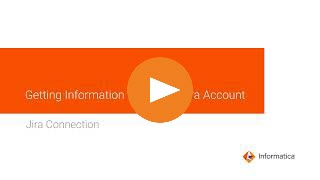
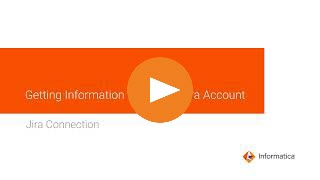
Property | Description |
|---|---|
Connection Name | Name of the connection. Each connection name must be unique within the organization. Connection names can contain alphanumeric characters, spaces, and the following special characters: _ . + -, Maximum length is 255 characters. |
Description | Description of the connection. Maximum length is 4000 characters. |
Use Secret Vault | Stores sensitive credentials for this connection in the secrets manager that is configured for your organization. This property appears only if secrets manager is set up for your organization. This property is not supported by Data Ingestion and Replication and the Data Access Management services. When you enable the secret vault in the connection, you can select which credentials that the Secure Agent retrieves from the secrets manager. If you don't enable this option, the credentials are stored in the repository or on a local Secure Agent, depending on how your organization is configured. Note: If you’re using this connection to apply data access policies through pushdown or proxy services, you cannot use the Secret Vault configuration option. For information about how to configure and use a secrets manager, see Secrets manager configuration. |
Runtime Environment | The name of the runtime environment where you want to run tasks. Select a Secure Agent, Hosted Agent, serverless, or elastic runtime environment. Hosted Agent doesn't apply to mappings in advanced mode. You cannot run application ingestion tasks and database ingestion tasks on a Hosted Agent or serverless runtime environment. For more information about how to configure and use the runtime environments, see Runtime environments. |
Username | User name of the JIRA account. |
Password | Password of the JIRA account. |
URI | The base URL of your Jira instance. For example, if your JIRA instance is hosted at mycompany.atlassian.net, the URI is https://mycompany.atlassian.net/. |
Property | Description |
|---|---|
UTC Offset | Appends the Coordinated Universal Time (UTC) to your datetime field to represent the time in your time zone. Select the UTC offset from the list based on your time zone. The adjustment to UTC yields the local time based on your region. UTC is expressed as UTC±, with a plus sign (+) that indicates time ahead of UTC and a minus sign (-) indicates time behind UTC. For instance, if your location is 5 hours ahead of UTC, select UTC+5. If your location is 3 hours behind UTC, select UTC-3. Default is UTC. |
Enable Logging | Enables logging for the connector. Select the checkbox to enable logging when you create a connection, and use the connection to import metadata and run tasks. You can access the connection and design time logs in the Tomcat in the following location: <Secure Agent installation directory>\apps\Data_Integration_Server\logs\tomcat For the runtime logs, see the session log in the My Jobs page. |