1Click Add Page Tab.
An empty section appears.
2On the Properties tab, enter Hierarchy, and then click Apply.
The page header displays Hierarchy.
3Click Page Components.
The standard and fixed components appear.
4Drag the Hierarchy component to the empty section.
The Hierarchy component appears in the section, and the component properties appear.
5Optionally, configure the panels to display.
The following table describes the panels that you can configure:
Panels | Description |
|---|---|
Hierarchy Tree | Displays the hierarchies associated with the record. The Hierarchy Tree panel displays the visualization of hierarchy relationships between records in a hierarchy. |
Hierarchy Tree and Related Records | Displays the hierarchies associated with the record. For each associated hierarchy, two panels appear: the Hierarchy Tree and Related Records panels. The Hierarchy Tree panel displays the visualization of hierarchy relationships between records in a hierarchy. The Related Records panel displays the parent and child relationship details of the record selected in the Hierarchy Tree panel. |
Hierarchy List and Hierarchy Tree | Displays the hierarchies associated with the record. For each associated hierarchy, two panels appear: the Hierarchy List and Hierarchy Tree panels. These are the default panels. The Hierarchy List panel displays a list of the hierarchies associated with the record grouped by hierarchy model. The Hierarchy Tree panel displays the visualization of hierarchy relationships between records in a hierarchy. |
The following image shows a sample hierarchy that's rendered using the Hierarchy component:
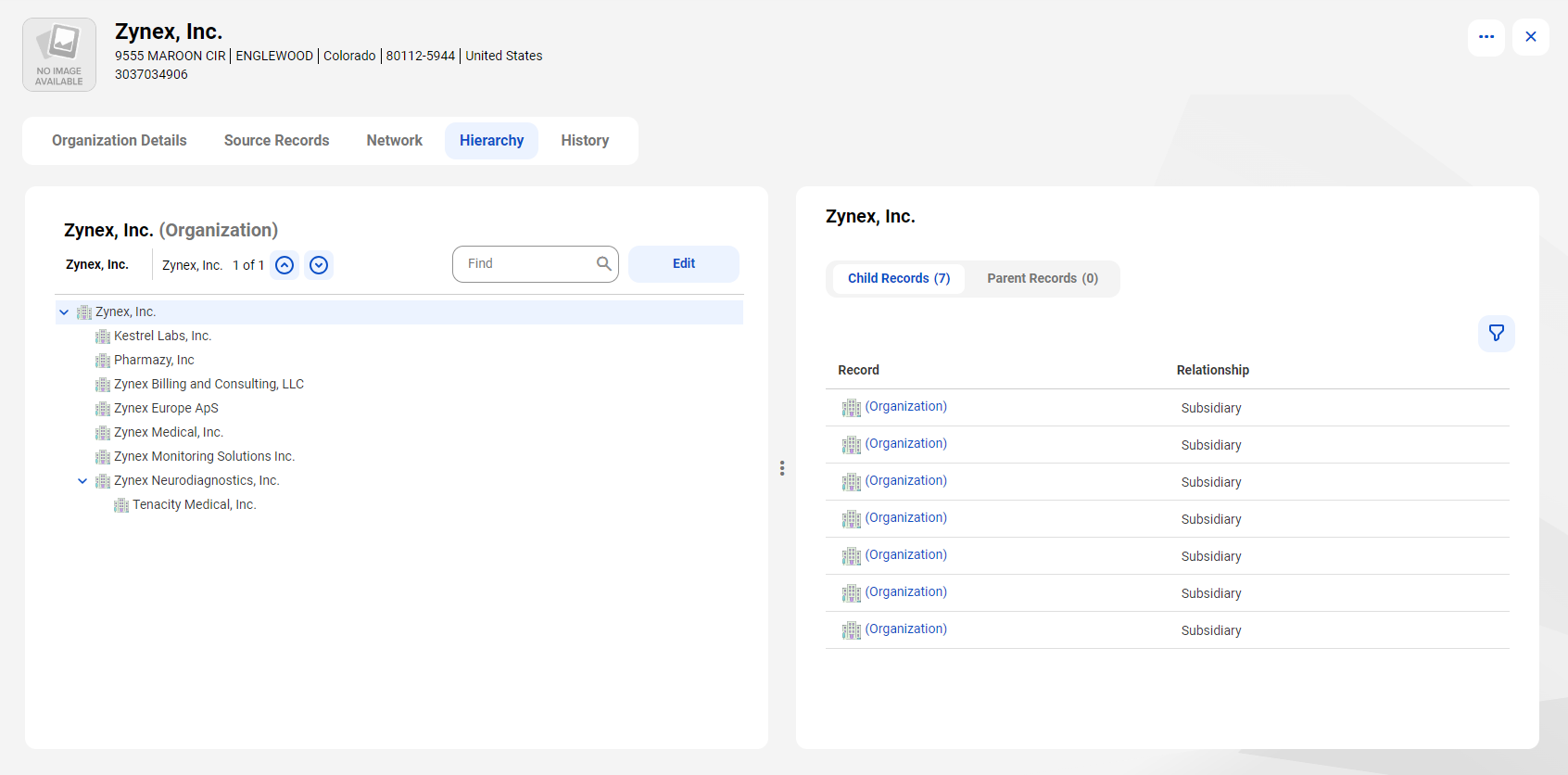
6Optionally, if you enabled the Hierarchy Tree and Related Records panels, configure the hierarchy relationships to show in the Related Records panel.
The following table describes the hierarchy relationships that you can configure:
Option | Description |
|---|---|
Parent Records | Show the parent records for the record selected in the Hierarchy Tree panel. |
Child Records | Show the child records for the record selected in the Hierarchy Tree panel. |
Configure the hierarchy settings to indicate whether users can assign records to parent nodes or control the nodes that they view. You can also configure which nodes to show in the hierarchy. The following table describes the hierarchy settings that you can configure:
Option | Description |
|---|---|
Display Show More/Show Less | Indicates whether to display the Show More and Show Less buttons on the Hierarchy tab. The Show More button displays the complete hierarchy. The Show Less button displays only the first-level nodes in the hierarchy. |
Allow assigning record | Indicates whether to display the Assign button on the Hierarchy tab. If you select this option, users can assign records to parent nodes in a hierarchy. |