1From the search results, open the record that you want to edit.
If a record is already enriched, you can view the date and time when the record was last enriched.
2If you see the Enrich button, perform the following steps to enrich the record again:
- aClick Enrich.
- bSelect a recommendation, and click Import.
- cIn the Confirm Import dialog box, click Import.
If matching records are found in the repository of the data provider, they appear as recommendations.
The following image shows recommendations from the GLEIF database for the sample record:
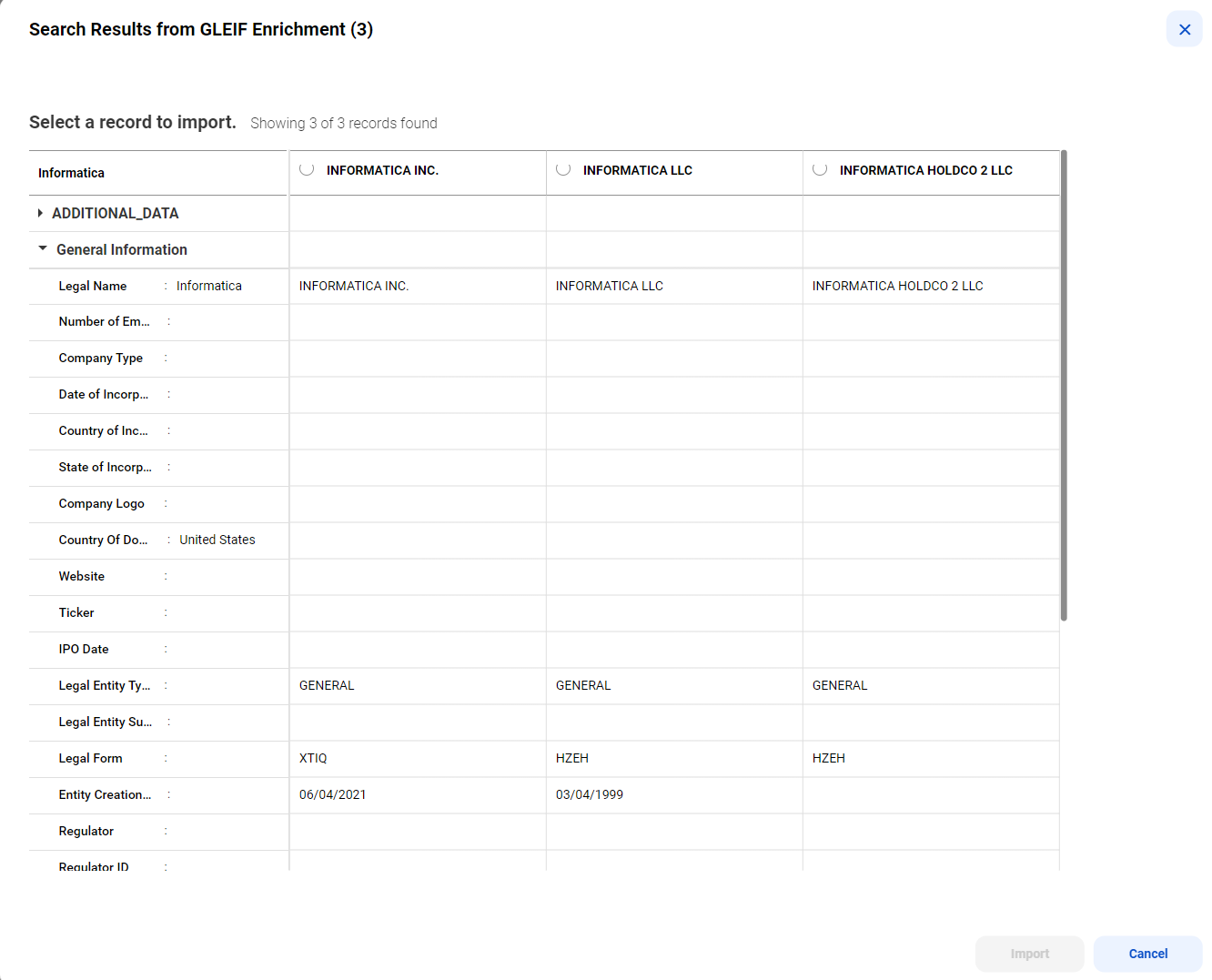
After you import a recommendation, the record is enriched and submitted or sent for approval.
3To update the record, click Edit.
4Update the information in the required sections.
5Apply the changes, and click Submit or Send for Approval.
When you send for approval, a review task is created and available for approvers to review. An icon appears after a few seconds to indicate that the record has pending changes.
6After you submit a record, if you see the Enrich Records tab, perform the following steps to enrich records:
- aClick the Enrich Records tab.
- bTo view the enrichment data in each recommendation, click the ellipsis on the card.
- cReview the recommendations, and accept a recommendation.
The CLAIRE panel displays recommendations in cards.
The following image shows James Smith's record with sample recommendations for addresses in the CLAIRE panel after you submit James Smith's record:
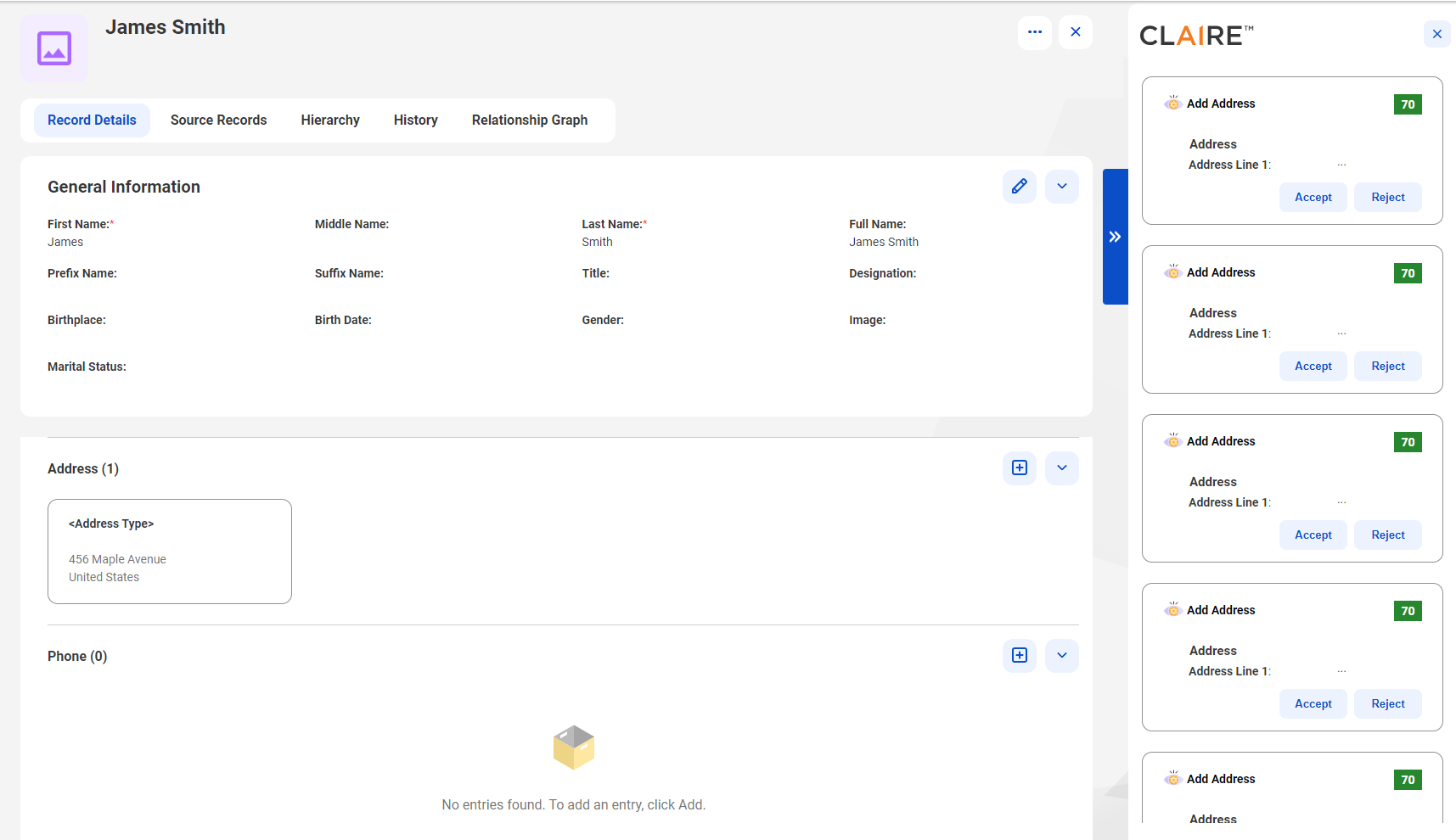
The CLAIRE panel continues to display the remaining recommendations.
Note: When you accept recommendations, you might update data that you already enriched. To avoid overriding data that's already enriched, review each recommendation and accept the recommendation that best fits your needs. Contact your administrator to learn more about the type of enrichment that's enabled for your organization.
7To remove inapplicable fields, click Remove Inapplicable Fields from the Actions menu.