1Click New > Record.
2Select a business entity.
A form appears. If your organization is configured with external data providers, the CLAIRE panel expands.
3If you see an enrichment card on the Enrich Records tab, perform the following tasks to enrich records:
- aEnter information in the required fields.
- bTo find records from a data provider, click Search corresponding to the data provider.
- cSelect a recommendation, and click Import.
- dIn the Confirm Import dialog box, click Import.
On the Enrich Records tab, the Search button appears.
The following image shows the option to search for matching records in the GLEIF database for a sample record:
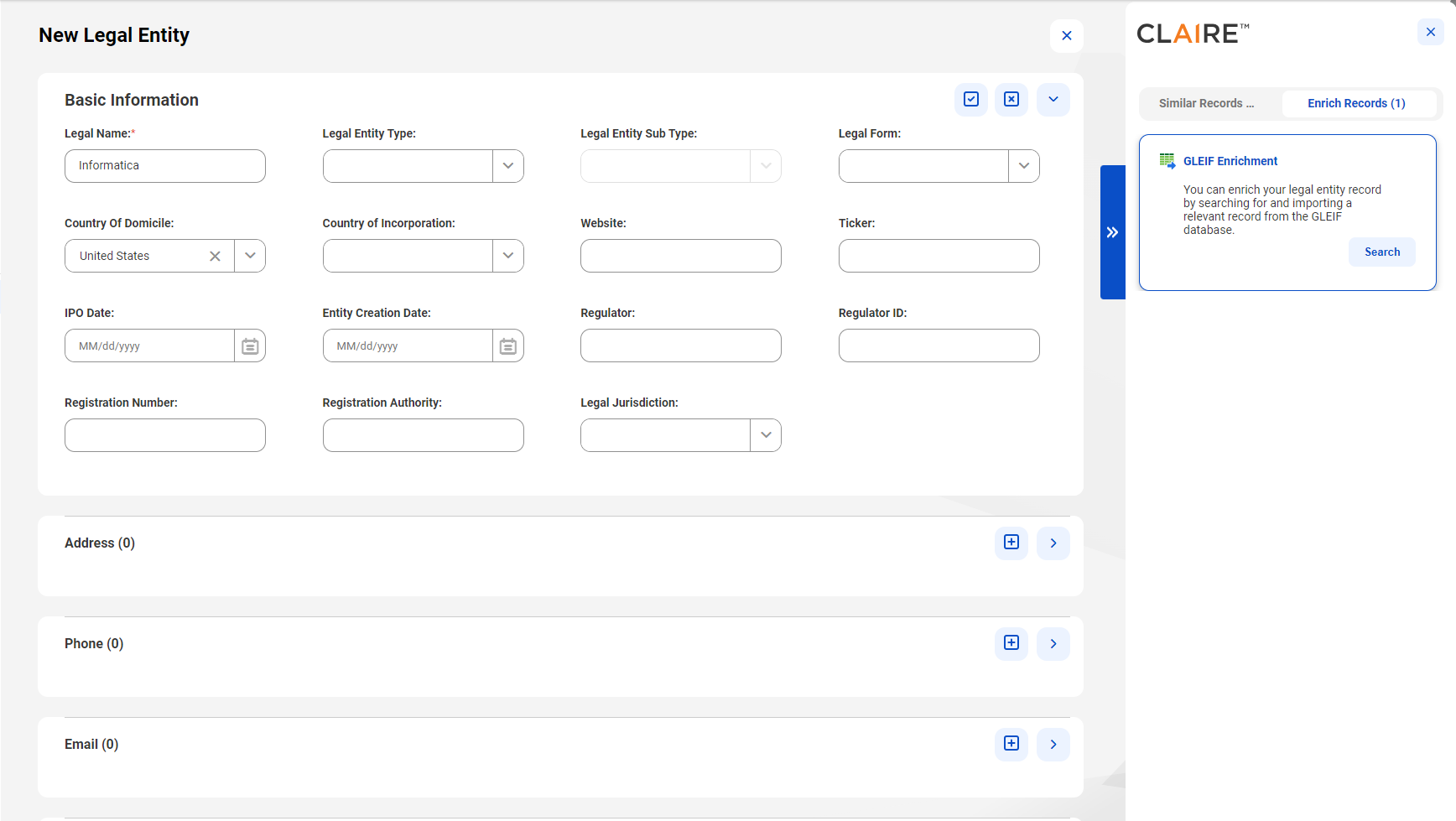
The details that you entered in the form are sent to the data provider to find matching records. If matching records are found, they appear as recommendations.
The following image shows sample recommendations from the GLEIF database for the sample record:
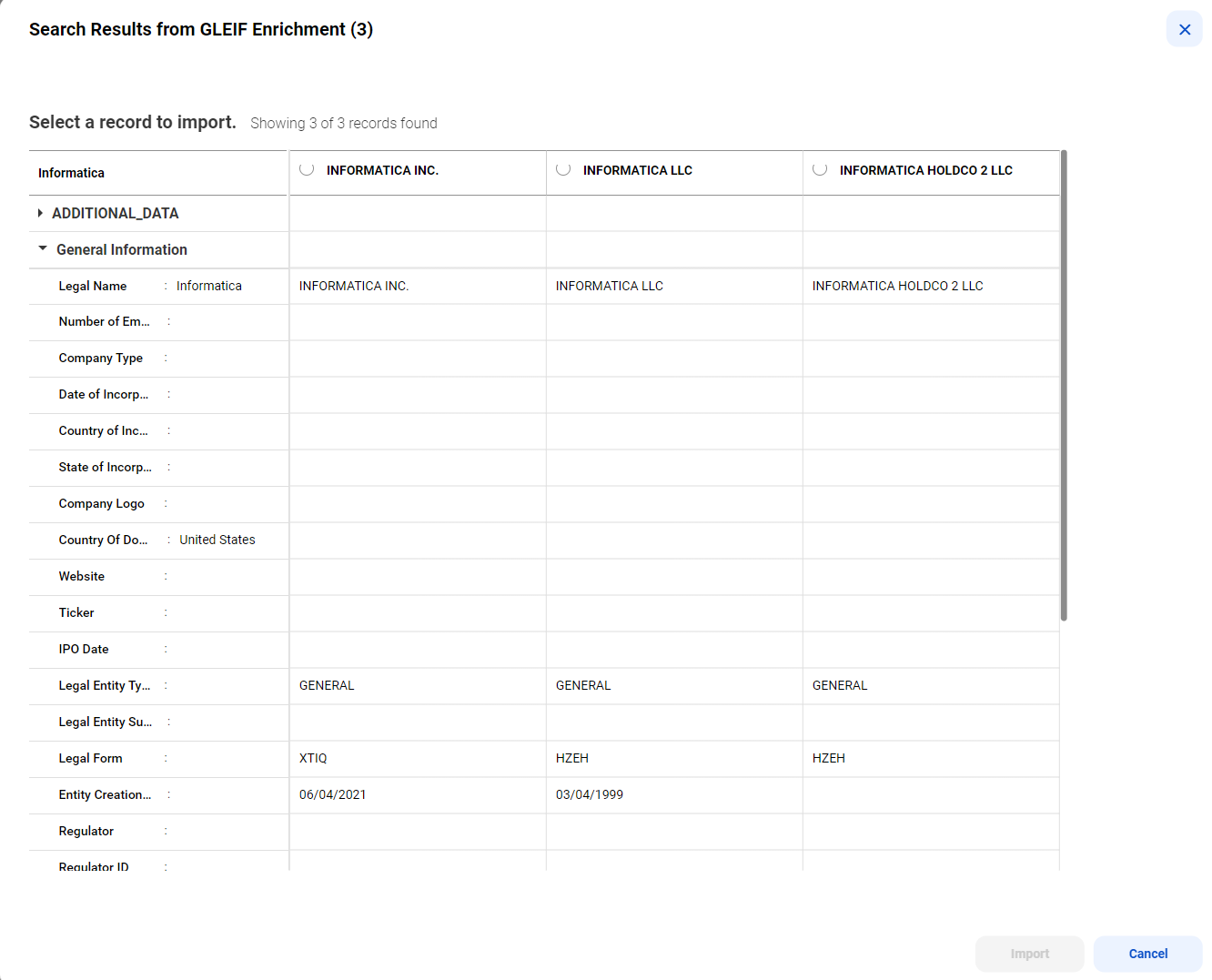
After you import a recommendation, the record is enriched and submitted or sent for approval.
4After you submit a record, if you see the Enrich Records tab, perform the following steps to enrich records:
- aClick the Enrich Records tab.
- bTo view the enrichment data in each recommendation, click the ellipsis on the card.
- cReview the recommendations, and accept a recommendation.
The CLAIRE panel displays recommendations in cards.
The following image shows James Smith's record with sample recommendations for addresses in the CLAIRE panel after you submit James Smith's record:
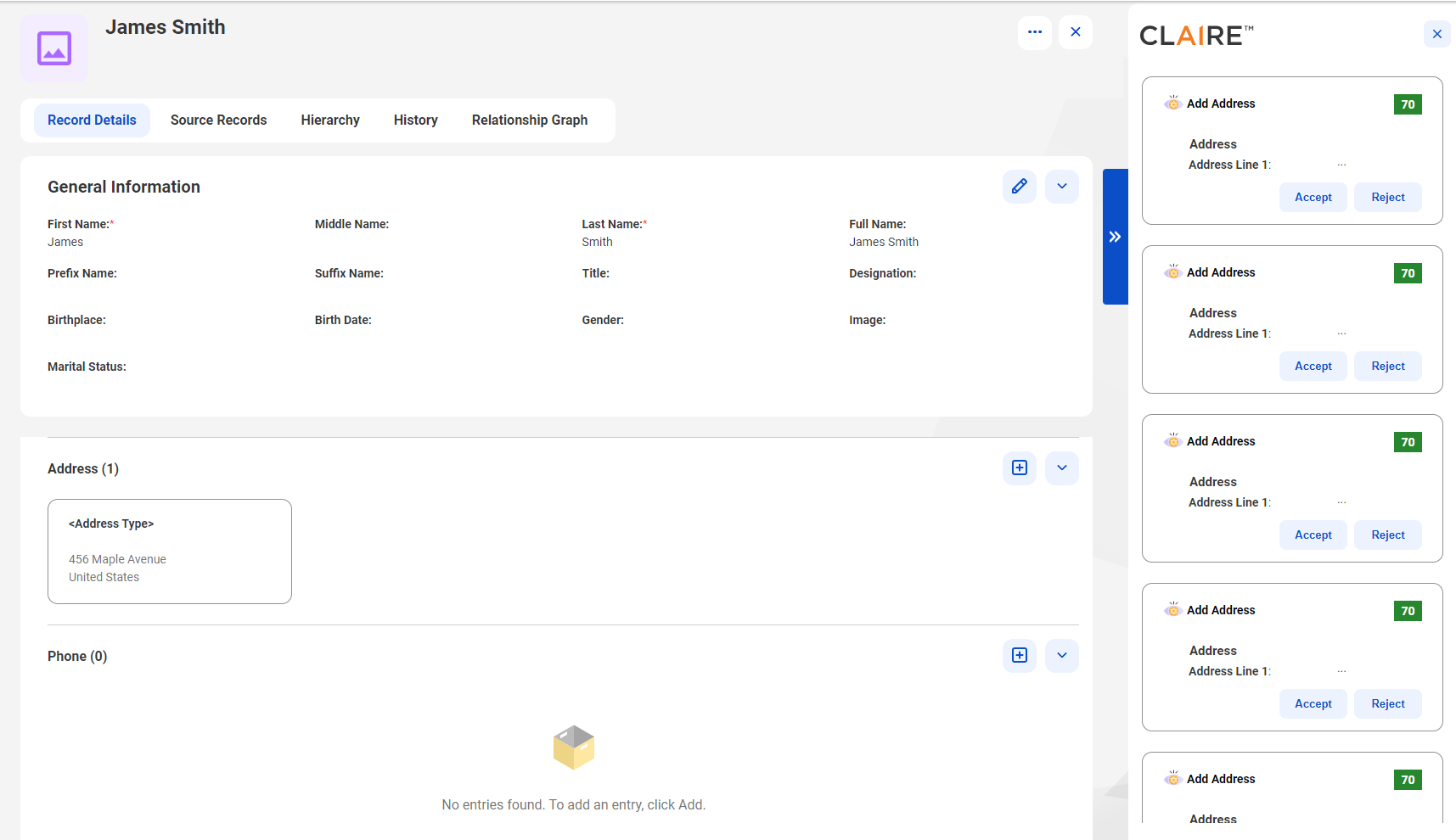
The CLAIRE panel continues to display the remaining recommendations.
Note: When you accept recommendations, you might update data that you already enriched. To avoid overriding data that's already enriched, review each recommendation and accept the recommendation that best fits your needs. Contact your administrator to learn more about the type of enrichment that's enabled for your organization.