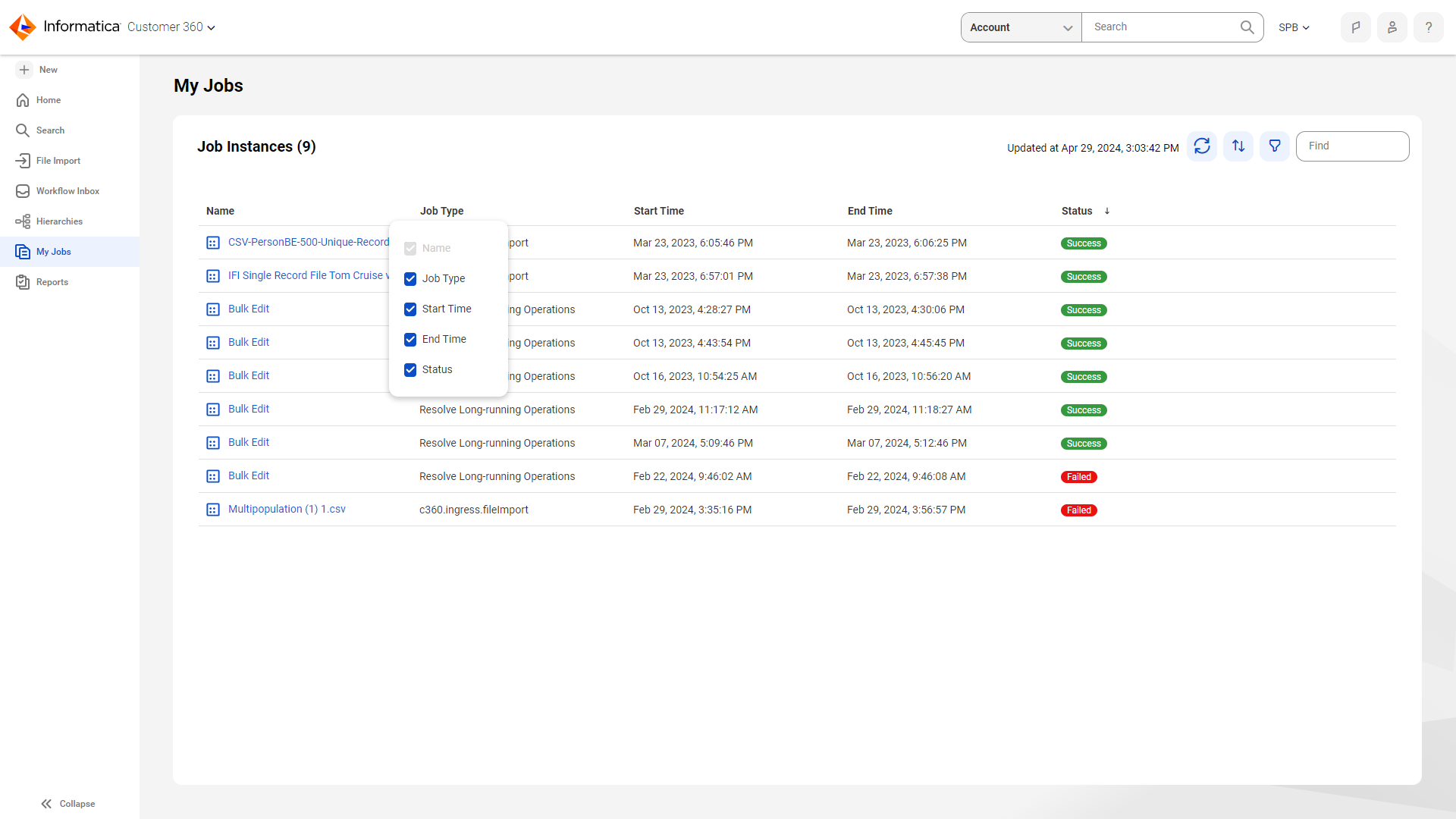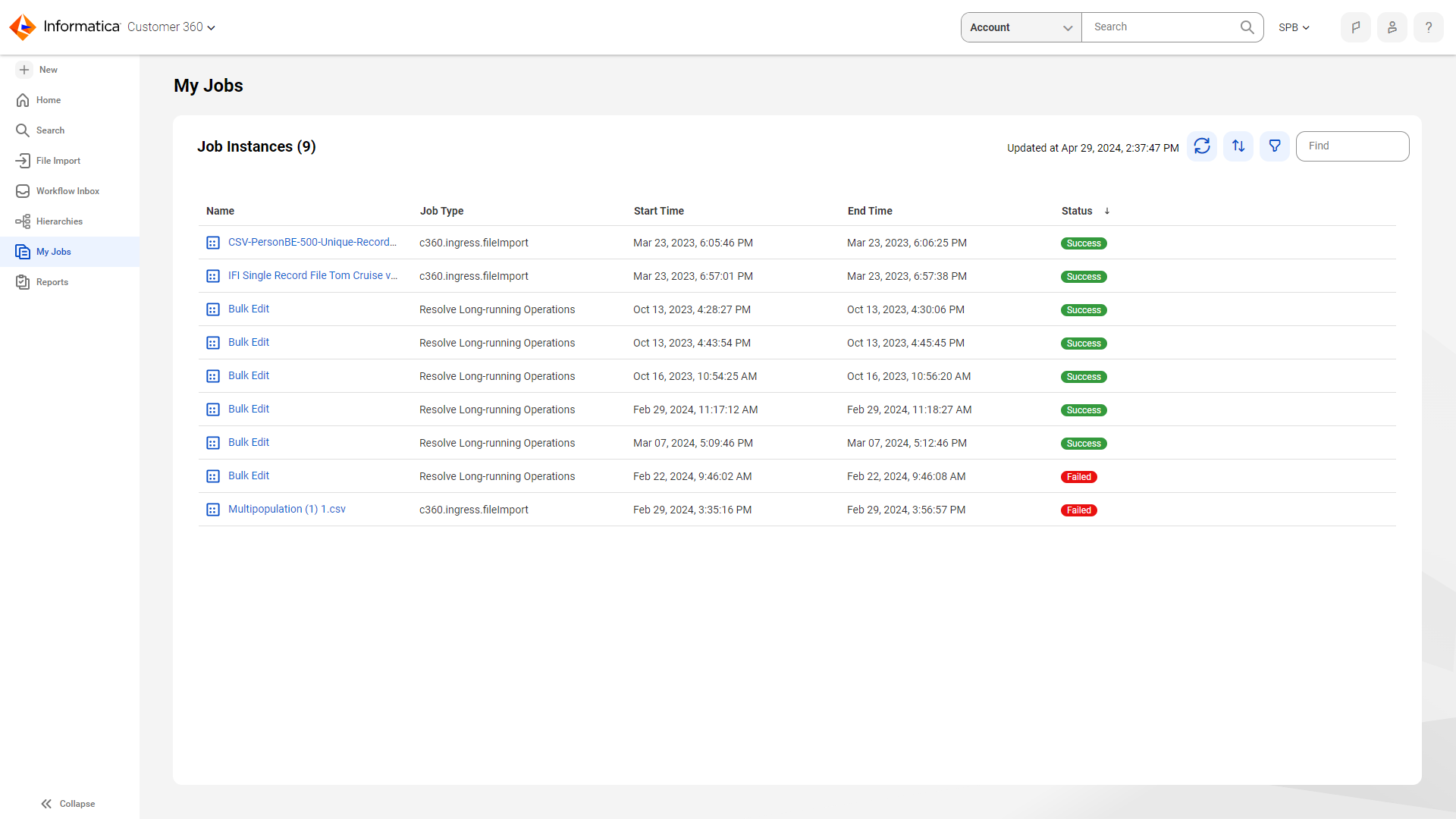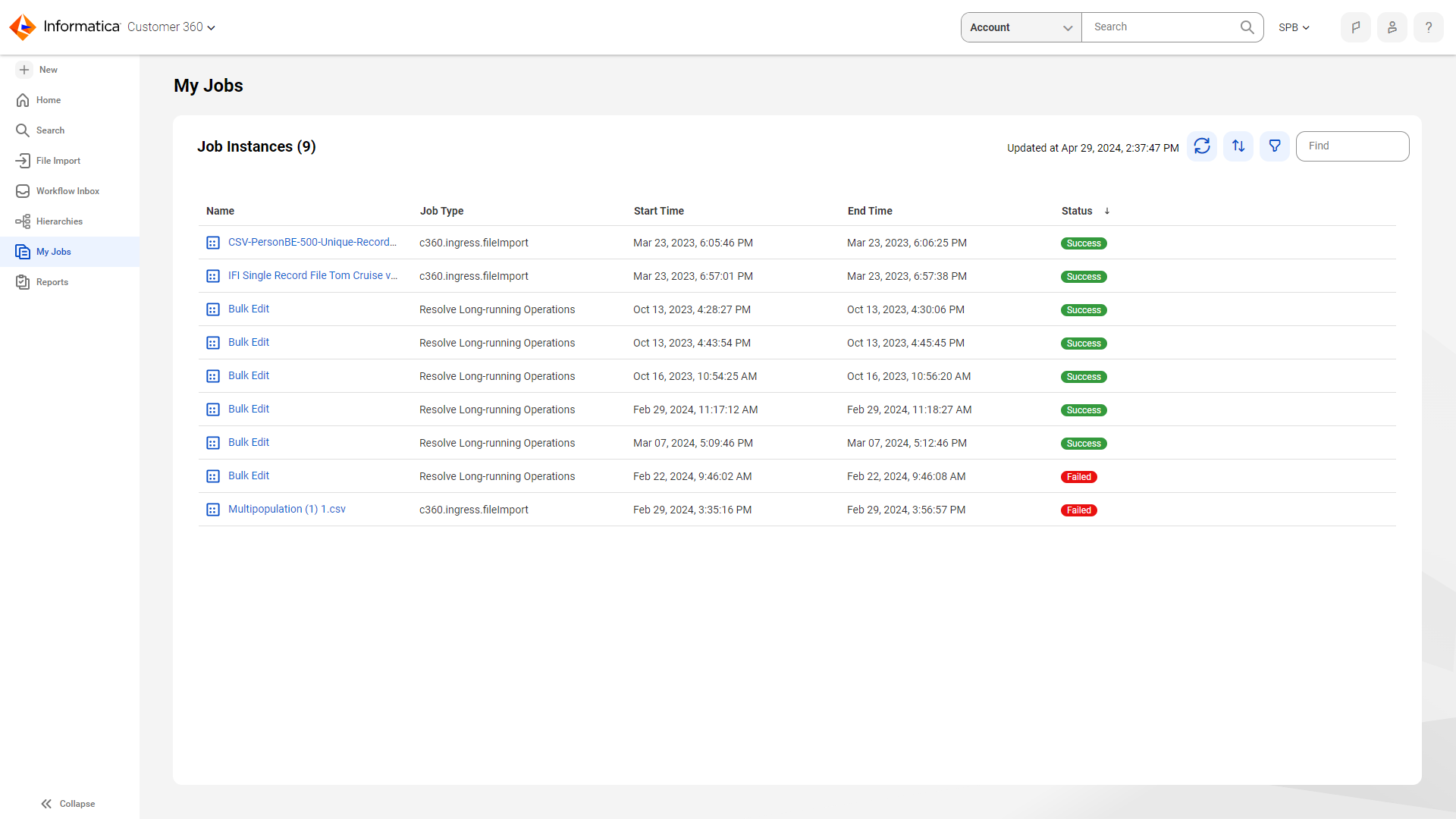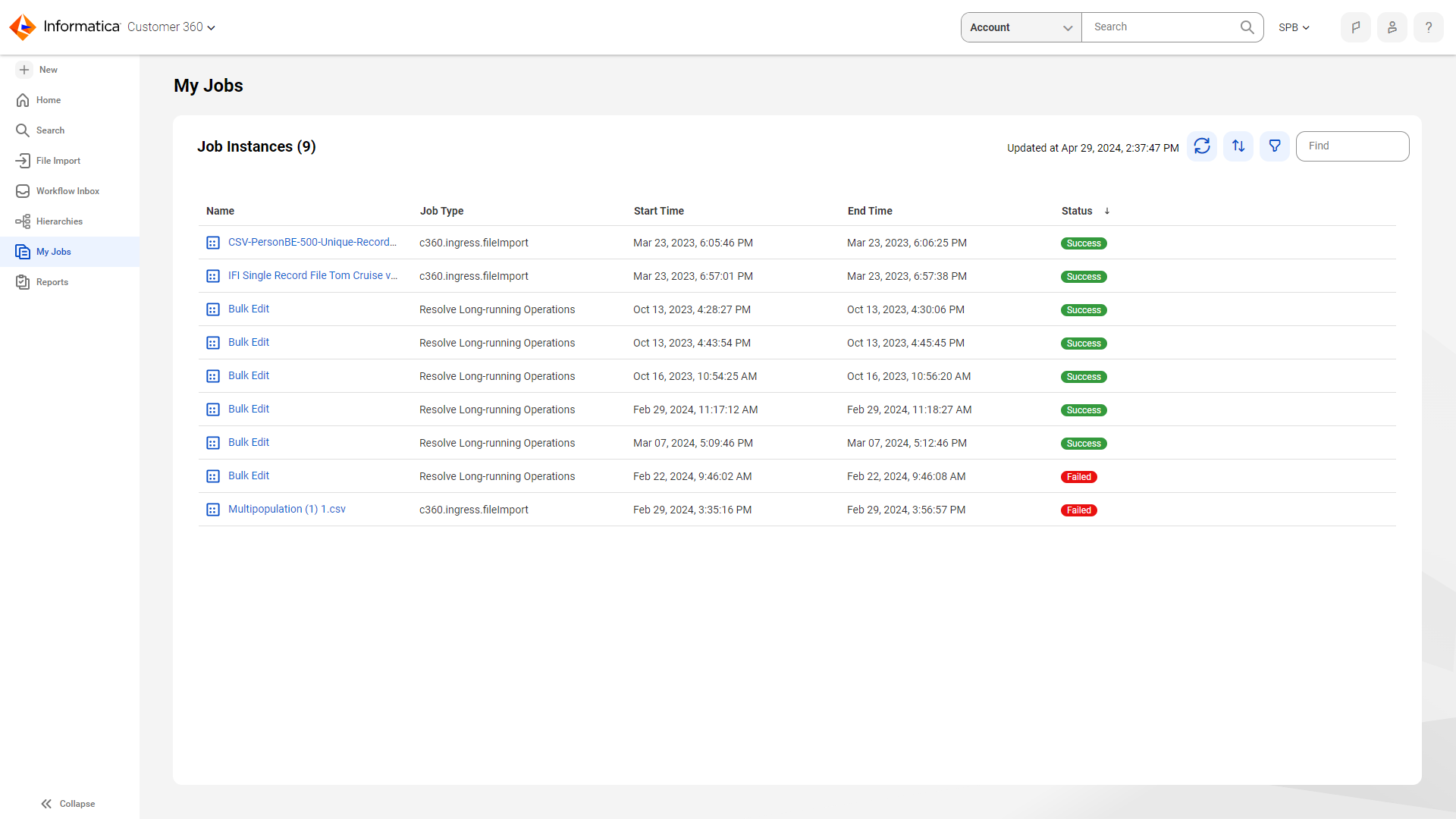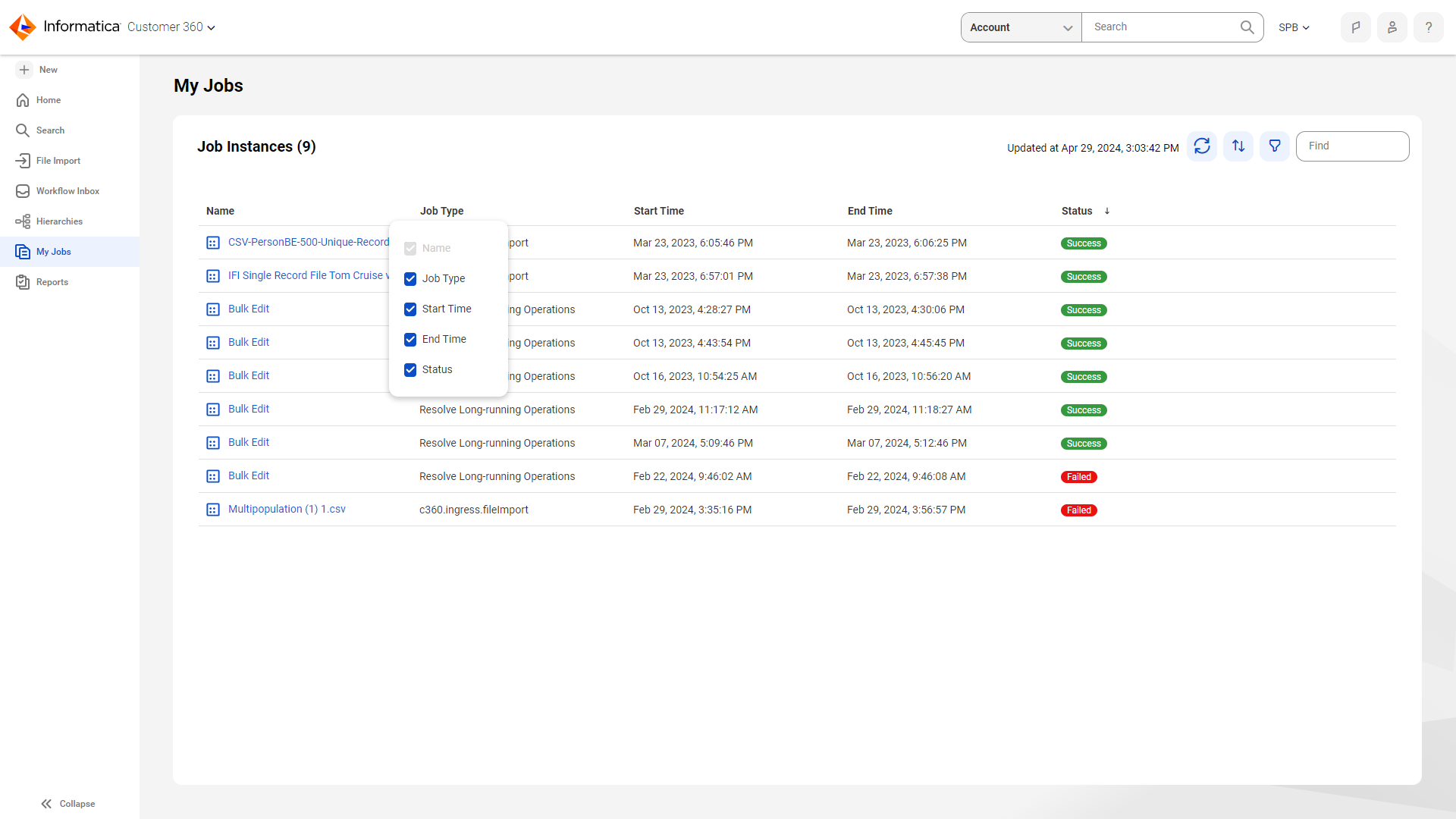My Jobs page
You can monitor your jobs on the My Jobs page.
The My Jobs page lists the job instances that are currently running, failed, and successfully completed.
The following image shows the My Jobs page with a list of job instances:
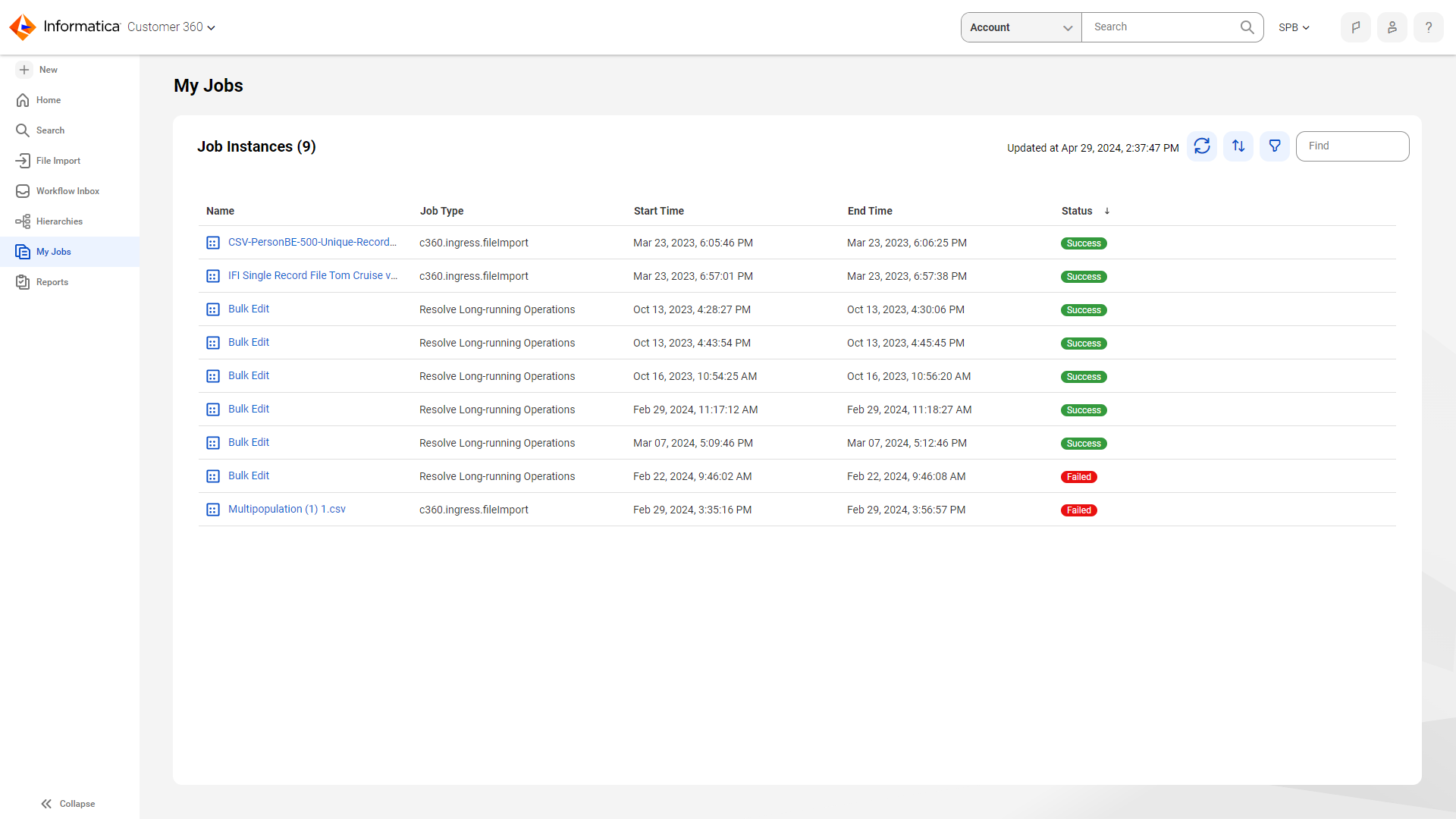
The following table describes the properties that appear for each job instance:
Property | Description |
|---|
Name | Name of the job. |
Job Type | Type of job executed. |
Start Time | Date and time that the job started. |
End Time | Date and time that the job completed or stopped. |
Status | A job instance can display one of the following statuses: - - Running
- - Success
- - Failed
- - Suspended
- - Stopping
- - Stopped
|
Managing your job instances
You can perform specific tasks on the My Jobs page that enables you to manage your job instances according to your requirements.
The following table describes the tasks that you can perform when you monitor jobs:
Task | Description |
|---|
Find and filter jobs | You can find specific jobs by specifying a filter. To specify a filter, click Add Field, and select the property to filter by. |
Sort jobs | You can sort the job instances based on Instance ID, Job Identifier, Start Time, End Time, or Status. |
View job details | Click the job Instance ID to view the job details. |
Customizing the My Jobs page
You can configure the columns on the My Jobs page. To configure the columns, right-click the column header, and check or clear the properties.
The following image shows the properties menu on the column header of the My Jobs page: