1From the Explore page, open the exception task that you created. 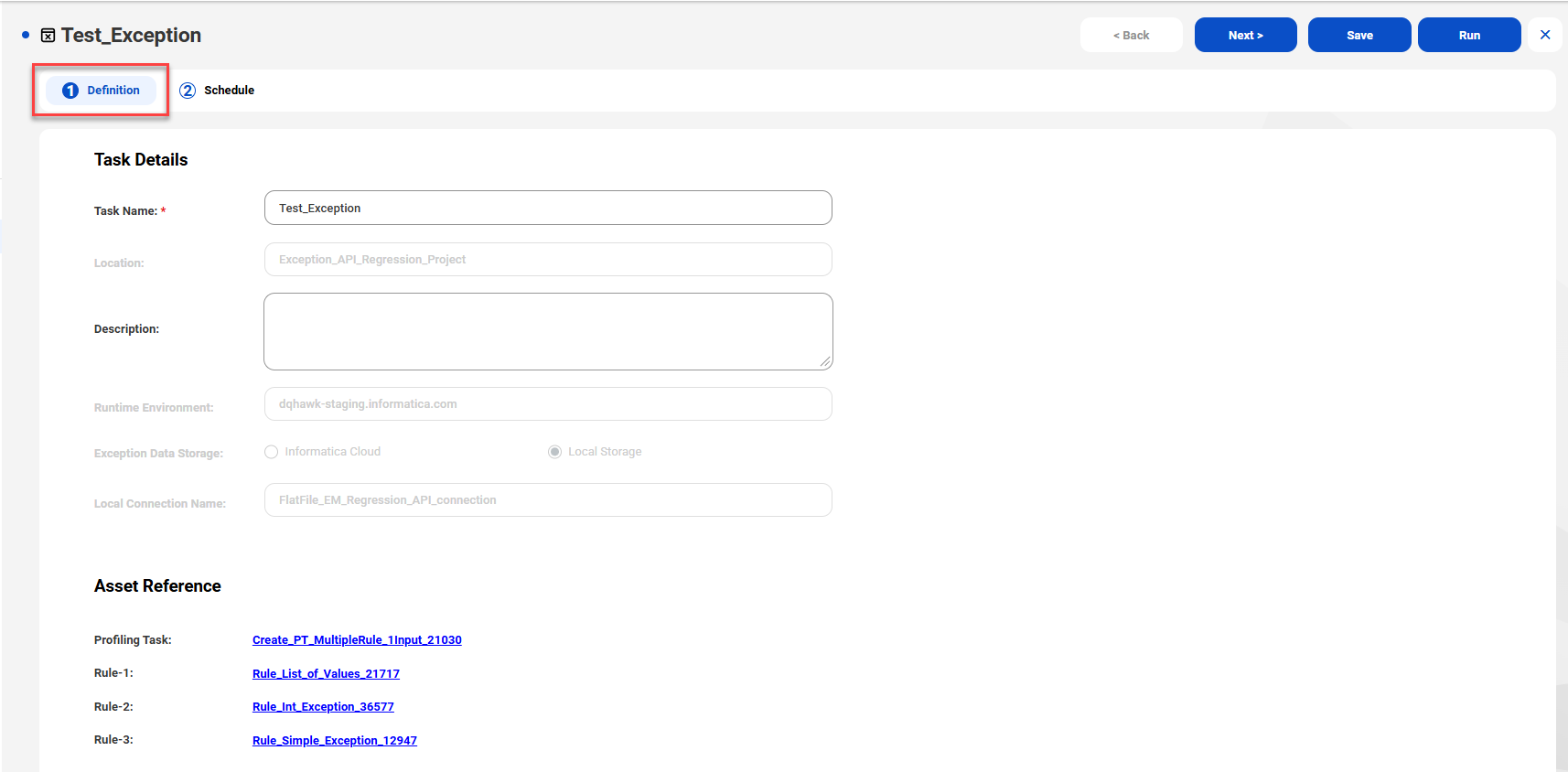
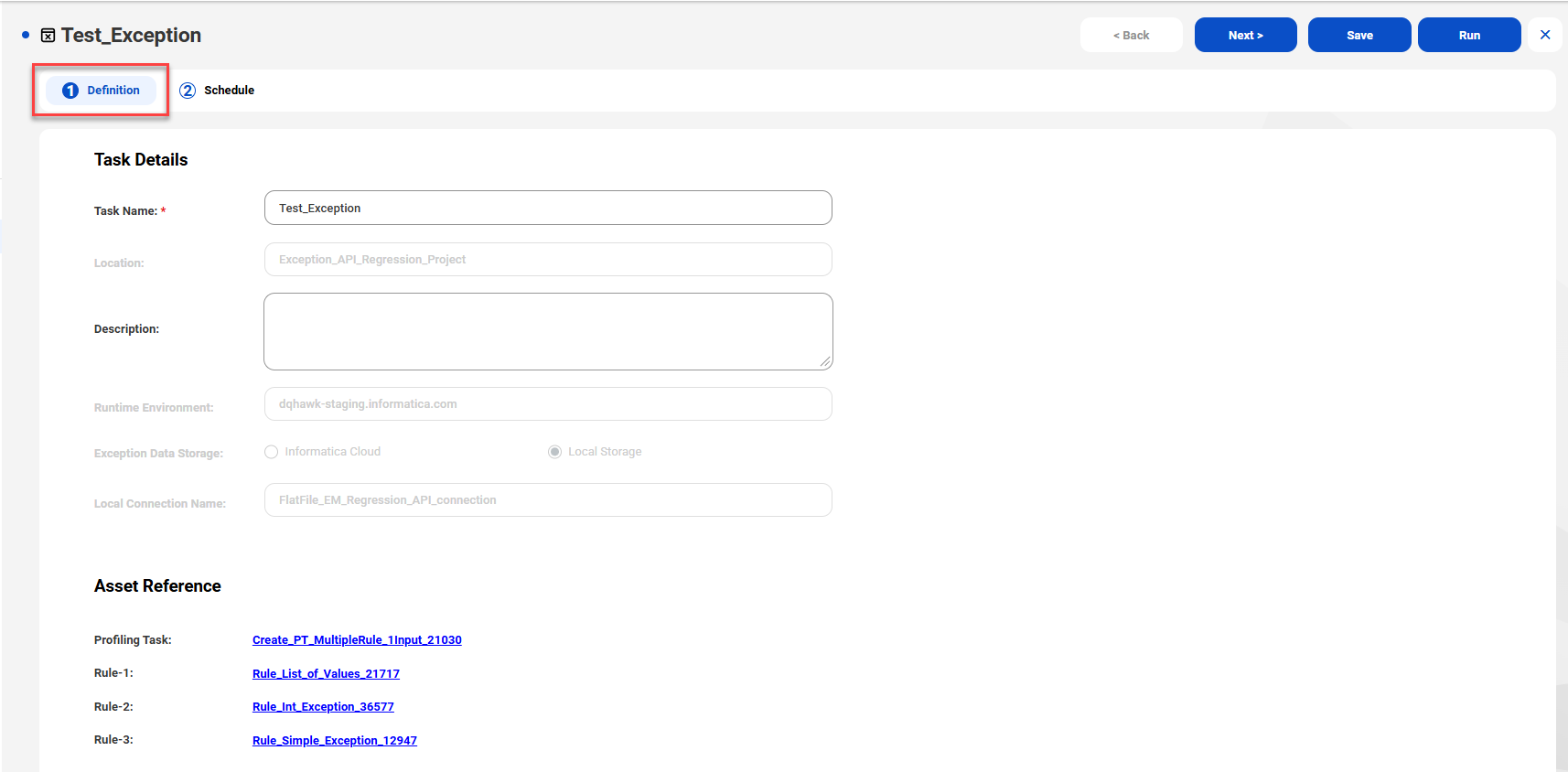
2On the Definition tab, verify the task details and the asset references.
The asset references identify the profiling task from which you created the exception task. The profiling task identifies the data set that the exception task reads. The asset references also identify the rule specifications that run on the data set.
3Click Next. 

4On the Schedule tab, optionally define a schedule for the exception job. Select one of the following options:
Option | Description |
|---|---|
Do not run this task on a schedule | Specifies that you'll run the task manually. This option is selected by default. |
Run this task on a schedule | Specifies that the task will run on a schedule that you choose. You can create, view, edit, and delete schedules in Administrator. To delete a schedule for an exception task, you must first dissociate or delete the assets linked to the schedule. |
5Configure the email notification options to notify users about the outcome of a job that runs an exception task. Select one of the following options:
Option | Description |
|---|---|
Use the default email notification options for my organization | Sends the notifications to the default email addresses that your organization specifies for each type of job outcome. This option is selected by default. The Organization tab in Administrator lists the email recipients for each outcome. |
Use custom email notification options for this task | Send the notifications to one or more email addresses that you specify based on the job outcome. You can enter one or more email addresses for each type of outcome. Use a comma to separate multiple email addresses for a given type of outcome. |
6Click Save and then click Run.