1On the Explore page, open the rule specification.
2In the toolbar, select Manage Inputs. 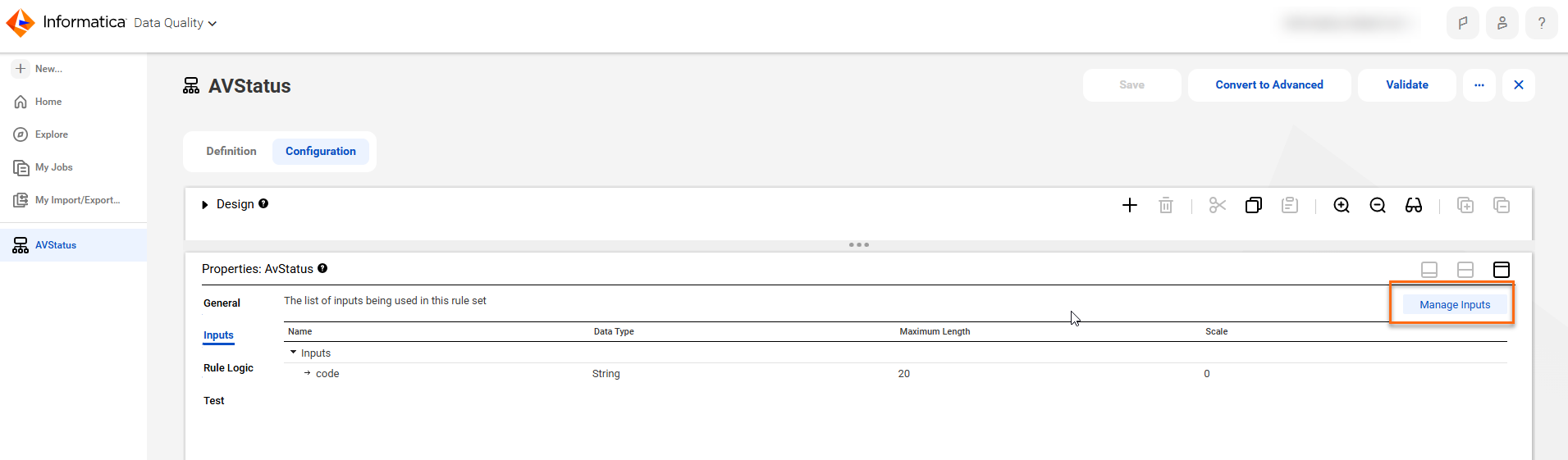
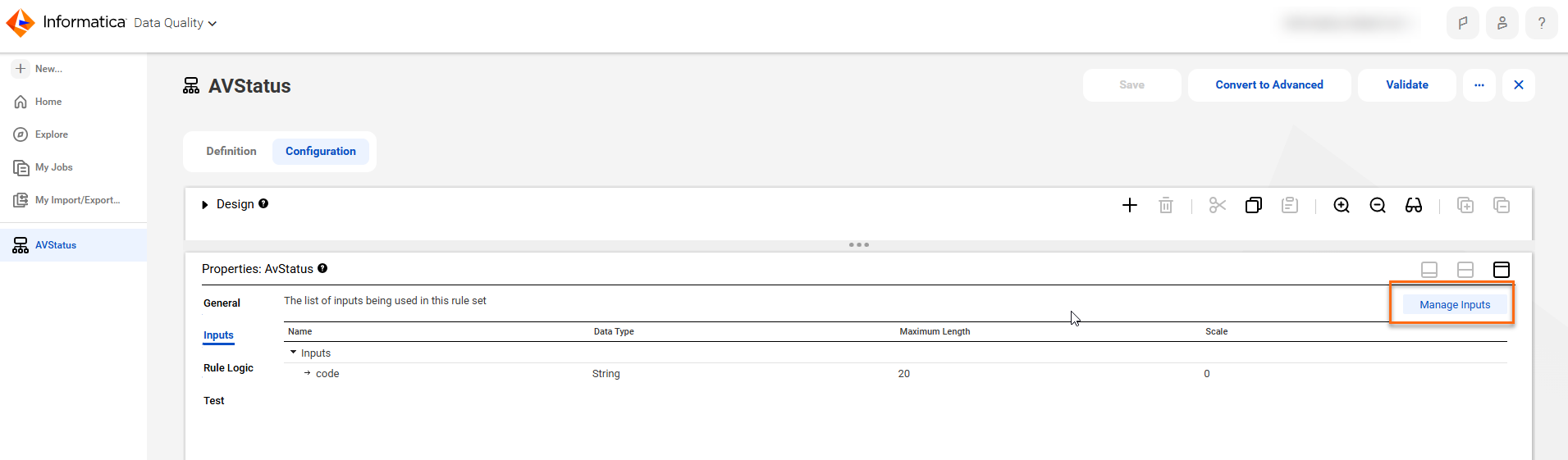
The Input Management dialog box opens. The dialog box lists the current inputs in the rule specification.
3Click Add Input. 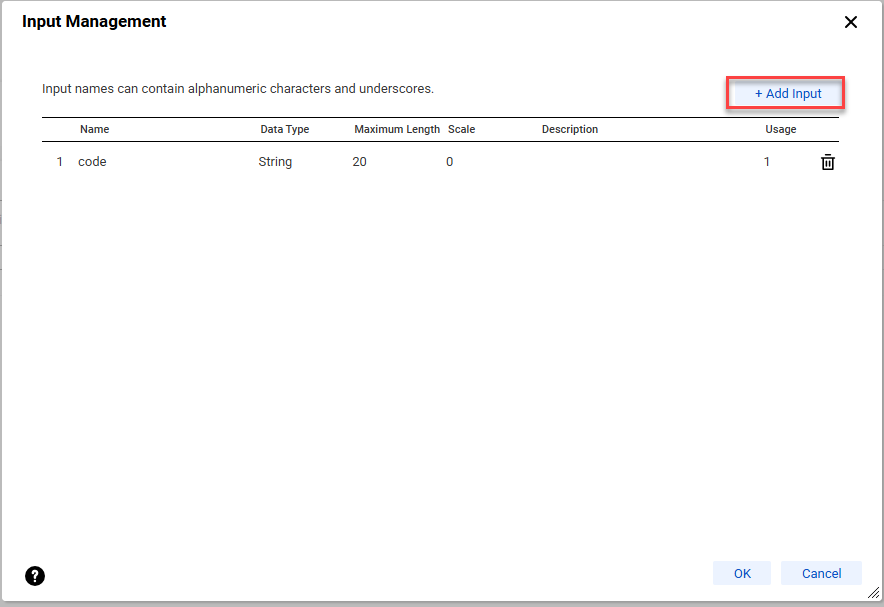
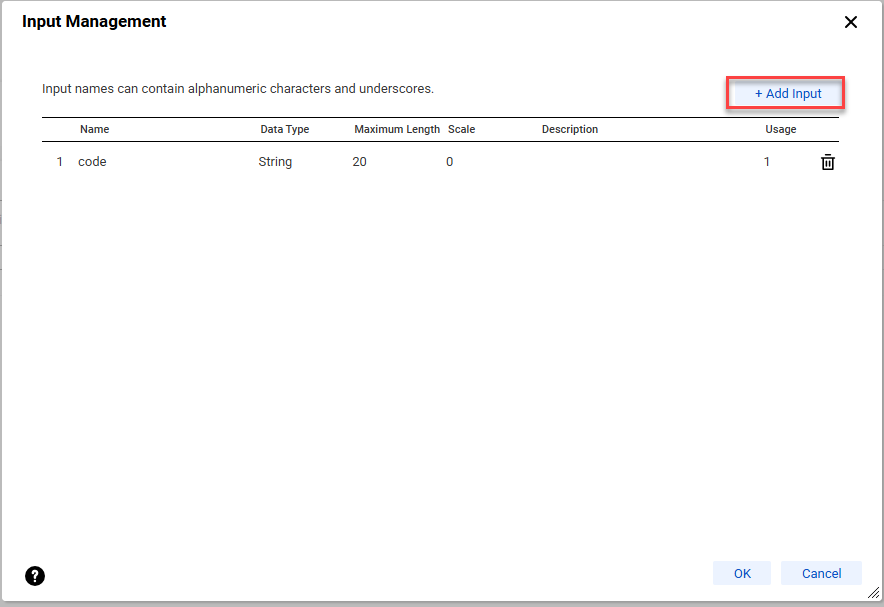
You can see up to 100 inputs in the Input Management dialog box. Any additional inputs will not appear in the dialog box.
4Set the following properties on the input: 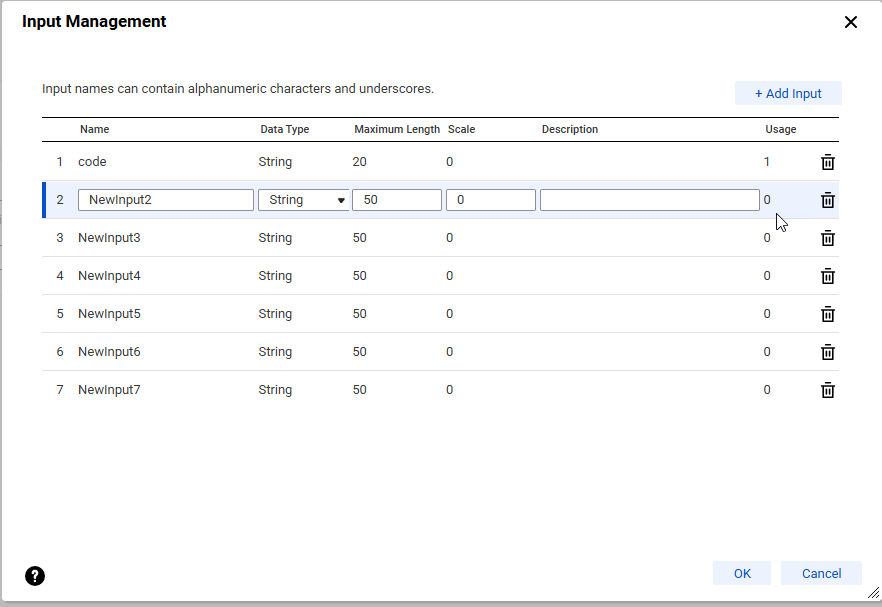
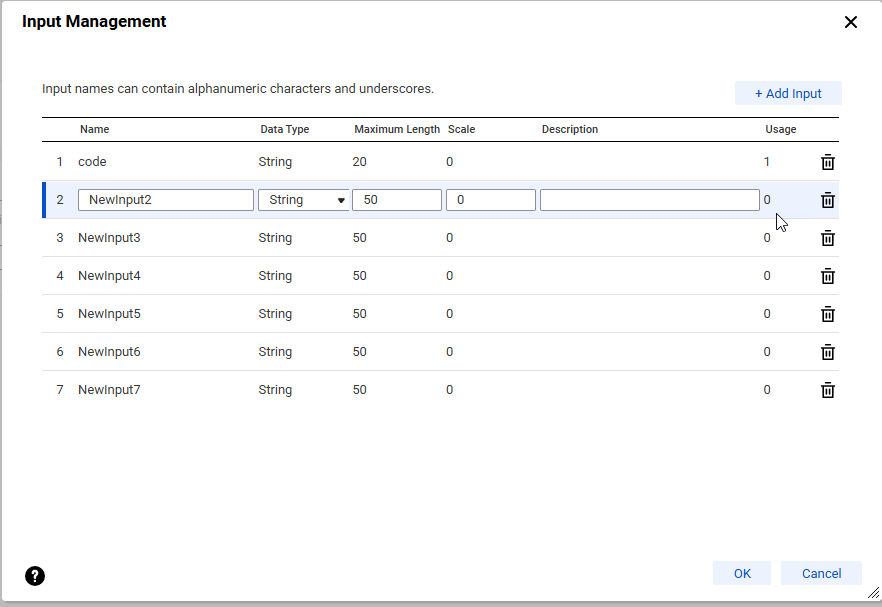
- - Name. The name of the input. You can enter alphanumeric characters, underscore characters, and spaces.
- - Data Type. The data type of the column in the business data set that the input represents. You can select a date/time, float, integer, or string data type.
- - Maximum Length. The maximum character length of the data values in the input data column.
- - Scale. The number of digits that can follow a decimal point in a float value.
- - Description. A text description of the input. The description is optional.
- - Usage. A column that indicates the number of times that each input appears in a rule statement in the rule specification.
5To save the input and close the dialog box, click OK.