1Open Internet Explorer 11.
2On the Tools menu, select Internet Options.
3On the Security tab, click Trusted sites, and then click Sites as shown in the following image:
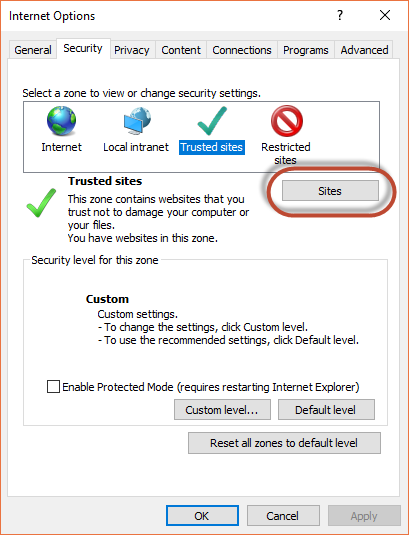
4In the Trusted Sites dialog box, add the Informatica Intelligent Cloud Services domain to the zone, and click Add.
For example, the following image shows the domain https://*.informaticacloud.com added to the zone:
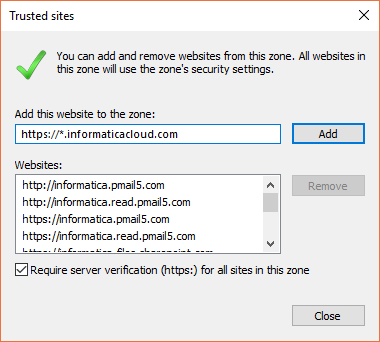
5Click Close.
6In the Security level for this zone area on the Security tab, click Custom level as shown in the following image:
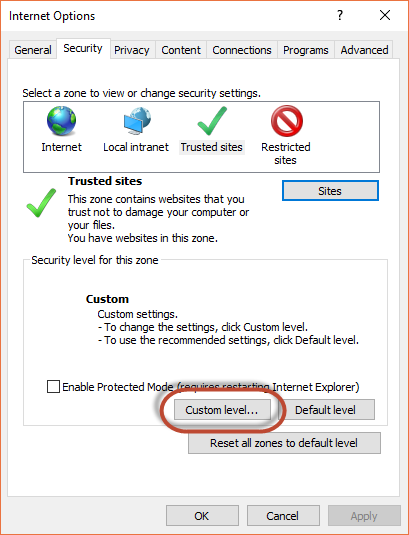
7In the Security Settings - Trusted Sites Zone dialog box, scroll down to the Miscellaneous heading, and enable Access data sources across domains as shown in the following image:
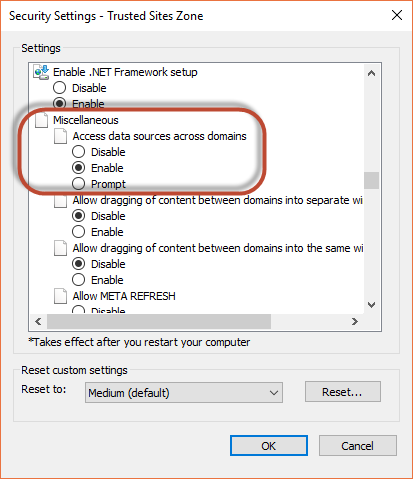
8Click OK.
9 If prompted, confirm that you want to change the settings for the zone.
10Click OK.
11Restart Internet Explorer and re-open Informatica Intelligent Cloud Services.