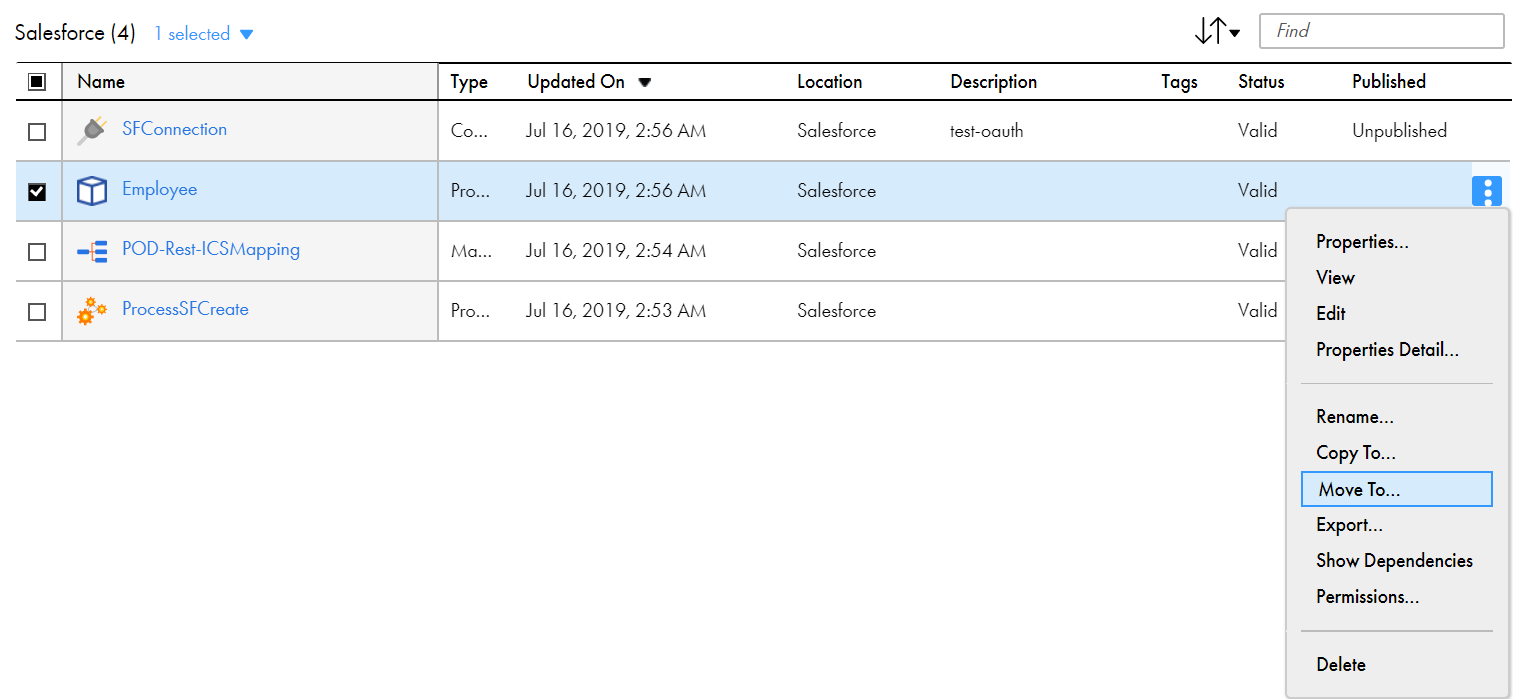1On the Explore page, navigate to the folder or assets that you want to move.
2If your organization uses source control, check out the folder or assets that you want to move.
If you want to move a folder, be sure to check out the folder and each of the assets within the folder.
3To move a folder or a single asset, in the row that contains the folder or asset, click Actions and select Move To, and then browse to the new location and click Select.