1On the Explore page, navigate to the asset for which you want to create a field with a list of simple type.
2Add steps to the asset.
3Click the Start step.
4Click the Input Fields, Output Fields, Temp Fields, or Messages tab as required.
5Click the Add icon.
6In the Type column, select More types.
The Edit Type dialog box appears.
The following image shows the Edit Type dialog box:
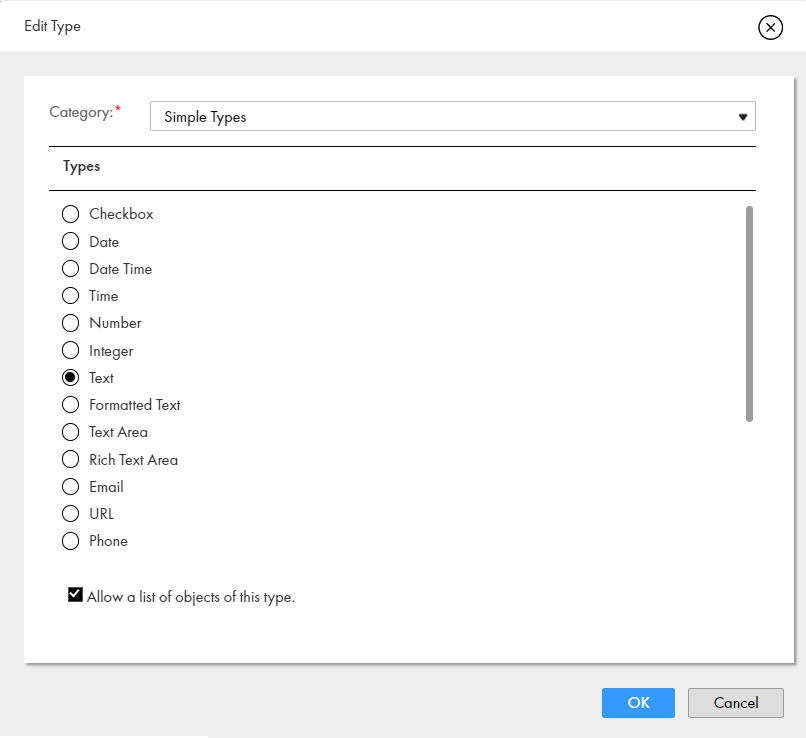
7From the Category list, select Simple Types.
A list of data types appear in the Types section.
8Select the Checkbox, Date, Date Time, Integer, Number, Text, or Time type as required, and then select Allow a list of objects of this type.
9Click OK.
Based on the selected type, the field is set to the corresponding list of simple type.