1On the Explore page, navigate to the process or guide for which you want to create a field with the custom type.
2Add steps to the process or guide.
3Click the Start step.
4Click the Input Fields, Output Fields, Temp Fields, or Messages tab as required.
5Click the Add icon.
6In the Type column, select More types.
The Edit Type dialog box appears.
7From the Category list, select Custom Types.
A list of process objects appears in the Types section.
You can enter the process object name to search for the process object.
The following image shows a list of available process objects:
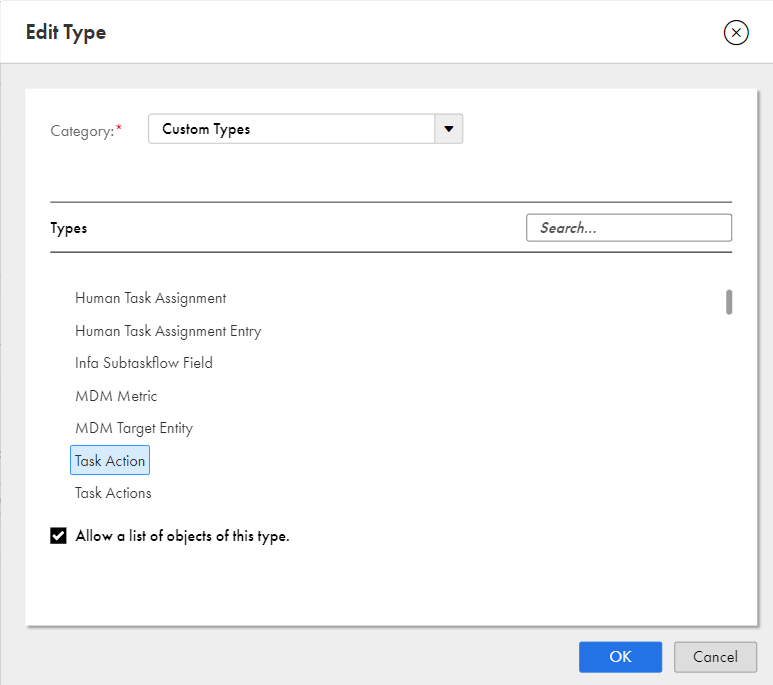
8Select the process object as required. To use a list of process objects, select Allow a list of objects of this type.
9Click OK.
Based on the selected process object, the field is set to the process object type or a list of process object type.