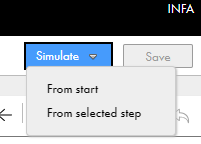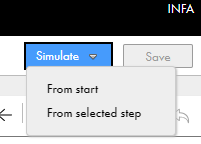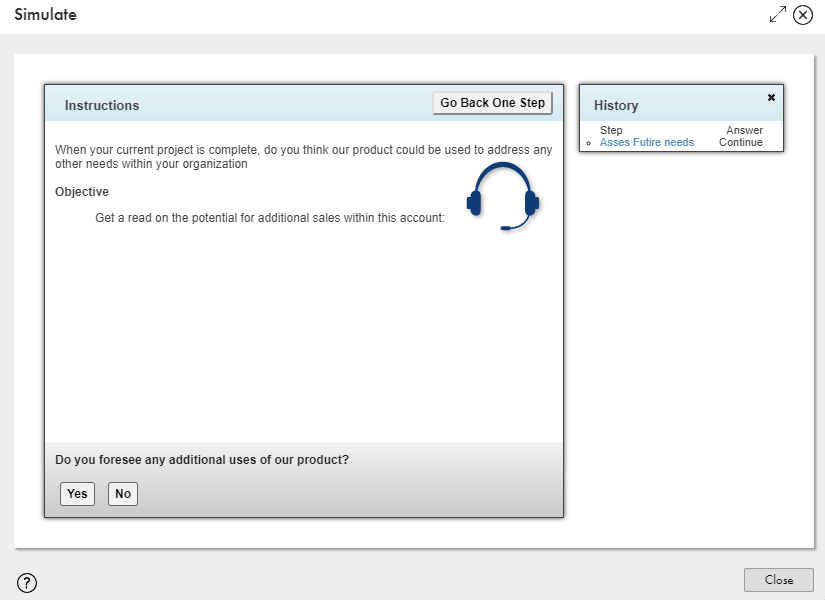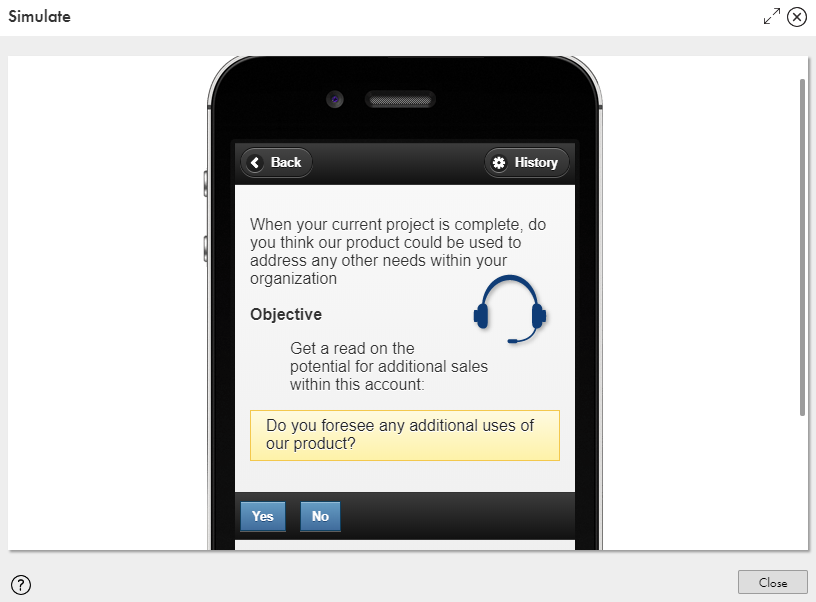Guide Simulation
Use the Simulate option in Guide Designer to see how a guide appears when you run a guide.
You can simulate a guide in Guide Designer from the beginning or from any step.
The following image shows the Simulate option:
The type of simulation you see depends on whether you configured Browser or Mobile App display type in Start > Screen > Intended Display.
The following image shows guide simulation with the display configured as Browser:
The following image shows guide simulation with the display configured as Mobile App: