1Log in to Informatica Intelligent Cloud Services and click Administrator.
2On the left pane, click Add-On Connectors.
3On the right pane, enter the search keyword as cloud application integration connector in the Search box.
The Cloud Application Integration service connectors that you can download are displayed as shown in the following image:
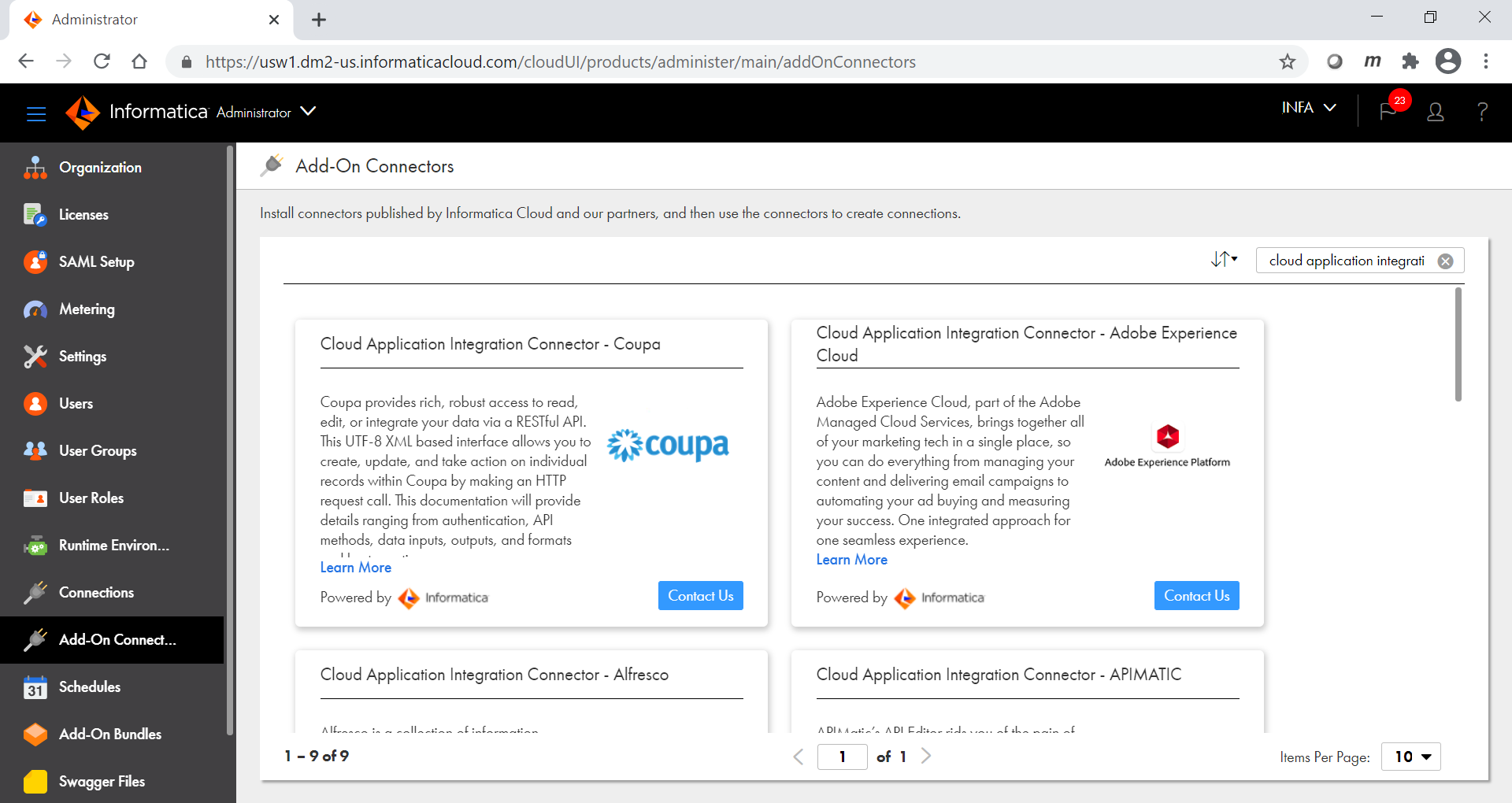
Note: The Cloud Application Integration service connectors are prefixed with the term Cloud Application Integration Connector.
4Click Contact Us against the service connector that you want to download.
The Informatica Marketplace page for the service connector opens.
5Create an account and log in to Informatica Marketplace.
6From the Product Categories list on the left pane, click Cloud Application Integration.
A page appears displaying the available service connectors.
The following image shows some sample service connectors:
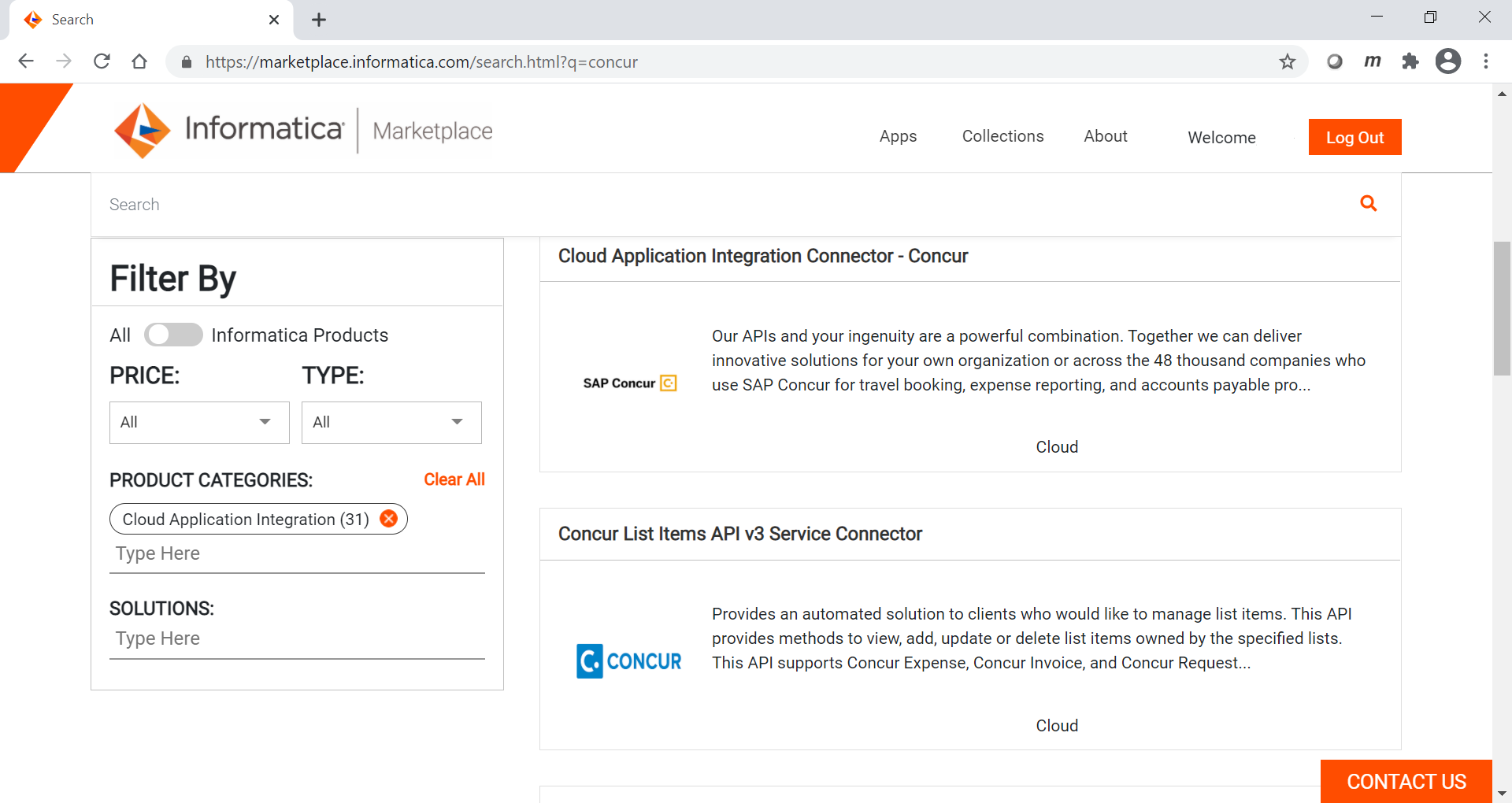
7In the Search box, enter a name for the service connector that you want to download. You can also use the Price list and Type list to filter the service connectors.
8 Click the name of the service connector that you want to download.
The service connector details appear.
If the service connector contains specific API-based service connectors, you see all the connector details along with links to access the API documentation and API specification as shown in the following image:
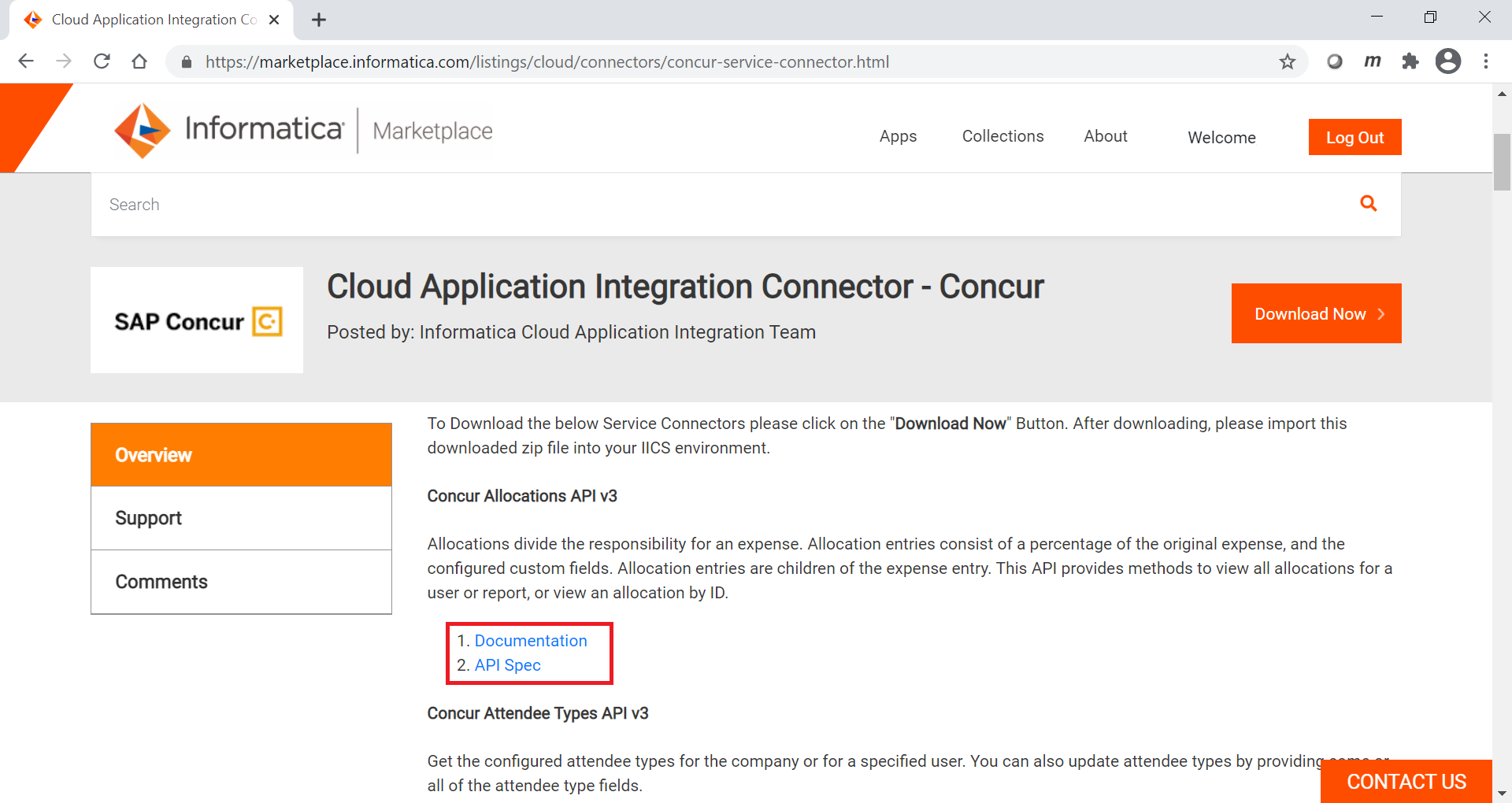
9Click Download Now.
A form appears prompting you to enter the user details.
10Fill in the form, accept the terms and conditions, and submit the form.
The service connector is downloaded.
If the service connector contains specific API-based service connectors, you can choose to download specific connectors as shown in the following image:
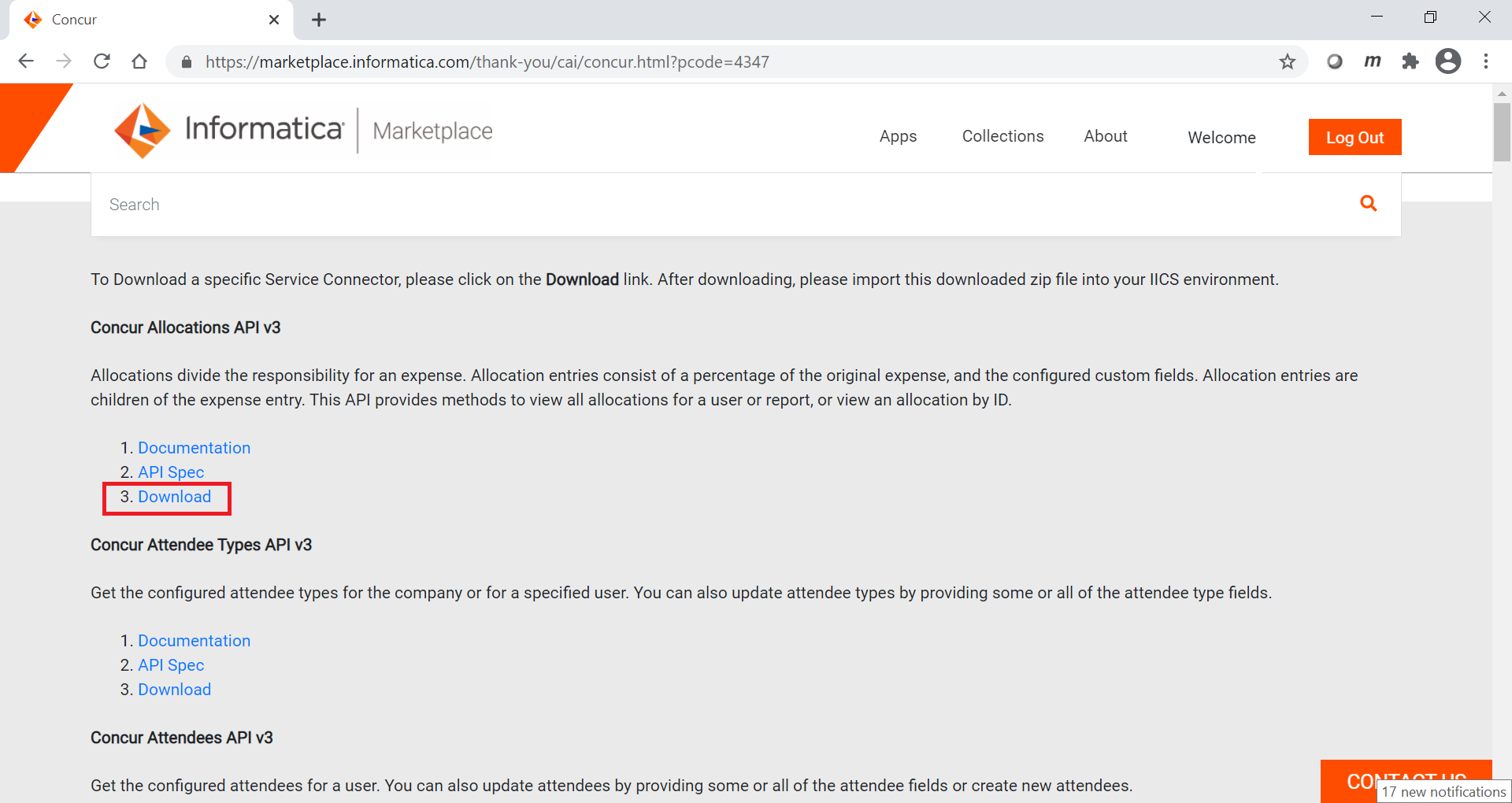
11Log in to Informatica Intelligent Cloud Services and click Application Integration.
12On the Explore page, click Import and select the service connector .zip file that you downloaded from Informatica Marketplace.
The service connector appears in the Select Assets section as shown in the following image:
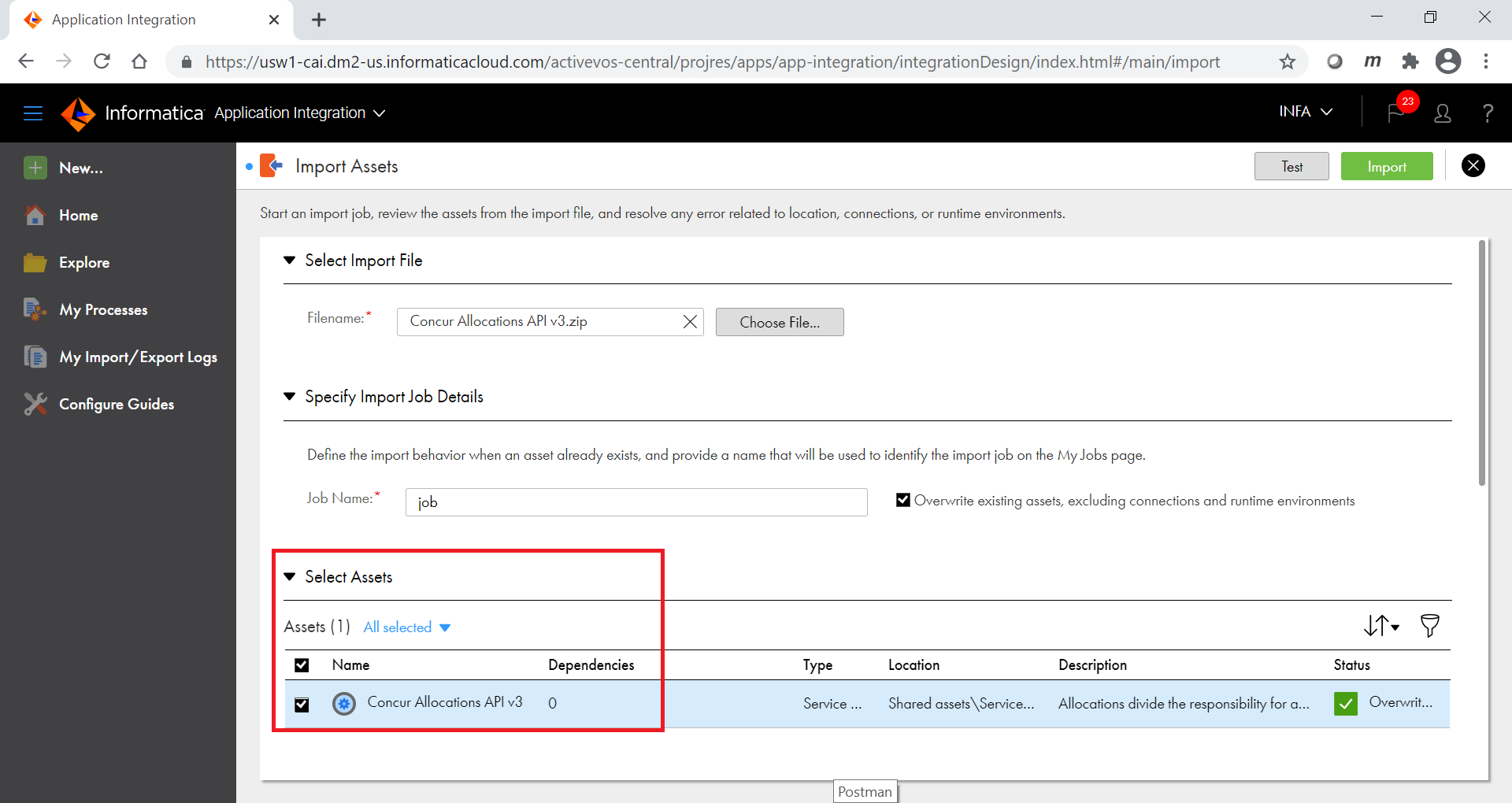
13Click Import and open the My Import/Export Logs page to check the import status.
After the import completes, the service connector is available in your organization in the following location:
Shared assets\Service Connectors