1Open the recipe that you want to copy and click Use on the upper right corner of the page.
The following image shows the Use button to copy the recipe:
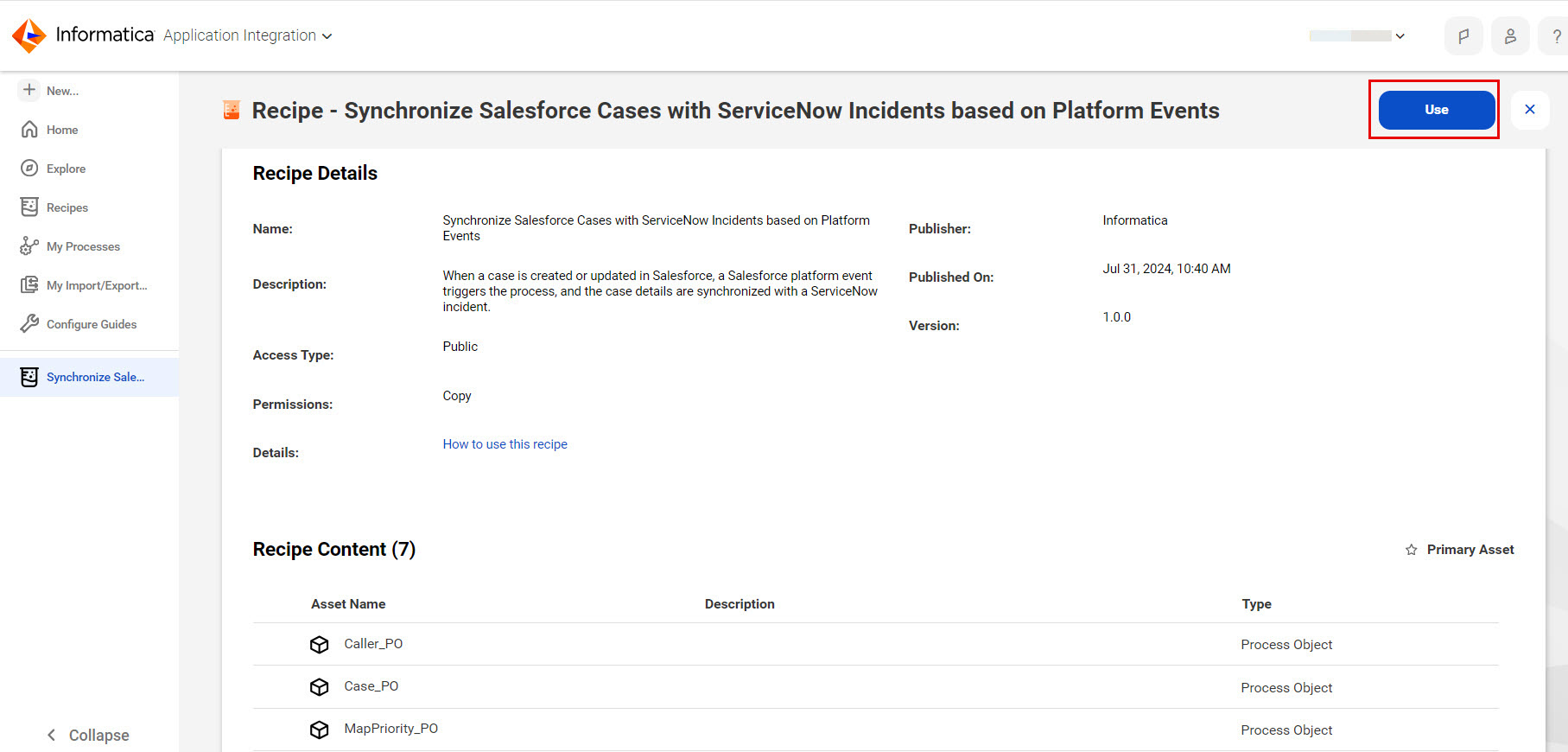
2Select the location where you want to copy the recipe, and then click Continue.
3In the Copying the recipe… dialog box, click OK.
It might take some time for the recipe to get copied. You will receive a notification when the recipe is ready for use.
The following image shows a sample notification after the recipe is available for use: 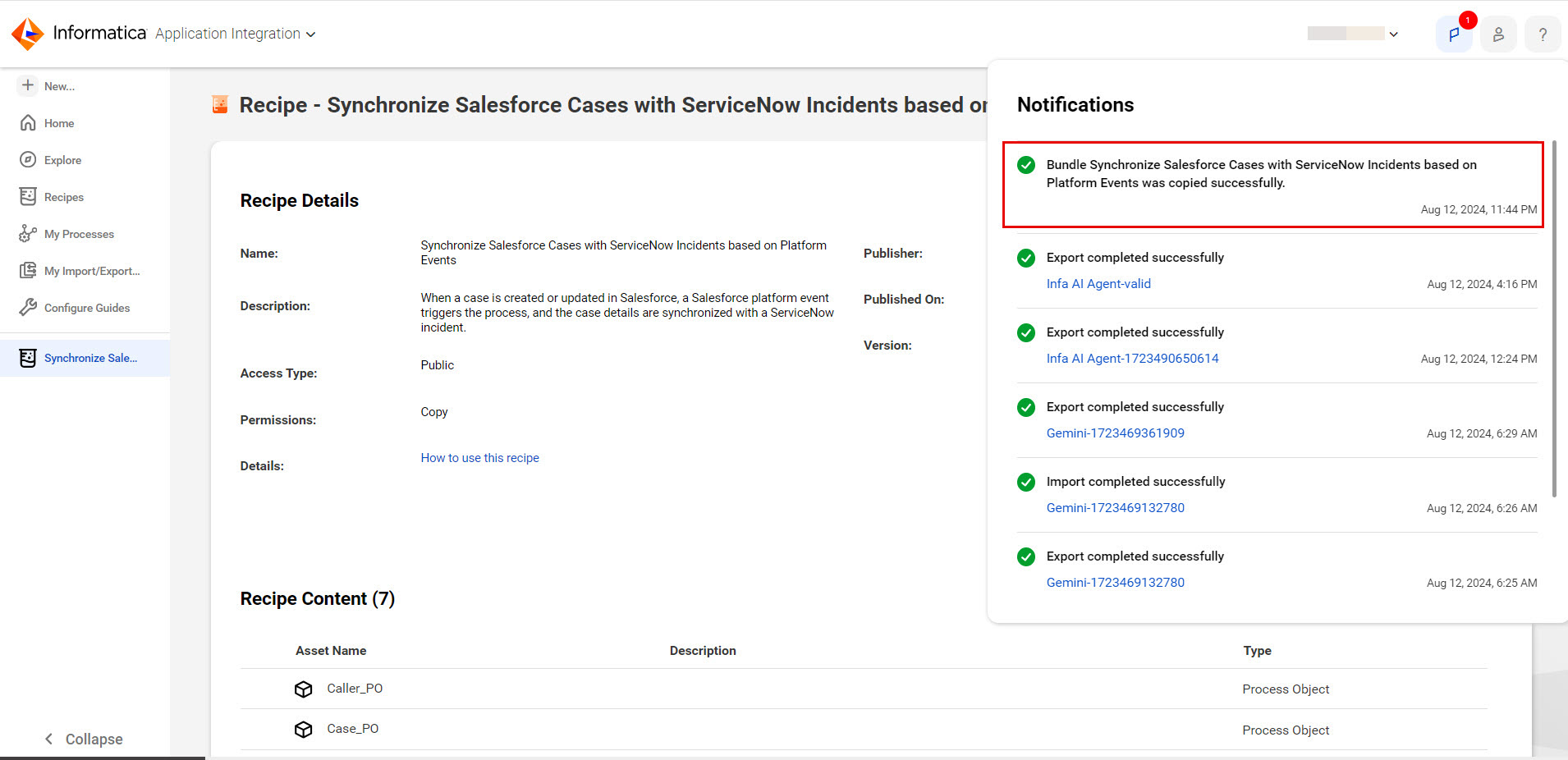
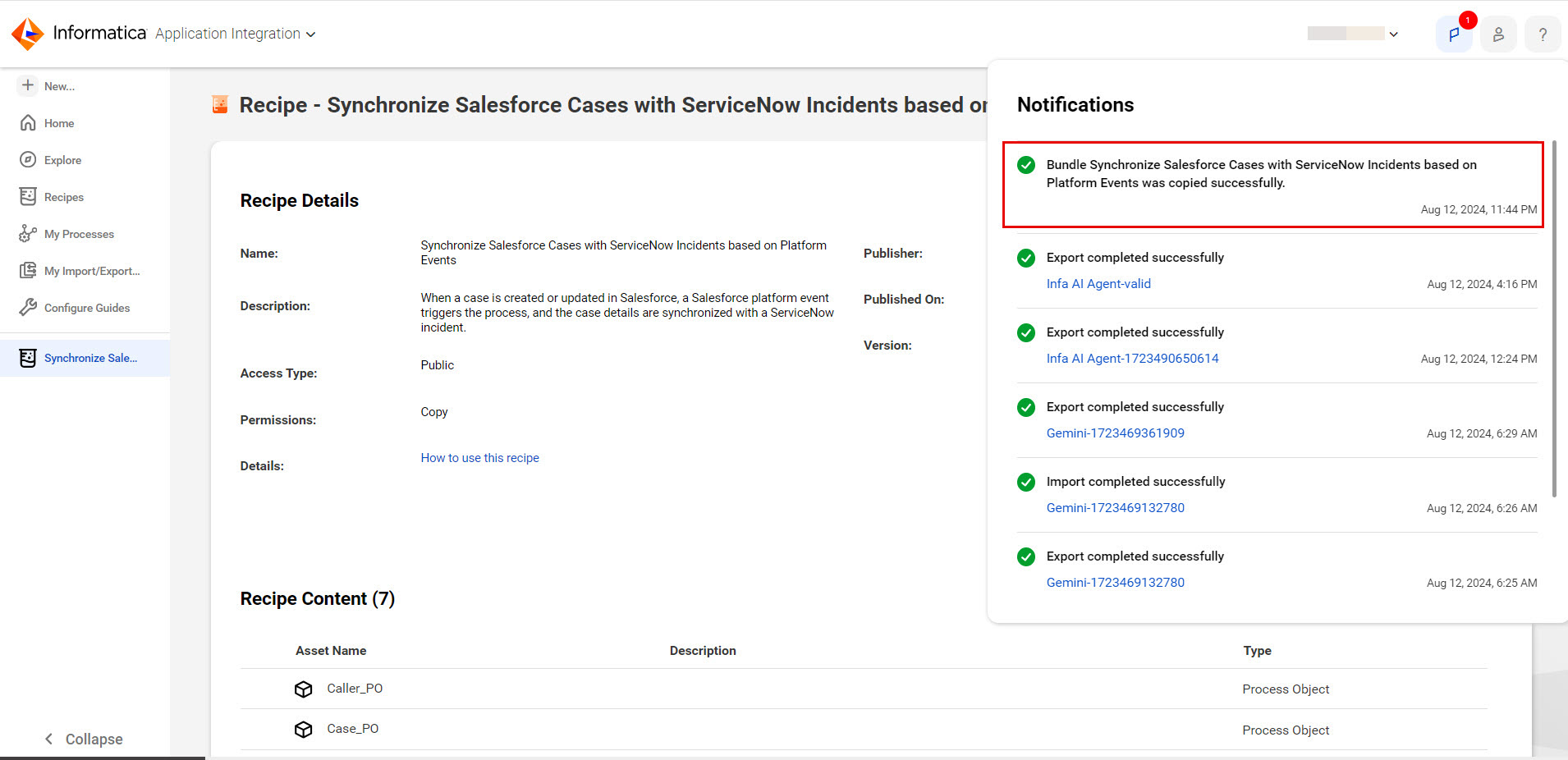
4To access the recipe content, click Explore.
5 Navigate to the project or folder where you copied the recipe.
All the assets in the recipe are displayed as shown in the following sample image:
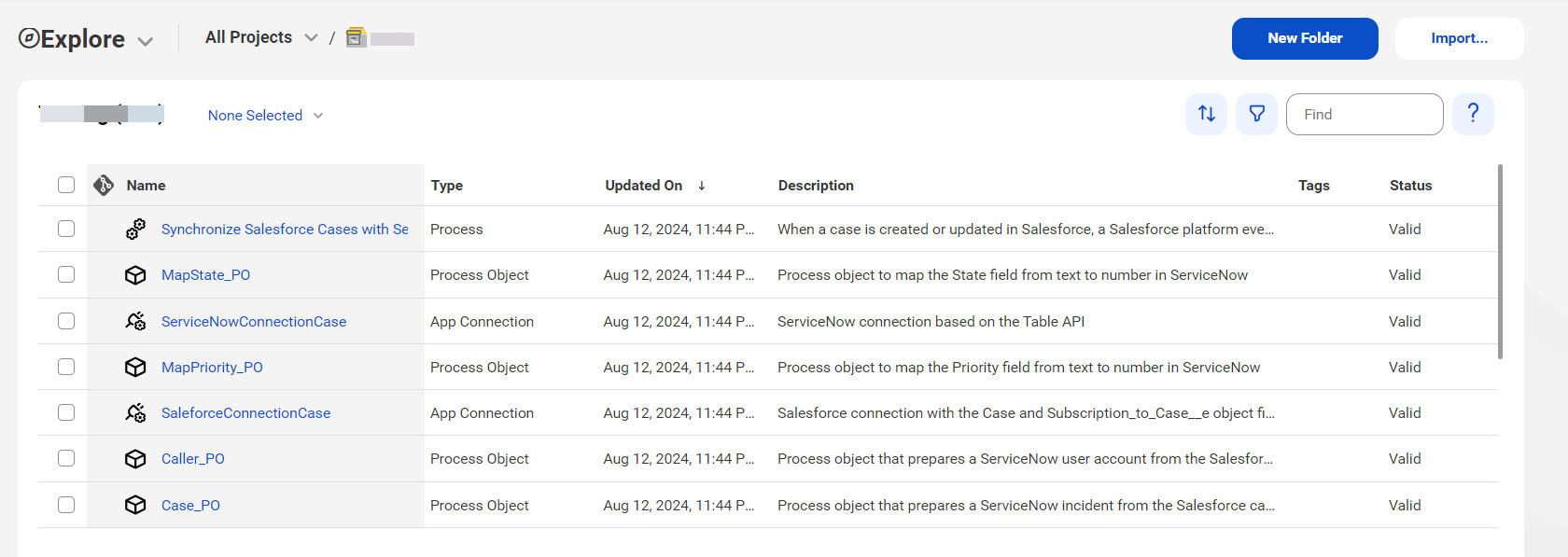
The list of assets includes all dependent assets your recipe uses, even if they don't appear on the Recipe Details section on the Recipes page.