Note: Ensure that the Amazon S3 v2 Connector is enabled for the Secure Agent from the Enable/Disable Components in runtime environment page of Administrator. For information about enabling connections for a Secure Agent group in Administrator, see Runtime environments in Administrator.
The following image shows the Amazon S3 v2 Connector option on the Administator page.
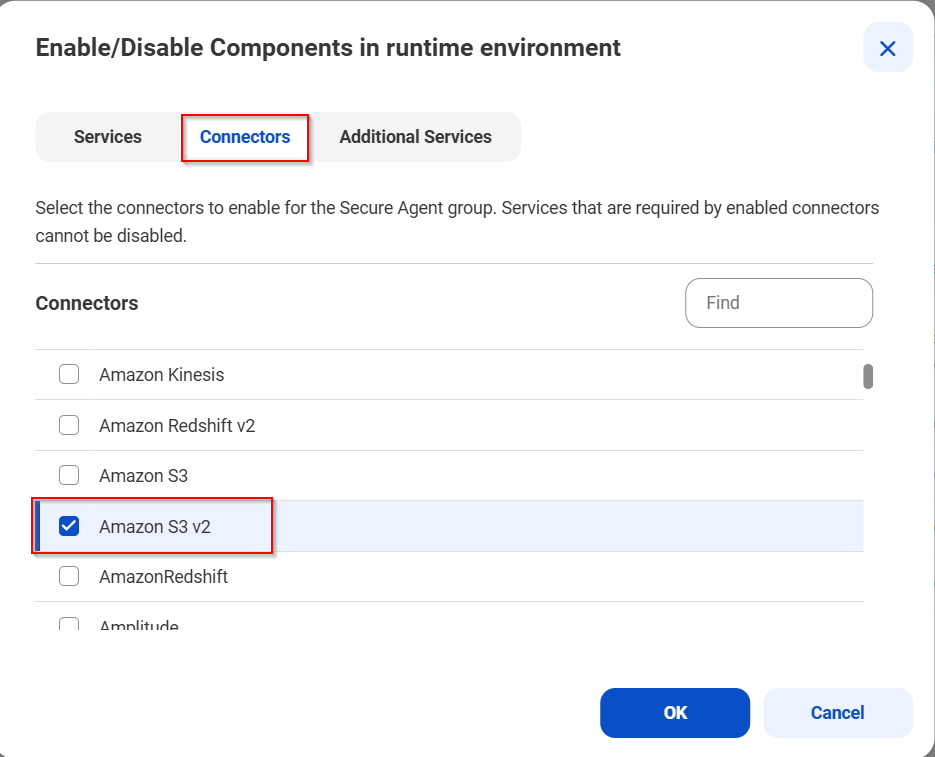
Property | Description |
|---|---|
AccessKeyID | The AWS access key ID of the requester. |
Secret Access Key | The AWS secret key of the requester. |
Region | The region where a new bucket must be located. For example: us-east1 |