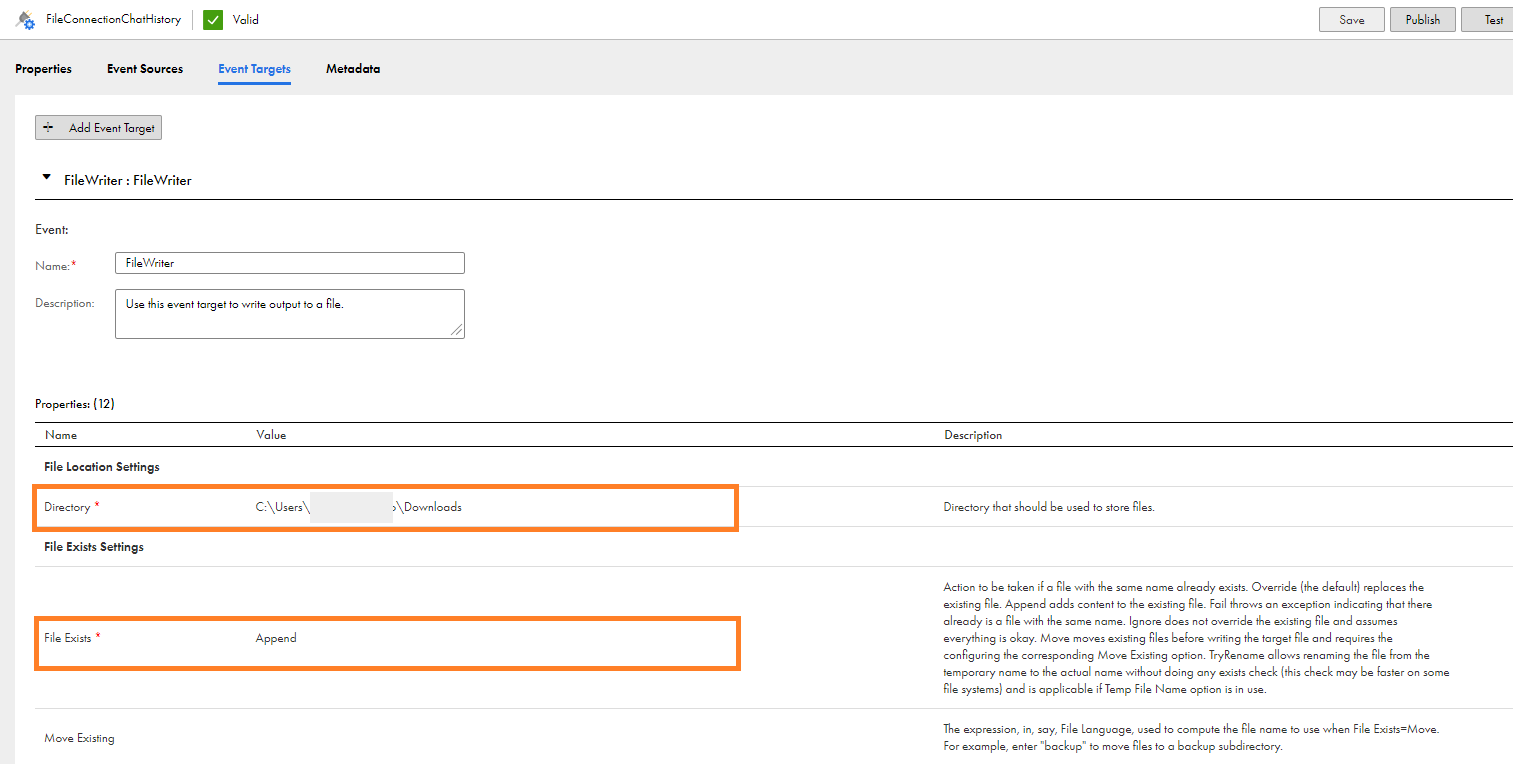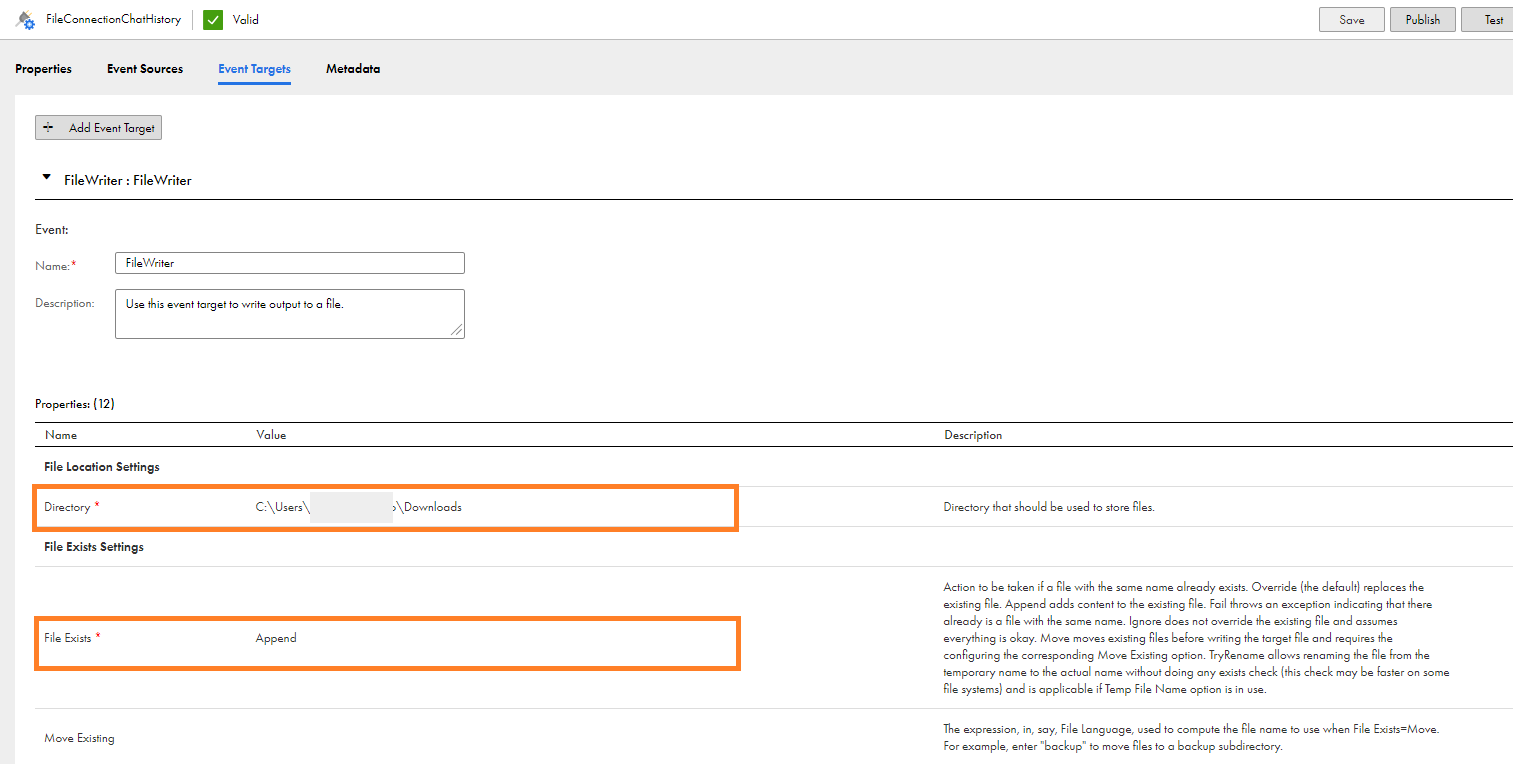Configuring and publishing the FileConnectionChatHistory connection
To configure and publish the FileConnectionChatHistory connection, perform the following steps:
- 1Open the FileConnectionChatHistory connection.
- 2From the Runtime Environment list, select any Secure Agent.
- 3On the Event Targets tab, in the Directory field, enter the directory path to store the files. In the File Exists field, select Append.
The following image shows the properties on the Event Targets tab:
- 4Save, test, and publish the connection.