1Open the Read History from File process.
2On the Start tab of the Start step, select the same Secure Agent that you had selected in the Run On field for the FileConnectionChatHistorydefault connection.
3 Save and publish the process.
4Open the Write Chat History in File process.
5Optionally, in the Prepare History to save in File step, click the Assignments tab. Open the Expression Editor for the File_Name field and enter the format to save the file.
The following image shows the assignments of the File_Name input field:

6 Save and publish the process.
7Open the Chat with History main process.
The process is called by an HTTP request using the following three input parameters mentioned in the Input Fields tab of the Start step:
- - User_Prompt
- - Path_To_File_With_History
- - User_ID
The User_ID is used as the file name.
8On the Temp Field tab of the Start step, the Model_LLM is set to gemini-1.5 pro. You can optionally edit the model version. For information about changing the model version, see the Gemini documentation.
9In the Configure Request Parameters step, click the Assignments tab. Open the Expression Editor for the Prompt_Configuration field and enter the prompt instructions, as shown in the following sample code:
<generationConfig>
<stopSequences>.</stopSequences>
<candidateCount>1</candidateCount>
<maxOutputTokens>200</maxOutputTokens>
<temperature>0.5</temperature>
<topP>0.1</topP>
<topK>2</topK>
</generationConfig>
For the Prompt_Configuration field, enter values for the following properties:
Property | Description |
|---|---|
stopSequences | Contains sequences of characters or strings that stop the model's output. This property controls where the model must end its response. |
candidateCount | Specifies the number of response candidates that the model must generate. For example, if the value is set to 1, the model generates one response. If set to a higher number, the model generates that many alternative responses for the same input. |
maxOutputTokens | Defines the maximum number of tokens the model can generate in its response. Setting a limit ensures that the response is concise and fits within the desired length constraints. |
temperature | Controls the randomness of the model's output. A lower value makes the output more deterministic, while a higher value increases randomness and creativity. For example, a temperature of 0.5 balances between deterministic and creative outputs. |
topP | Determines the cumulative probability threshold for token selection. The model considers the smallest set of tokens whose cumulative probability meets or exceeds topP. For example, if topP is set to 0.1, the model considers only the top 10% most probable tokens at each step. |
topK | Limits the number of the highest-probability tokens to consider during response generation. For example, if topK is set to 2, the model considers only the top 2 tokens at each step, controlling output diversity and quality. |
10After configuring the prompt instructions, the process reads the file and if it has a history, you must prepare a request with history. The process reads the entire history from the file, but uses only the last question and its response.
The following image shows the assignments of the Previous_Question and Previous_Answer input fields:
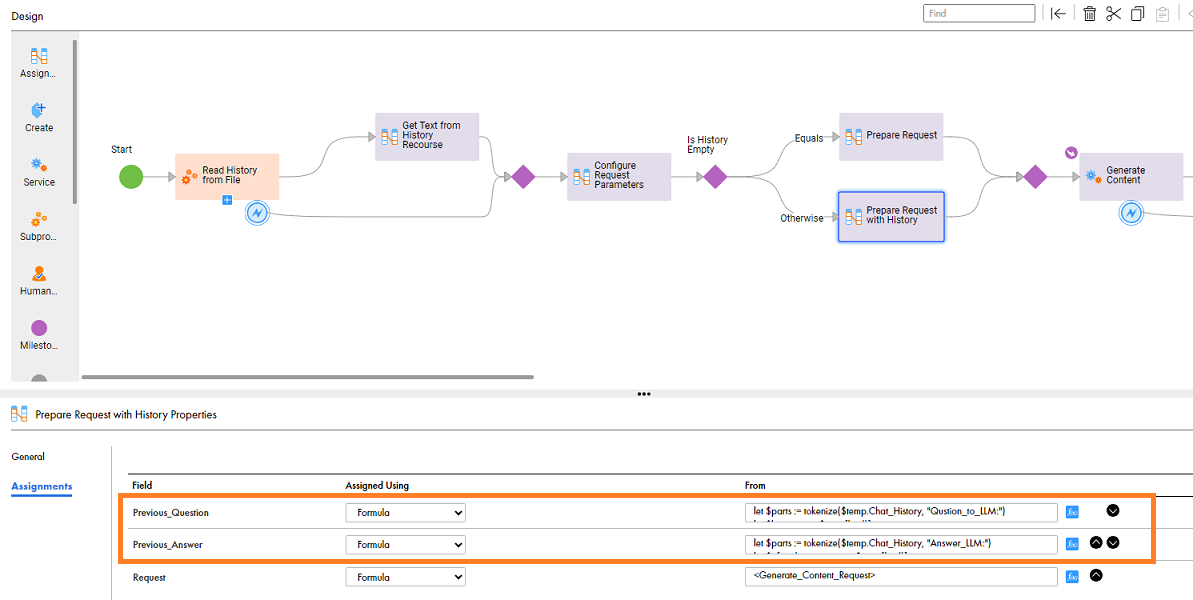
The process reads the file with history. If no file exists or the file is empty, the process prepares a request without history, and then creates or updates the file. It writes the last question and its LLM response in the following format:
Qustion_to_LLM: user question
Answer_LLM: Gemini answer
If the file contains history, the process prepares the request with history but using only the last question and response. The process then updates the file and appends the new question and answer. You can include additional parsing in a specific location and also include new changes to the request.
11 Save and publish the process.