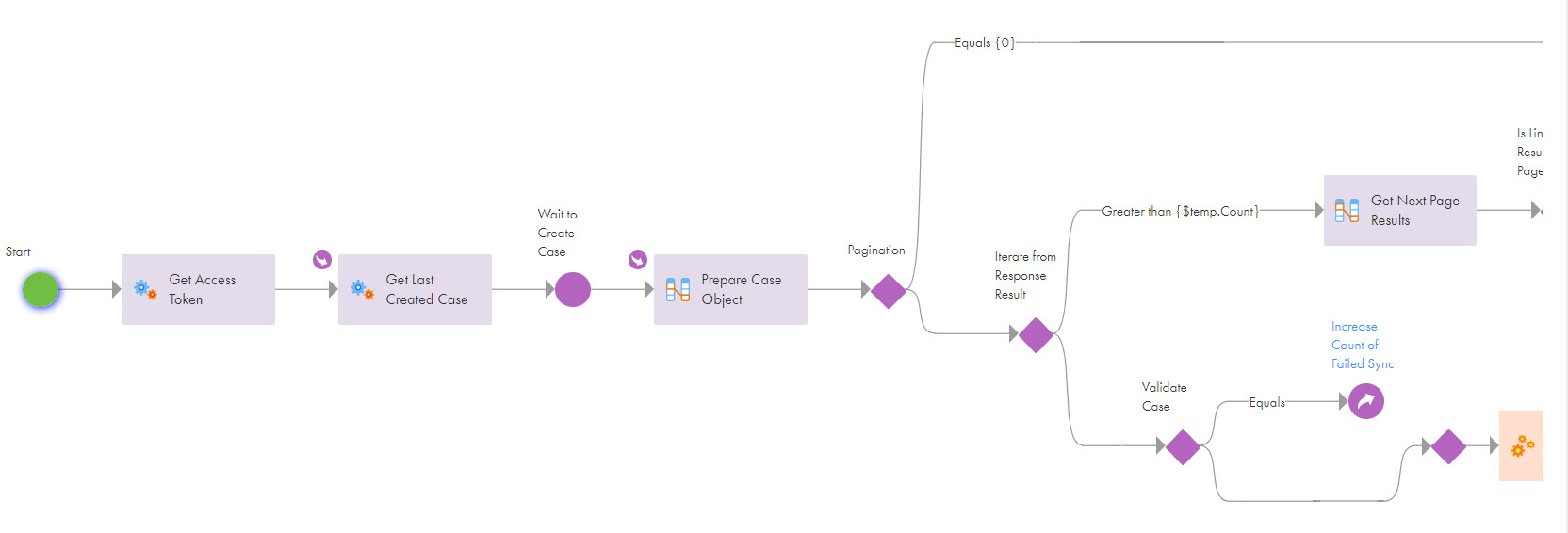
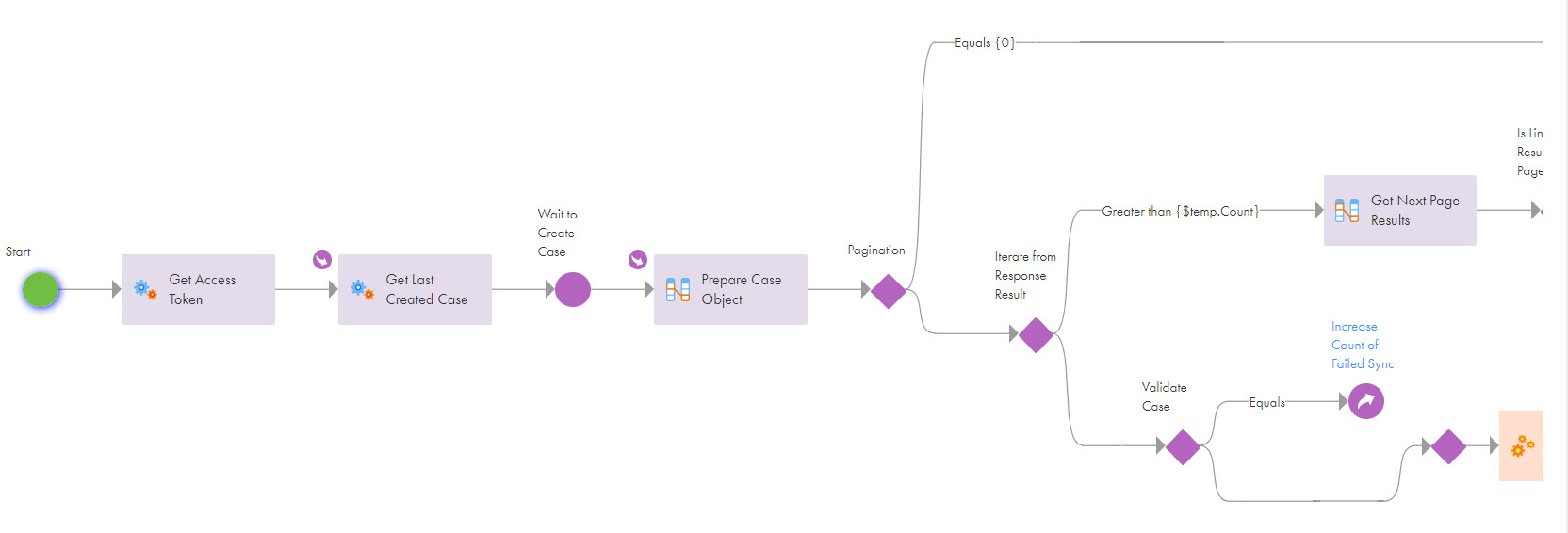
Step Name | Description |
|---|---|
Start | The request searches for the email address to which the process execution result needs to be sent. |
Get Access Token | Gets an access token to authorize all the connection requests. |
Get Last Created Case | Gets all the cases that were created or updated from the previous day. You can also modify the day from when you want to synchronize the data. For example, if you want to synchronize the cases created or updated today in Dynamics 365, you can update the filter field value from Microsoft.Dynamics.CRM.Yesterday(PropertyName='modifiedon') to Microsoft.Dynamics.CRM.Today(PropertyName='modifiedon') on the Input Fields tab. Similarly, you can update the value to LastWeek, LastMonth, and so on. to synchronize the cases that were created or updated during that period. |
Wait to Create Case | When you invoke the process, a message appears to notify the user that the background job has started. |
Prepare Case Object | Parses the cases and assigns values. |
Pagination | The process iterates the response results for all cases. The process contains a pagination of search results for cases with a limit of 100 results per page. If the number of records is greater than the temporary count value, that is, 100 records per page, the process links the results to the next page. If the number of records does not cross the temporary count value, the process starts validating the cases. The process performs the steps configured in the Create Incident process and increases the count of successful and failed synchronizations based on the synchronization results. Otherwise, the process increases the count of failed synchronizations. If the case doesn't have a contact type, the number of failed records increases. |
Prepare Email with Result | Collects the result that contains the number of successful and failed synchronization cases in the email. |
Send Email with Result | Sends an email with the results. |
End | Ends the process. |