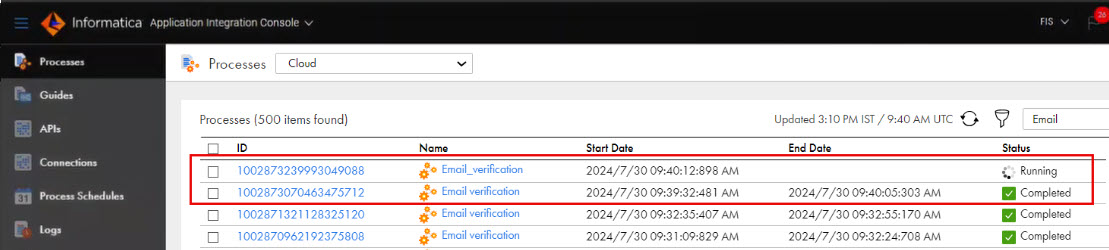- 1Open the Email verification process and click Actions > Run Using.
- 2Select the input from the Select the input to run the process with list and enter the input field and value in the Process Input section as shown in the following image:
- 3Click Run.
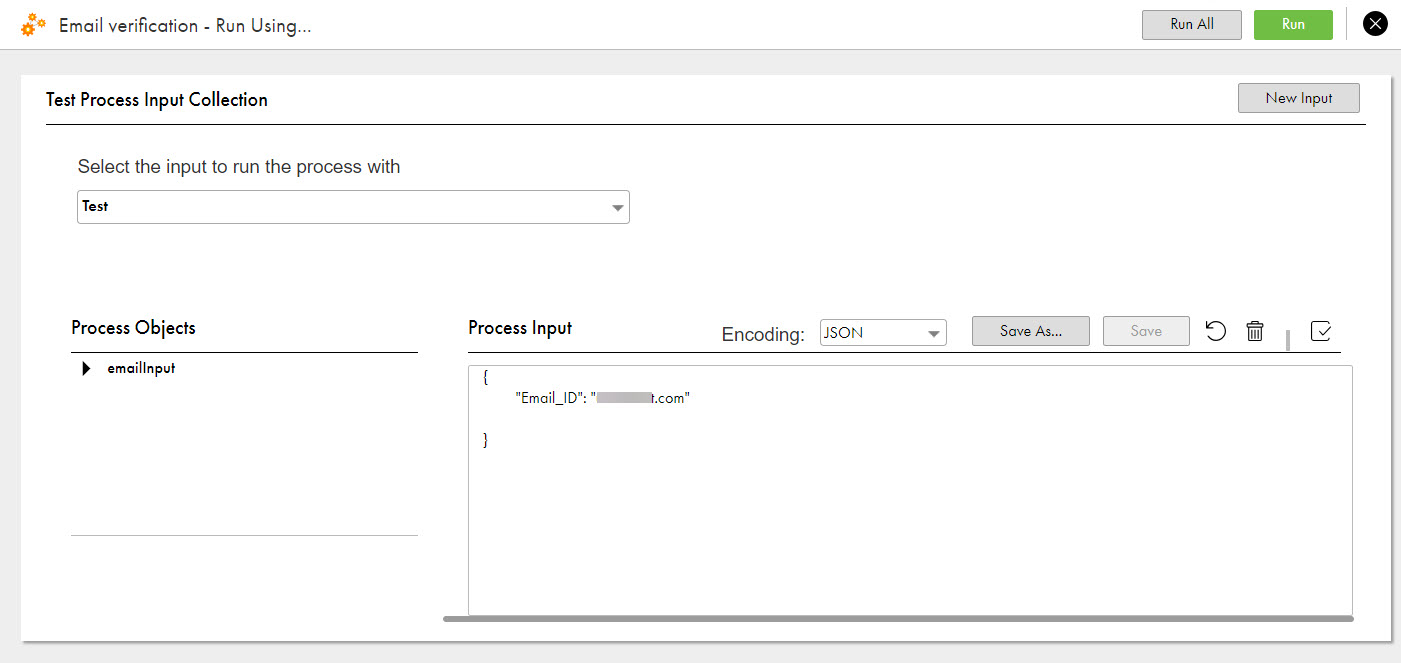
- 1Open the Email verification process and click Actions > Properties Detail > Copy Service URL.
- 2Open a text editor and add the input field and value to the service URL as shown in the following format:
- 3Open a browser and paste the service URL.
<Cloud Application Integration POD URL>/active-bpel/public/rt/<API_name>?Email_ID=<Email_ID>
You can use a REST client such as Postman.
- 1Open Postman.
- 2Select the HTTP verb as GET and specify the generated REST service URL followed by the input field and value ?Email_ID=<Email_ID>.
- 3Enter the user account details on the Authorization tab.
- 4Click Send.