Property | Description |
|---|---|
Directory | Required. Specify the relative path of the directory where you want to store files. For example: data/docs The question mark (?) is a prohibited character in this field. If you use an FTP or SFTP connection, always specify a path that is relative to your FTP or SFTP home directory on the FTP or SFTP server. You can find out the home directory by accessing the FTP or SFTP endpoint through a GUI client. The home directory is the first directory that you are connected to when you access an FTP or SFTP endpoint. For example, consider the following directory structure where raj is the home directory: 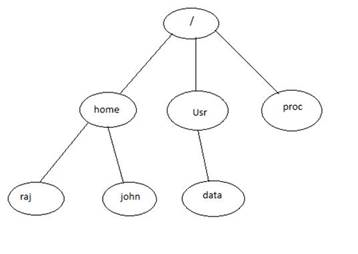 If you want to point to the data directory, you must specify the relative path in the Directory field as follows: ../../usr/data FTP Connector navigates two directories back from the raj directory to the root directory and then navigates to the usr directory followed by the data directory. Note: Processes can create only nested folders. |
File Exists | Required. Determines what to do if a file already exists with the same name:
|
Move Existing | Use with the File Exists "Move" option to specify a file location for existing files when writing the target. Simply enter "backup" in this field to move existing files to the backup folder. To rename the backup files as they are moved, so subsequent operations do not replace backup files with a newer version, you can enter an expression to determine the file name. For example: backup\${file:name}_${file:modified} This expression creates a new file in the backup folder every time existing files are moved and appends the timestamp to the file name. For more information on using the Apache Camel File Expression language, see: |
Eager Delete | Select Yes to delete the target file before the temp file is written. In that case, you must also select Override as the File Exists option and specify a Temp File Name (see below). Select No to wait and delete the target file only when the temp file is ready to be written and renamed to the output file name. You might want to use this if you want to ensure that the existing file is available during the time interval it takes for the write operation to complete. |