Property | Description |
|---|---|
Disconnect (FTP and SFTP connections only) | Required. Determines whether to disconnect from the remote FTP server each time an event source polls the directory. If the event source checks the remote directory infrequently, select Yes to disconnect and establish a new connection for each polling event. Default is No. |
Enable Load Balancing | Determines whether the workload must be evenly distributed across the Process Server instances for load balancing. Enable this option only if the Process Server uses a Secure Agent cluster configuration. When you enable this option, the Process Server distributes the routes across different Secure Agent machines in a Secure Agent cluster to ensure load balancing. Default is No. Note: After you publish a connection and run a process, if you toggle the load balancing option, you might see duplicate messages. To avoid this issue, Informatica recommends that you create a new connection for load balancing. |
Directory | Required. Specify the relative path of the directory to monitor. For example: data/docs The question mark (?) is a prohibited character in this field. If you use an FTP or SFTP connection, always specify a path that is relative to your FTP or SFTP home directory on the FTP or SFTP server. You can find out the home directory by accessing the FTP or SFTP endpoint through a GUI client. The home directory is the first directory that you are connected to when you access an FTP or SFTP endpoint. For example, consider the following directory structure where raj is the home directory: 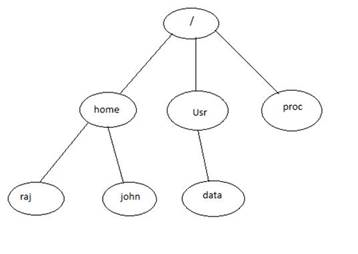 If you want to point to the data directory, you must specify the relative path in the Directory field as follows: ../../usr/data FTP Connector navigates two directories back from the raj directory to the root directory and then navigates to the usr directory followed by the data directory. |
Recursive | Determines whether the event source looks for files in all the subdirectories of the specified Directory. Use care with this option. For example, if you move processed files into a subdirectory, those files would be monitored again. This could cause unintended results, including a loop that creates a series of nested directories. Note: The connector ignores any directory name that begins with a period (".") character (for example, ".done"). You can use this as a prefix when you want to skip all files in a particular directory. The best practice is to use this method to store processed files in a subdirectory and avoid issues with recursion. |
Include Files | Optional. Enter a regular expression to select files that should be processed. Use a Java-style regular expression. For example, to select only files with the .txt file extension, the regular expression would be similar to: .*\.txt It uses a back slash instead of a forward slash. |
Exclude Files | Optional. Enter a regular expression you can enter to select files that should be excluded. Use a Java-style regular expression. |