To configure the Login service, perform the following steps:
- aClick the Service tab and select Service Type as Connection.
- bIn the Connection field, select the IICS API Version V2 connection.
- cIn the Action field, select Authentication > Login.
To configure the Get Connection or List Connections service, perform the following steps:
- aClick the Service tab and select Service Type as Connection.
- bIn the Connection field, select the IICS API Version V2 connection.
- cIn the Action field, select Connection > Get Connection or Connection > List Connections as required.
- dClick the Input Fields tab, and then select the values as ICS Server URL for the ICS Server URL field and ICS Session ID for the ICS Session ID field.
Additionally, for the Get Connection service, enter the connection ID in the Connection ID field for which you want to retrieve the details as shown in the following image:
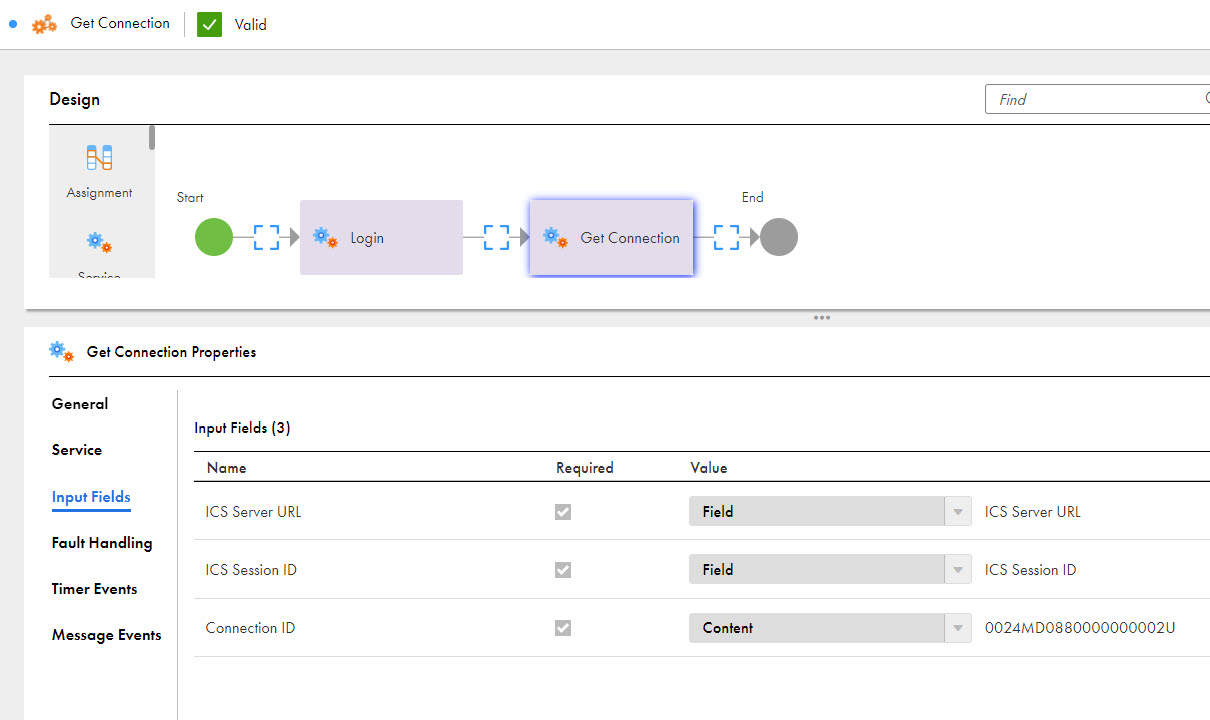
Note: You can get the connection ID by invoking a process that contains a List Connections service.
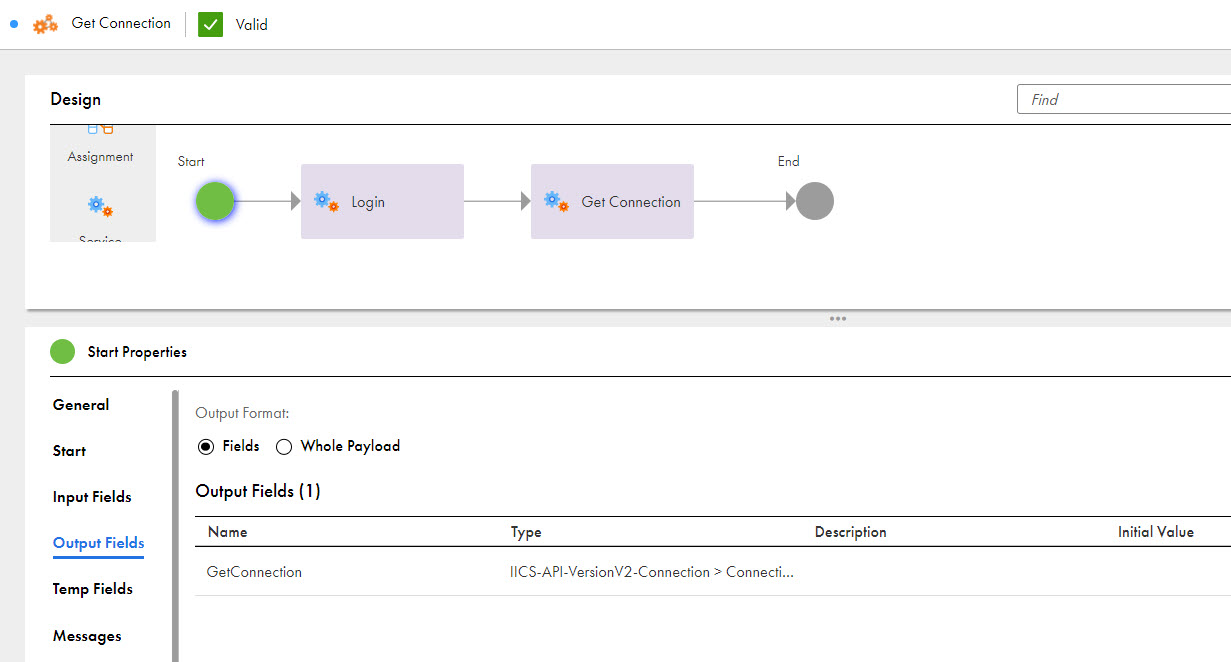
To create an output field, perform the following steps:
- aClick the Start step.
- bClick the Output Fields tab.
- cClick the Add icon.
- dEnter the output field name.
- eIn the Type column, select More types.
- fFrom the Category list, select Connection defined Types.
- gFrom the Connection list, select the IICS API Version V2 connection.
- hSelect the connection output type from the Types section.
- iSelect Allow a list of objects of this type for a list of connections.
- jClick OK.
The Edit Type dialog box appears.
Note: You can check the connection object ID in the Output Fields section of the Service tab.
Based on the selected object, the field is set to the object type or a list of object types.
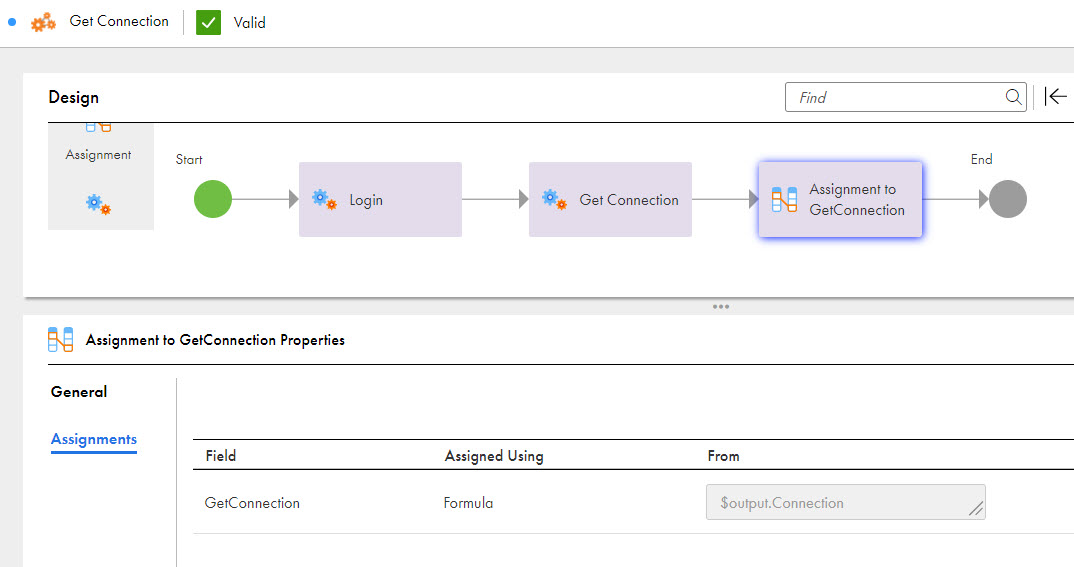
The service returns connection details or a list of connection details as a response.