1In Application Integration, click Actions > Properties Detail next to the process.
You can do this from Process Designer or from the Explore page.
The Properties Detail for Calculator window appears.
2Copy the Service URL.
The following image shows the Copy option on the Properties Detail for Calculator window:
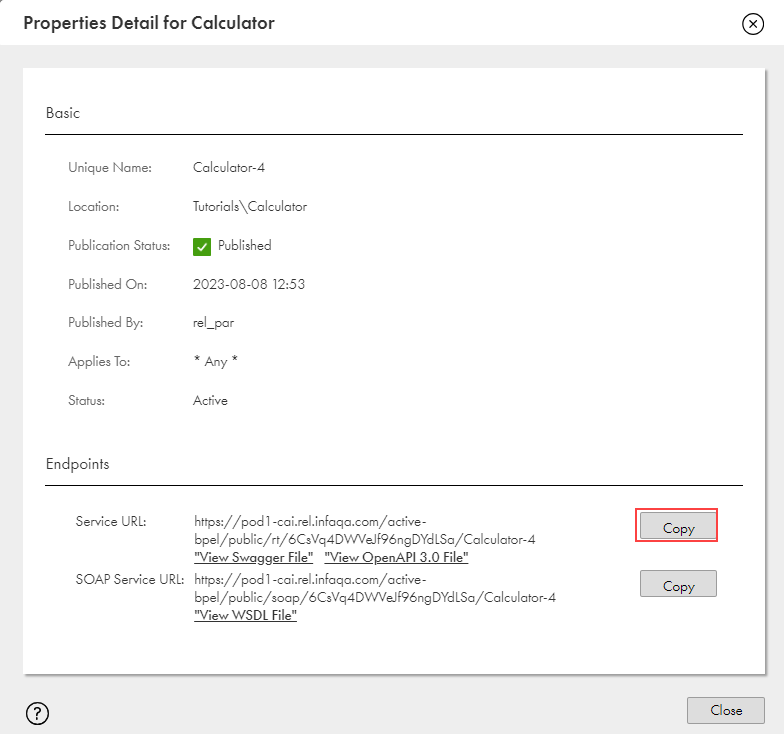
3Open a browser, paste the following link in the search bar, and click Enter:
<Service URL>?NumberA=10&NumberB=5
For example, paste the following URL:
https://na1.ai.dm-us.informaticacloud.com/active-bpel/rt/CalculatorProcess?NumberA=10&NumberB=5
You see a response with the following values:
- - Sum: 15
- - Difference: 5
- - Product: 50
- - Quotient: 2

