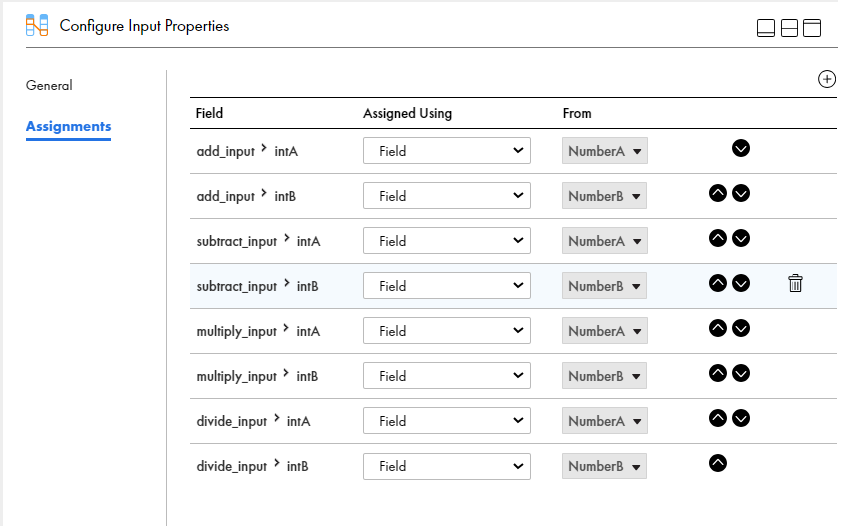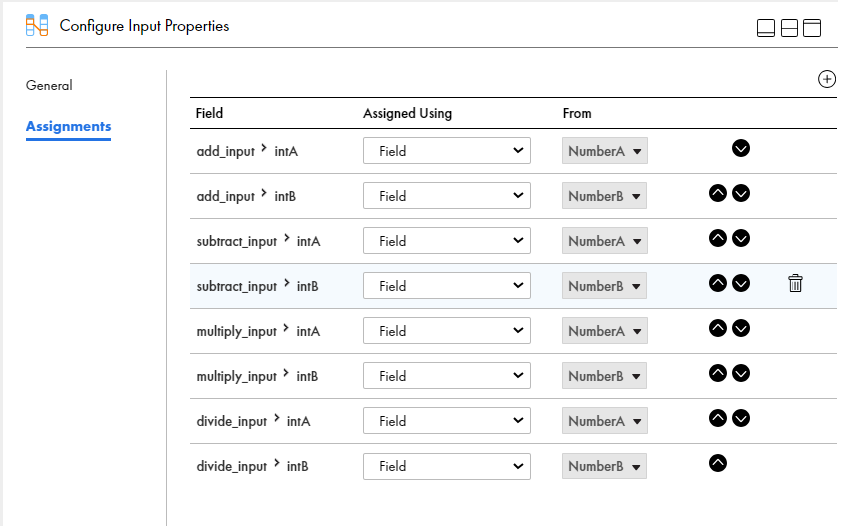Step 2: Configure the Input
Use an Assignment step to define the input fields. You enter input values at runtime when you invoke the process.
1Click and drag an Assignment step from the palette on to the canvas in between the Start and End steps.
2Select the Assignment step.
The step properties section appears.
3Click the General tab and enter Configure Input in the Name field.
4Click the Assignments tab and add the following fields and configure their type and value:
Field | Type | Value |
|---|
add_input > intA | Field | NumberA |
add_input > intB | Field | NumberB |
subtract_input > intA | Field | NumberA |
subtract_input > intB | Field | NumberB |
multiply_input > intA | Field | NumberA |
multiply_input >intB | Field | NumberB |
divide_input > intA | Field | NumberA |
divide_input > intB | Field | NumberB |
Note: The Input fields are available for selection because you defined these fields in Step 2: Configure Basic Process Properties.
Provide values for NumberA and NumberB when you invoke the process.
5Click Save.
The following image shows the properties section of the Configure Input step:
You have defined the process input. Next, you must orchestrate the services to run in parallel.