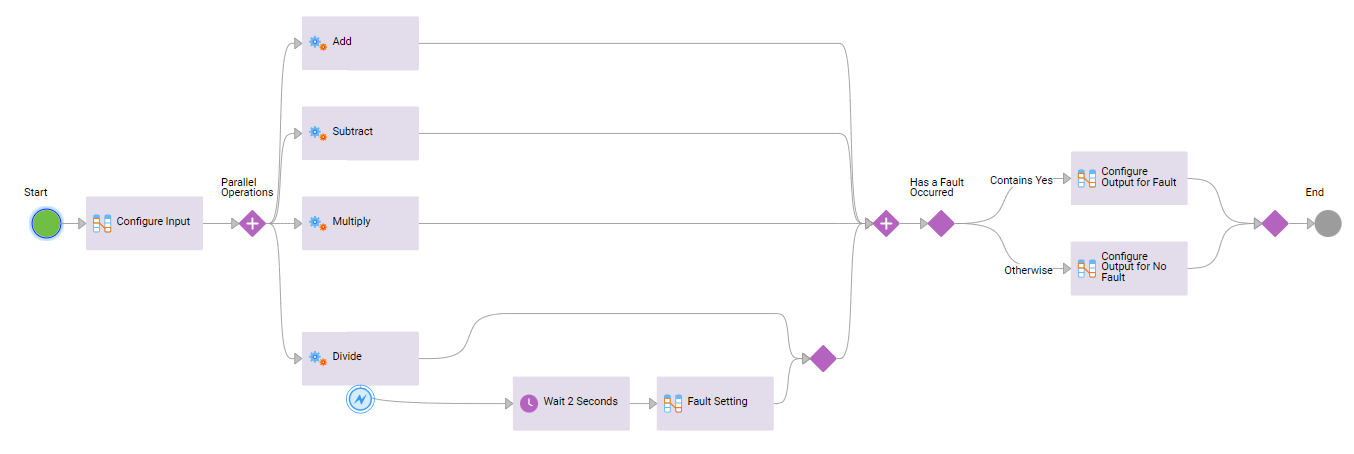1Select the Configure Output step and click the Delete button.
The Configure Output step disappears from the canvas.
2Select the Start step and change the Type of the Quotient output field to Text.
You do this because Quotient might have a text value, of say, "fault" instead of an integer.
3Drag a Decision step on to the canvas before the End step and select the step.
A Decision step with two converging paths appears.
4Configure the following properties for the Decision step:
- aClick the General tab and enter Has a Fault Occurred in the Name field.
- bClick the Decision tab and select Faulted from the Field list.
- cIn the Value field of Path 1, enter Yes as shown in the following image:
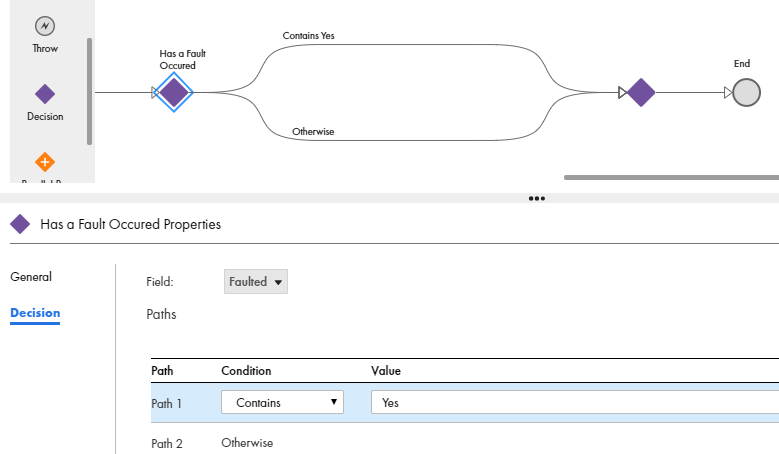
5Drag Assignment steps onto the Contains Yes and Otherwise paths.
You do this to assign outputs in the case of a fault and if there is no fault.
6Select the Assignment step on the Contains Yes path.
The step properties section appears.
7Configure the following properties for the Assignment Step:
- aClick the General tab and enter Configure Output for Fault in the Name field.
- bClick the Assignments tab and add the following fields:
Field | Type | Value |
|---|---|---|
Sum | Field | AddResponse > AddResult |
Difference | Field | SubtractResponse > SubtractResult |
Product | Field | MultiplyResponse > MultiplyResult |
Quotient | Content | Fault |
8Select the Assignment step on the Otherwise path.
The step properties section appears.
9Configure the following properties for the Assignment Step:
- aClick the General tab and enter Configure Output for No Fault in the Name field.
- bClick the Assignments tab and add the following fields:
Field | Type | Value |
|---|---|---|
Sum | Field | AddResponse > AddResult |
Difference | Field | SubtractResponse > SubtractResult |
Product | Field | MultiplyResponse > MultiplyResult |
Quotient | Field | DivideResponse > DivideResult |
10Click Validation. If there are no errors, click Save.
If there are errors, fix the errors, and then save the process.
11Click Actions > Publish.