1Drag a Parallel Paths step from the palette on to the canvas in between the Assignment step and End steps.
2Select the Parallel Paths step.
The step properties section appears.
3Click the General tab and enter Parallel Operations in the Name field.
4Click the Parallel Paths tab and perform the following tasks:
- a Add four paths.
- bDrag a Service Step on to each path. Set the Service Type to Connection and the Connection to Tutorials > Calculator > CalculatorConn
- cSelect the Add action for the first path.
- dClick the Input Fields tab, and add the input field Add, with type Field and value add_input.
- eRepeat steps 4c and 4d for the three remaining paths.
The following table shows the Action that you need to add to the Service step on each path:
Path | Service Type | Connection | Action | Input Field |
|---|---|---|---|---|
Path 0 | Connection | Tutorials > Calculator > CalculatorConn | Add | Add > Field > add_input |
Path 1 | Connection | Tutorials > Calculator > CalculatorConn | Subtract | Subtract > Field > subtract_input |
Path 2 | Connection | Tutorials > Calculator > CalculatorConn | Multiply | Multiply > Field > multiply_input |
Path 3 | Connection | Tutorials > Calculator > CalculatorConn | Divide | Divide > Field > divide_input |
The following image shows the step properties section of the Parallel Paths step:
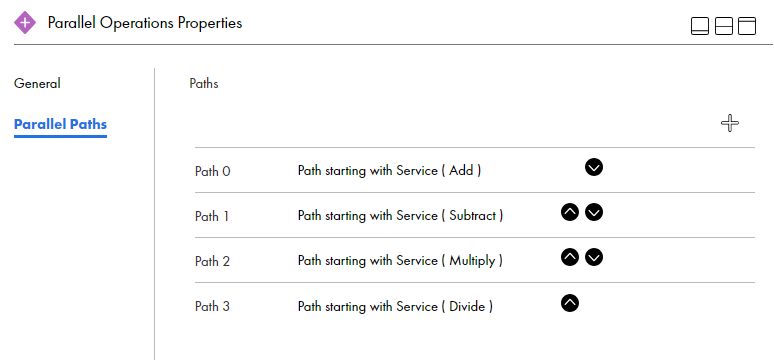
The following image shows the properties section of the Add service step:
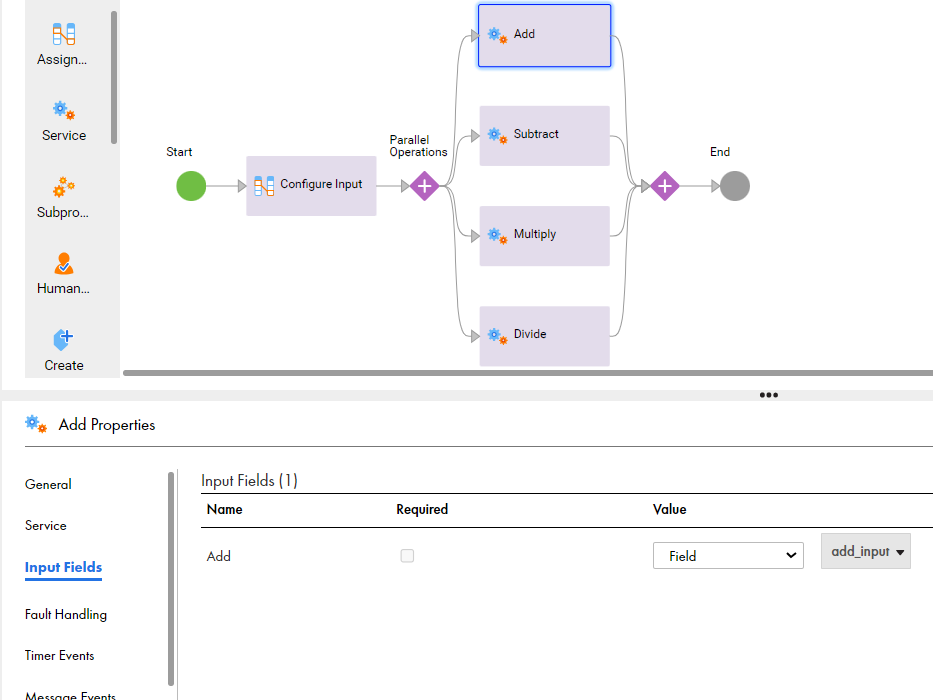
5Click Save.