1In Application Integration, click New.
2In the New Asset dialog box, select App Connections > App Connection, and then click Create as shown in the following image:
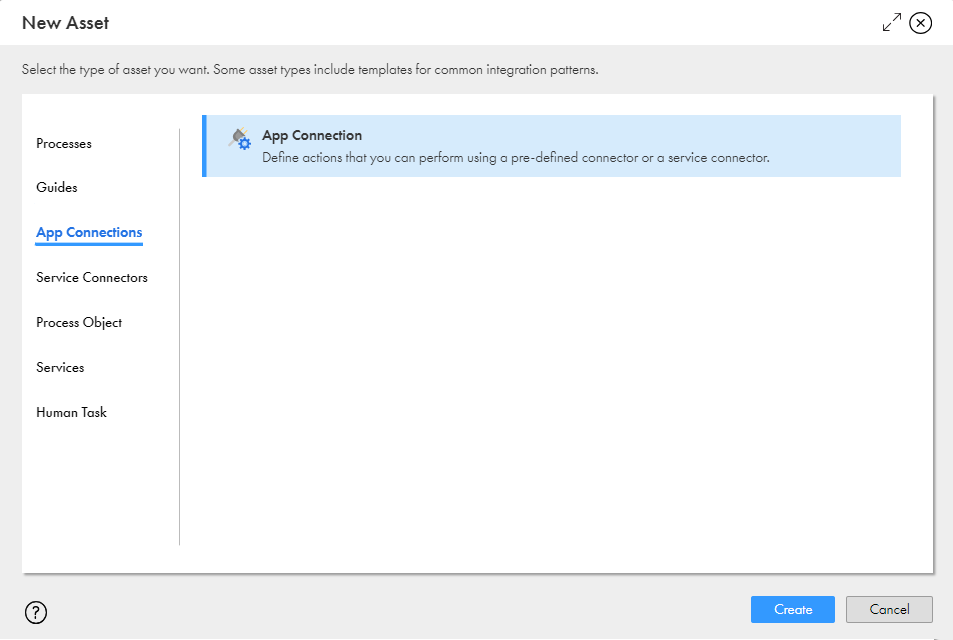
Process Designer opens with a connection template.
3Enter the following information on the Properties tab:
- aIn the Name field, enter CalculatorConn.
- bNext to the Location field, click Browse, and then browse to and select the Tutorials > Calculator folder.
- cIn the Description field, enter the following text: Use the Add, Subtract, Multiply, and Divide Actions provided by the Calculator service.
- dFrom the Type list, select Tutorials > Calculator > CalculatorSVC.
- eFrom the Runtime Environment list, select Cloud Server or any Secure Agent.
The following image shows the Properties tab in the connection:
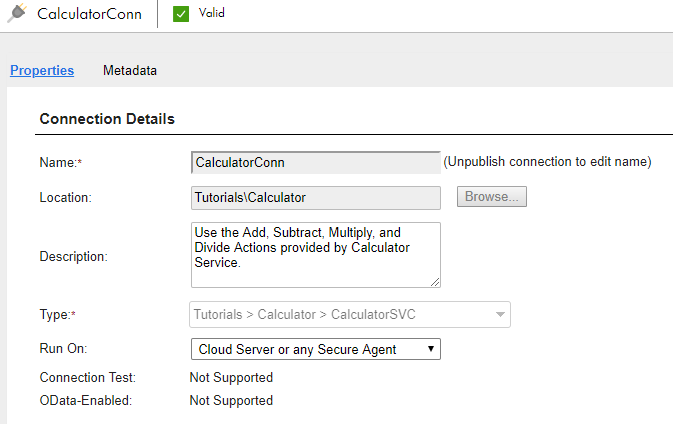
4Click Save to save the connection.
5Click Publish to publish the connection.