1Click My Services, select Application Integration Console, and then click refresh.
The Application Integration Console opens on the Processes page. The State of the Calculator process is Completed.

Note: The process instance version has incremented, for example, from 13 to 14. When you ran the original process, it was process version 13. When you ran the modified process, it became process version 14.
2Click the process instance ID.
The Process View Detail appears. The Divide Service step failed, but the fault was handled by the successful Wait and Assignment steps on the fault handling branch.
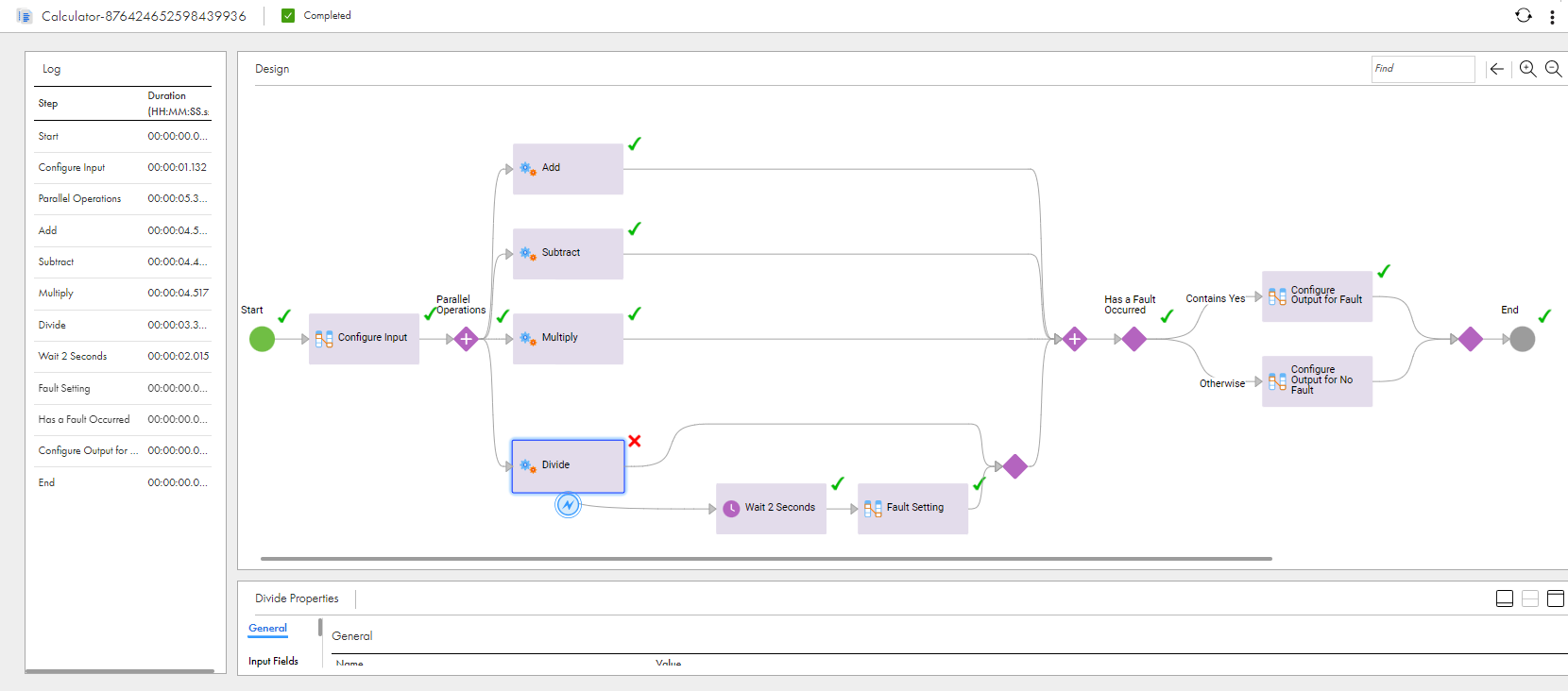
Note: Even though the Divide step is marked as faulted, the Parallel Paths step is marked as successful because the fault was handled.