1In Application Integration, click New.
2In the New Asset dialog box, select Service Connectors > Service Connector Patterns > Create from Swagger and then click Create.
3In the New Connector from WSDL dialog box, enter the following properties in the WSDL Source tab and then click Next:
Property Name | Property Content |
|---|---|
Name | Email Service |
Location | Tutorials > Order Management |
Description | Sends emails using the https://na1.ai.dm-us.informaticacloud.com/active-bpel/rt/Email_Service service |
Swagger source | |
User Name | testuser2 |
Password | password2# |
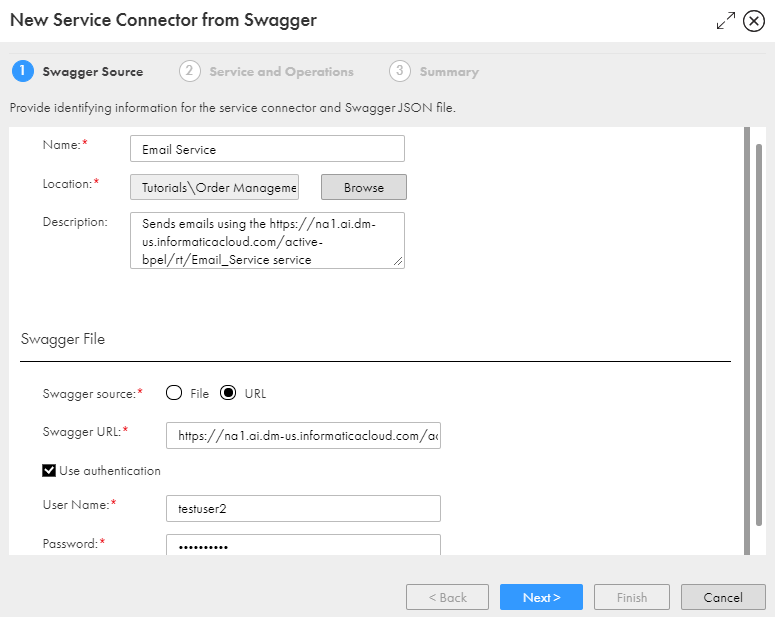
4Review the Service and Operations tab and then click Next.
5On the Summary tab, click Finish.
Process Designer opens with the service connector.
6Click Save > Publish.