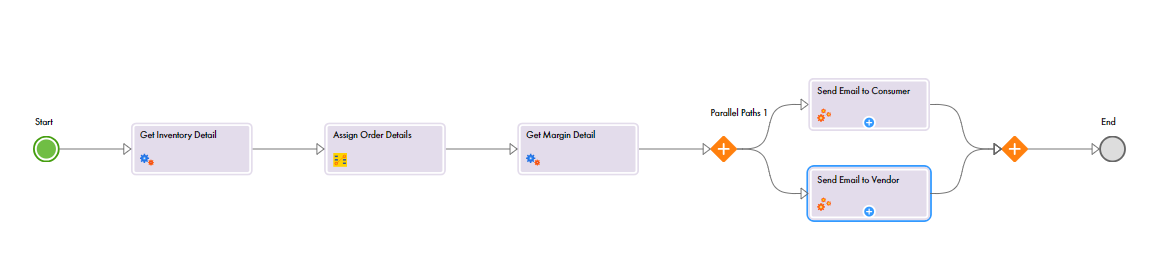1Click and drag a Subprocess step onto the first branch.
The step properties section appears.
2Select the Process tab and select the Send Email process.
3Select the Input Fields tab and add the following fields:
Field Name | Field Type | Field Value |
|---|---|---|
EmailAddress | Content | testconsumer@mailinator.com |
Message | Formula | fn:concat ("Dear ", $input.CustomerName, ". Thanks for ordering.", "Your order ID is: ", $output.OrderId, ". We will deliver your order in 7 days.") |
You use the XQuery concat() function to build the email message.
Note: Click f(x) to open the Expression Editor and view the XQuery expression that you entered.
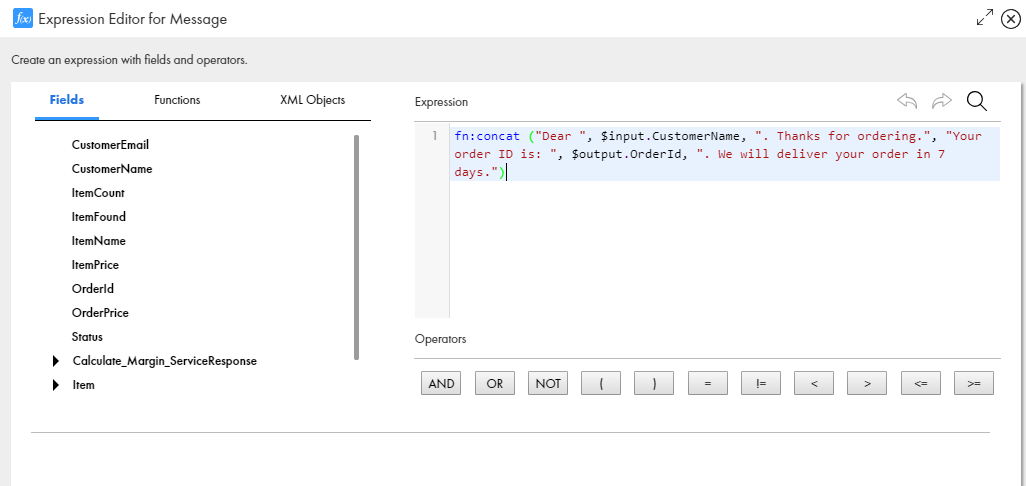
4Select the General tab and enter Send Email to Consumer in the Name field.
5Click and drag a Subprocess step onto the second branch.
The step properties section appears.
6Select the Process tab and select the Send Email process.
7Select the Input Fields tab and add the following fields:
Field Name | Field Type | Field Value |
|---|---|---|
EmailAddress | Content | testvendor@mailinator.com |
Message | Formula | fn:concat ("Order has been accepted. The order ID is: ",$output.OrderId, ". Please note below details for your records.", " Overall Profit: ", $output.Calculate_Margin_ServiceResponse[1]/MarginBeforeCommission ,". SalesCommission: ",$output.Calculate_Margin_ServiceResponse[1]/SalesCommission,". Profit after Commission: ", $output.Calculate_Margin_ServiceResponse[1]/MarginAfterCommission ) |
Note: Click f(x) to open the Expression Editor and view the XQuery expression that you entered.
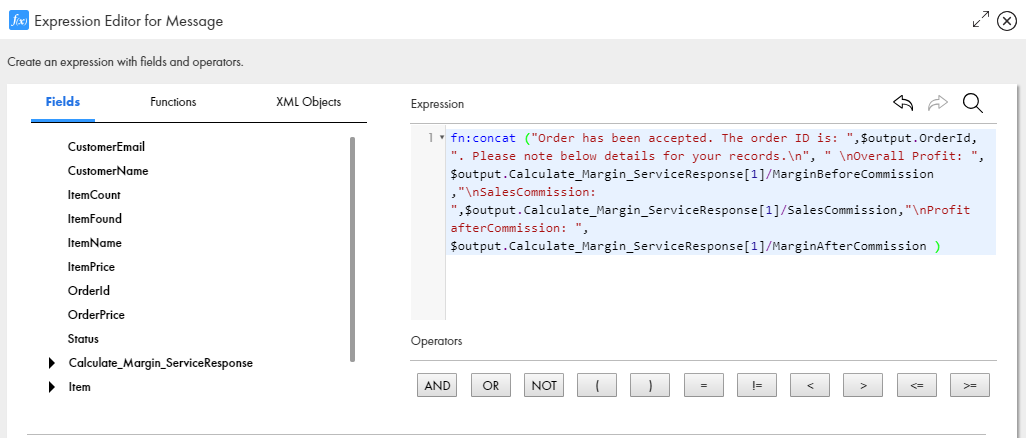
8Select the General tab and enter Send Email to Vendor in the Name field.
9Click Save > Publish