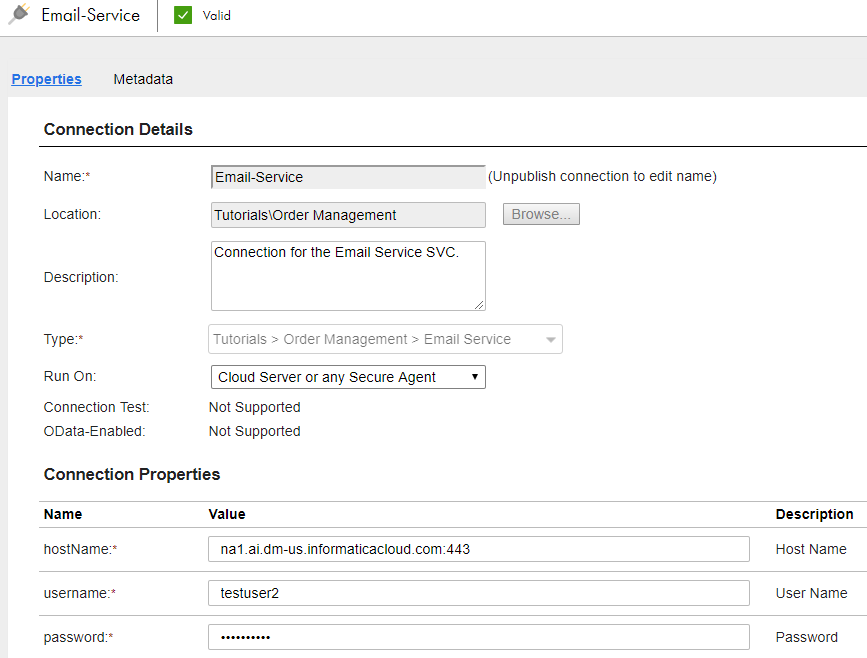1In Application Integration, click New.
2In the New Asset dialog box, select App Connection > App Connection and then click Create.
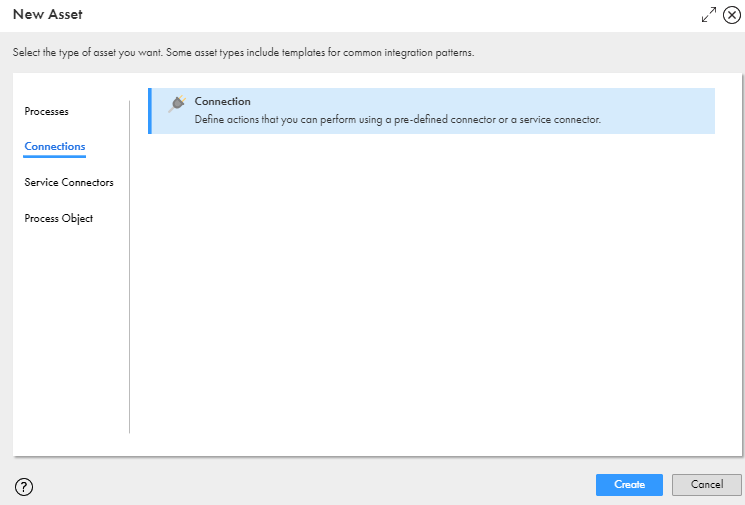
Process Designer opens with a connection template.
3Enter the following information in the Properties tab:
Property Name | Property Content |
|---|---|
Name | Email-Service |
Location | Tutorials > Order Management |
Description | Connection for the Email Service SVC. |
Type | Tutorials > Order Management > Email Service |
Runtime Environment | Cloud Server or any Secure Agent |
hostName | na1.ai.dm-us.informaticacloud.com:443 |
username | testuser2 |
password | password2# |
4Click Save > Publish.
Optionally, view connection metadata on the Metadata tab