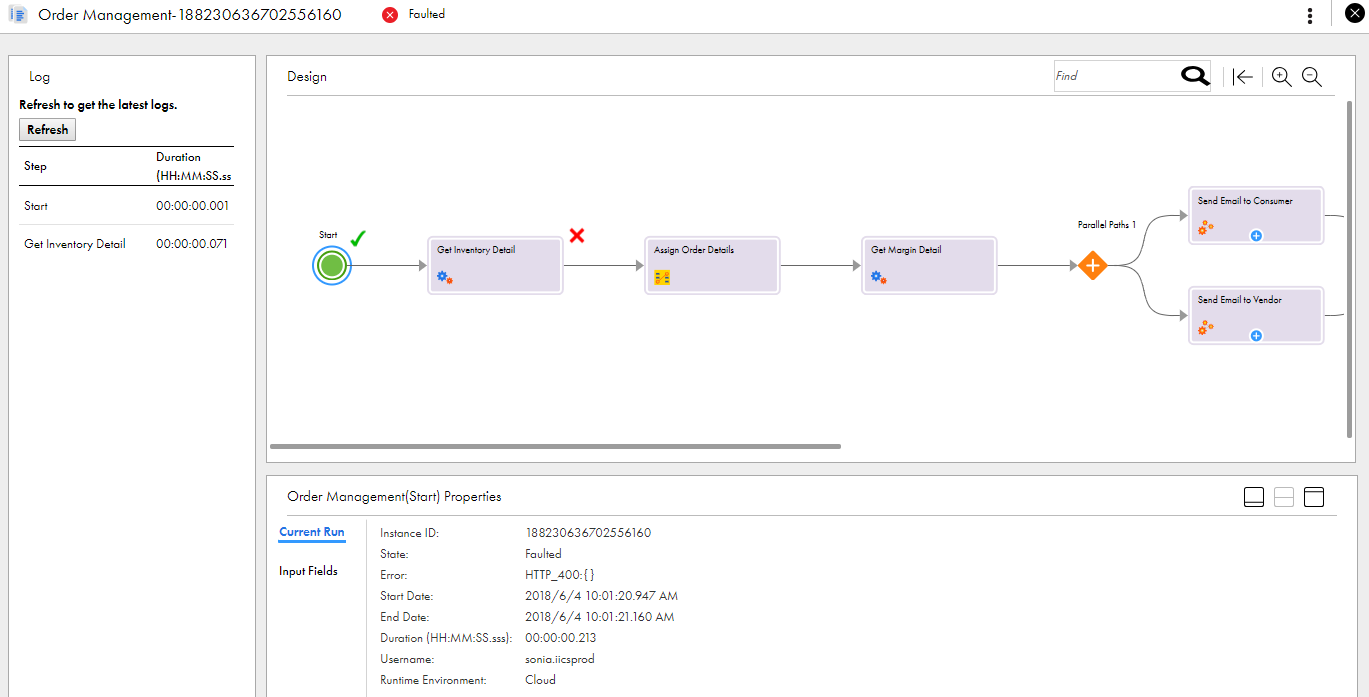1In a browser, paste the following parameterized service URL: <service URL>?CustomerName=TestConsumer&CustomerEmail=testconsumer@mailinator.com&ItemName=newitem1&ItemCount=2
You see an HTTPS 400 error response.

No email is sent to the consumer or to the vendor.
2Select the My Processes tab.
You see that the process is in the Faulted state.

3Click the process ID.
The Process View Detail page appears. You see that the process has faulted at the Get Inventory Detail step because the "newitem1" does not exist.