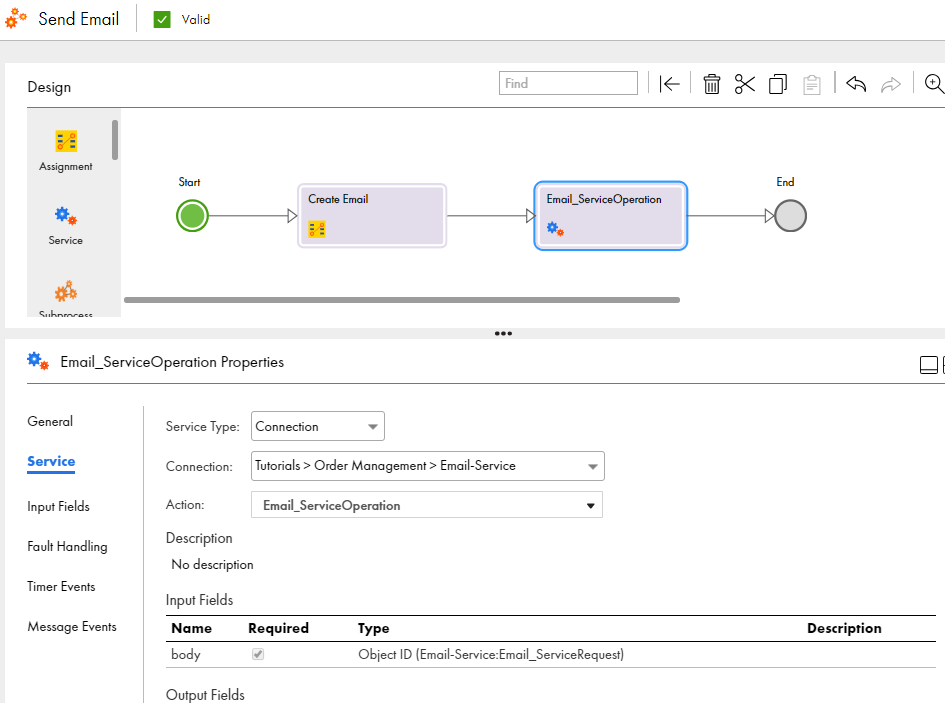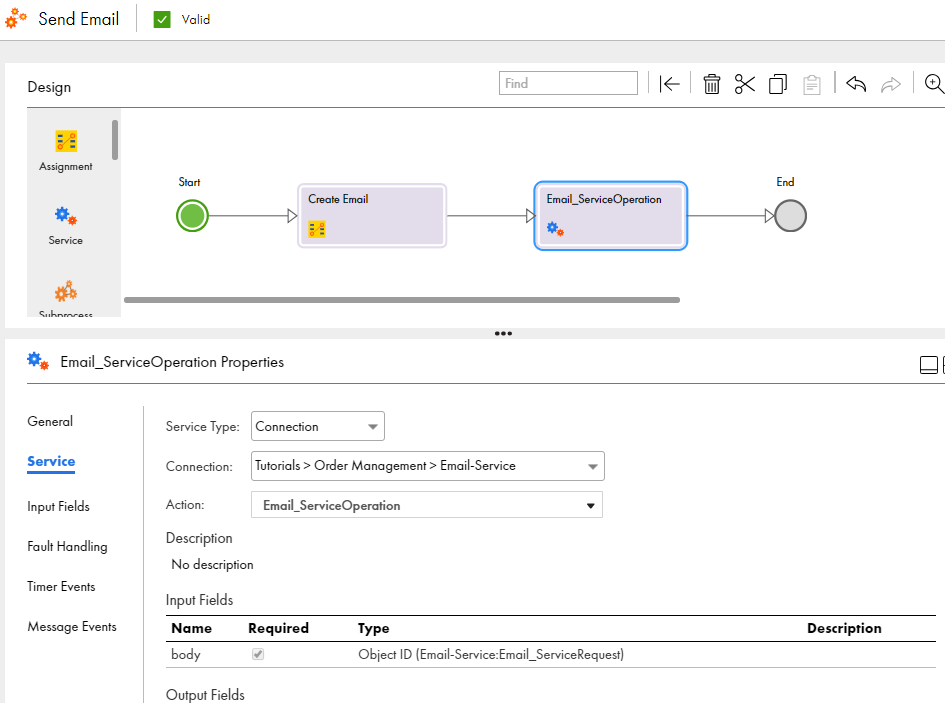Step 3: Add the Email Connection
Add the Email Service connection to the process.
1Click and drag a Service step on to the canvas in between the Create Email step and the End step.
The step properties section appears.
2Select the Service tab and perform the following tasks:
- aSet the Service Type to Connection.
- bSet the Connection to Tutorials > Order Management > Email-Service.
- cSet the action to Email_ServiceOperation.
3Select the Input tab and assign the value Field > Email to the body field.
4Select the General tab and enter Call Email Service in the Name field.