1Click and drag an Assignment step on to the "fault" branch of the Get Inventory Detail step.
The step properties section appears.
2Select the Assignments tab and add the Status field with the Value as Content >Item not in stock. Apologies for the inconvenience.
If an error occurs, you will see the message "Item not in stock. Apologies for the inconvenience" instead of an HTTPS 400 error.
3Click Save > Publish.
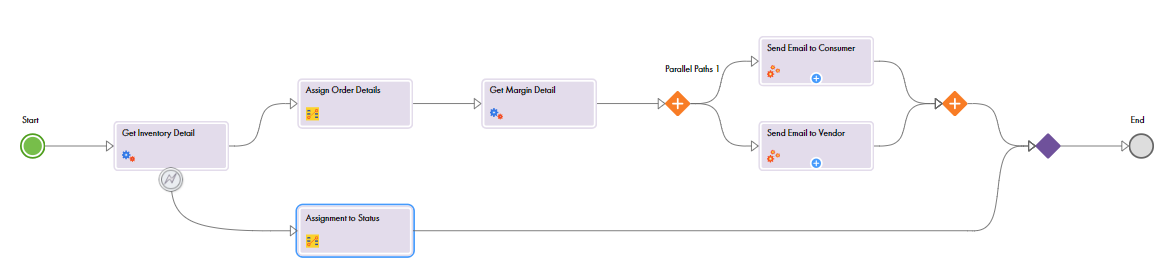
4Paste the following parameterized URL in a browser:
<Service URL>?CustomerName=TestConsumer&CustomerEmail=testconsumer@mailinator.com&ItemName=newitem1&ItemCount=2
You see the following message in the browser:

5Click My Processes. You see that the process is Completed, and not Faulted.
