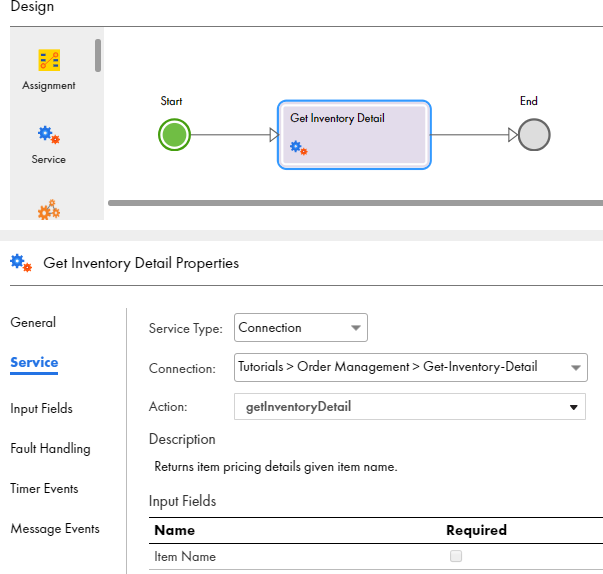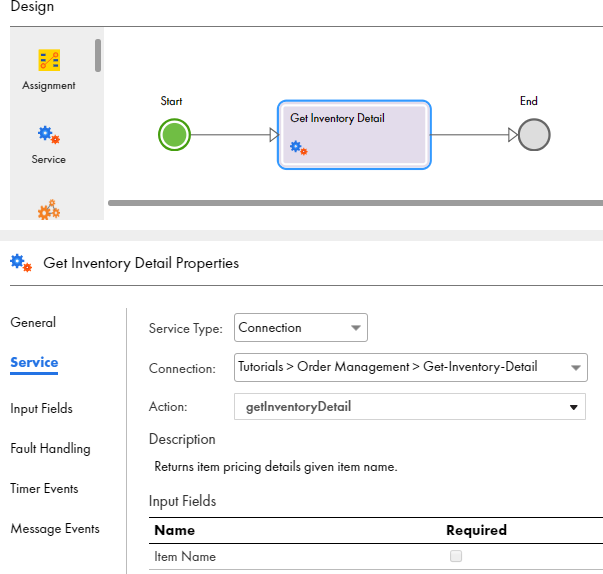Step 3: Get Inventory Details
Use a Service step to add the Get-Inventory-Detail connection that you imported.
1Click and drag a Service step on to the canvas in between the Start and End steps.
The step properties section appears.
2Select the Service tab and perform the following tasks:
- aSet the Service Type to Connection.
- bSet the Connection to Tutorials > Order Management > Get-Inventory-Detail.
- cSet the action to getInventoryDetail.
3Select the Input tab and add the input field Item Name, with type Field and value ItemName.
4Select the General tab and enter Get Inventory Detail in the Name field.
The following image shows the Service tab of the Get Inventory Detail step: