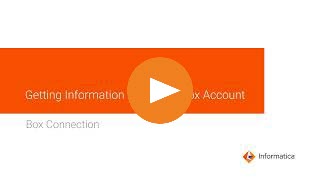
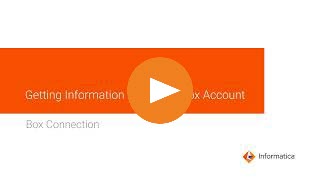
Property | Description |
|---|---|
Connection Name | Name of the connection. Each connection name must be unique within the organization. Connection names can contain alphanumeric characters, spaces, and the following special characters: _ . + -, Maximum length is 255 characters. |
Description | Description of the connection. Maximum length is 4000 characters. |
Use Secret Vault | Stores sensitive credentials for this connection in the secrets manager that is configured for your organization. This property appears only if secrets manager is set up for your organization. When you enable the secret vault in the connection, you can select which credentials that the Secure Agent retrieves from the secrets manager. If you don't enable this option, the credentials are stored in the repository or on a local Secure Agent, depending on how your organization is configured. Note: If you’re using this connection to apply data access policies through pushdown or proxy services, you cannot use the Secret Vault configuration option. For information about how to configure and use a secrets manager, see Secrets manager configuration. |
Runtime Environment | The name of the runtime environment where you want to run tasks. Select a Secure Agent, Hosted Agent, serverless, or elastic runtime environment. Hosted Agent doesn't apply to mappings in advanced mode. For more information about how to configure and use the runtime environments, see Runtime environments. |
Access Token Type | The access token to authenticate and authorize access to resources in the endpoint server. You can select from the following options:
Default is Auto Generated. |
Property | Description |
|---|---|
OAuth Access Token | Access token generated by Box. Click Get Token so that Box generates the access token and populates this field for you. For more information, see Generate the OAuth access token. For a visual presentation, you can check out the Generating the access token video. |
Property | Description |
|---|---|
Access Token | Enter the manually generated OAuth access token value in Box. |
Client Id | The client identifier issued to the client during the application registration process in Box. |
Client Secret | The client secret key issued to the client during the application registration process in Box. |
Grant Type | The grant type to connect to Box. Enter the string refresh_token. |
Refresh Token | Enter the refresh token value. If the access token expires, you can use the refresh token to generate a new access token. Note: When you use the manual access token type and the refresh token expires, you need to re-enter the connection properties. |
Property | Description |
|---|---|
URI Request Parameters | Parameters to search for files or folders in Box. Specify the search string in the following format: query=search_string;content_types=<name|description|file_content|comments|tags;limit=<number>;offset=<number> For example, to search for objects that contain the word "generate", you can enter the following string: query=generate;content_types=name;limit=0;offset=0. You can use wildcard characters and enclose phrases or multiple query strings within double quotes to refine your search criteria. For more information, see URI request parameters. |
Source File Path | This property doesn't apply to the Box connection. |
Target File Path | Optional. A directory on the Secure Agent machine where you can download objects from Box. Enter a path to download files or folders to a specific directory. By default, the Secure Agent downloads all the Box objects to the root directory in the Secure Agent machine. |
Response Folder Path | This property doesn't apply to a Box connection. |
Box File or Folder ID | File ID or the folder ID of the file or folder in Box from where you want to read data from or write data to Box. You can get the file ID or folder ID from the Box URL of the file or folder. For example, the Reports folder in Box has the following URL: https://app.box.com/folder/50016834230 In the URL, 50016834230 is the folder ID of Reports. Note: You can override this value when you read from or write to CSV files in Box. |