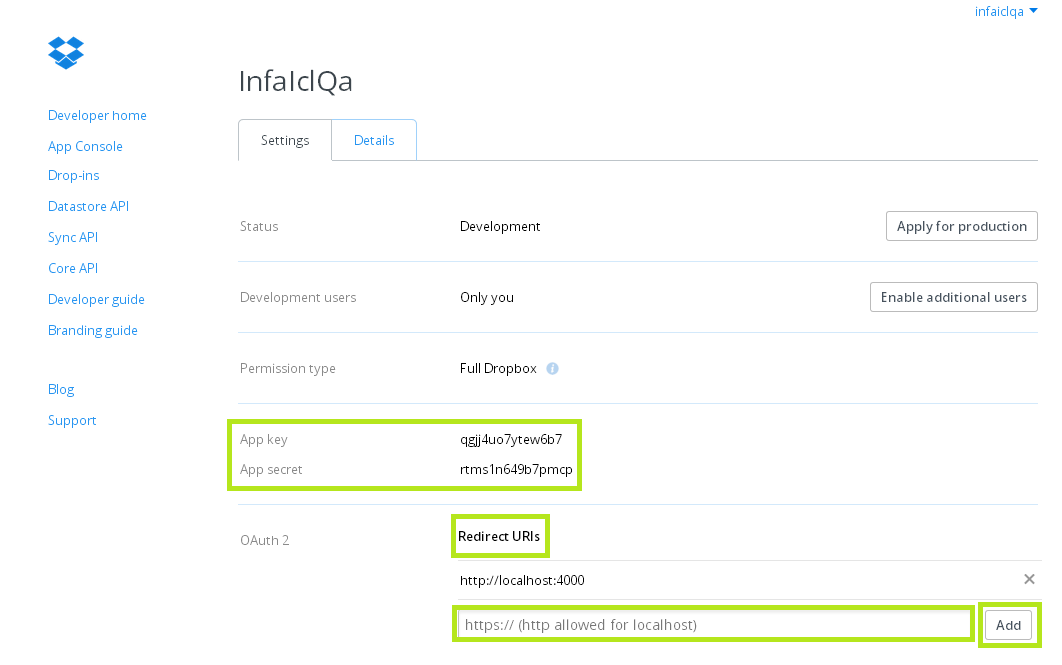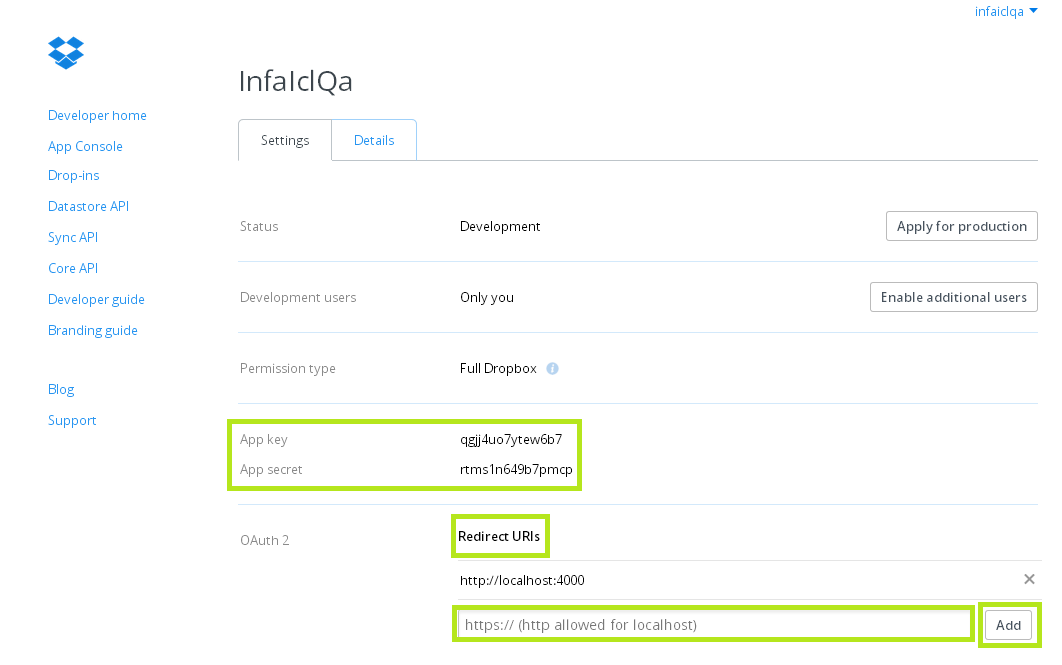
Connection property | Description |
|---|---|
Connection Name | Name for the connection. |
Description | Description for the connection. |
Runtime Environment | The name of the runtime environment where you want to run the tasks. You can specify a Secure Agent or serverless runtime environment. |
App Key | Dropbox account name. Enter the App Key obtained from the Dropbox App Console. |
App Secret | Dropbox account password. Enter the App Secret obtained from the Dropbox App Console. |
Agent Hosted on this system | Specify if the system hosts the agent or not. |
Authorization code |
|
Access Token | Access token obtained after testing the connection. |
Target Folder | Location of target directory to save the files that Dropbox downloads. For example, \..\..\Dropbox\Target\ |
Enable Logging | Logs the user, who creates the connection. Select the checkbox to enable logging. |