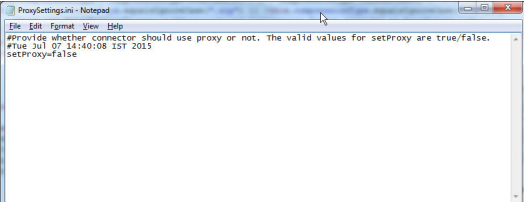1Click Start > All Programs > Informatica Cloud Secure Agent > Informatica Cloud Secure Agent to launch the Secure Agent Manager.
You can also click the Data Integration icon in the Windows taskbar notification area to open the Secure Agent Manager.
The Secure Agent Manager displays the Secure Agent status.
2Click Proxy in the Secure Agent Manager page.
3Click Use a Proxy Server to enter proxy server settings.
4Configure the following proxy server details:
Field | Description |
|---|---|
Proxy Host | Required. Host name of the outgoing proxy server that the Secure Agent uses. |
Proxy Port | Required. Port number of the outgoing proxy server. |
User Name | User name to connect to the outgoing proxy server. |
Password | Password to connect to the outgoing proxy server. |
5Click OK.
The Secure Agent Manager restarts the Secure Agent to apply the settings.
6Perform the following steps to enable the proxy server flag in the ProxySettings.ini file:
Note: The Secure Agent creates the ProxySettings.ini file when you test the connection.
- aCopy the ProxySettings.ini file from the following directory:
- bPaste the ProxySettings.ini file to the following directory:
- cRestart the Secure Agent.
- dSet the value of the setProxy field to true to enable the proxy. By default, the value is false.
<Secure Agent installation directory>\downloads\<latest connector package>\package\plugins\FileProcessor\
<Secure Agent installation directory>\apps\Data_Integration_Server\ext\deploy_to_main\bin\rdtm-extra\FileProcessor\
Note: If the deploy_to_main\bin\rdtm-extra\FileProcessor\ directory does not already exist, create the directory. The folder name is case sensitive on Linux.
The following image shows an example of ProxySettings.ini file: