1In Data Integration, click New > Tasks.
2Select Synchronization Tasks, and click Create to create a synchronization task.
The Definition tab appears.
3Configure the following fields on the Definition tab:
Field | Description |
|---|---|
Task Name | Name of the synchronization task. For example: File_Process_SFTP_GET. |
Description | Description of the synchronization task. Maximum length is 255 characters. |
Task Operation | Select Insert. |
4Click Next.
The Source tab appears.
5Configure the following fields on the Source tab:
Field | Description |
|---|---|
Connection | Select the connection you created. For example: File_Process_SFTP_GET. |
Source Type | Select Single. |
Source Object | Select SFTP_GET. |
6Click Next.
The Target tab appears.
7Configure the following fields on the Target tab:
Field | Description |
|---|---|
Connection | Select a flat file connection. |
Target Object | Click Create Target. |
8Click Next.
The Data Filters tab appears.
9Create a new filter and filter by the SFTP_User_ID, SFTP_Hostname, FileName, and SFTP_SSH2_KeyFile fields on the Data Filters page.
The following image shows the Data Filters page
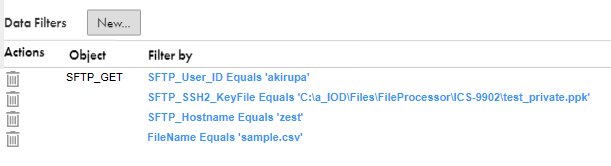
You must enter the complete private key file path as the data filter in the SFTP_SSH2_KeyFile field. In this example, the private key file path is C:\a_IOD\Files\FileProcessor\ICS-9902\test_private.ppk.
Note: File Processor Connector supports private keys only with the .pvk extension when the private keys have a passphrase.
If you use a passphrase during the key generation, you must enter it as the data filter in the SFTP_PassPhrase field. Before you enter the passphrase as a data filter in a synchronization task, specify the passphrase value as one of the passkey fields in the SFTP connection properties.
10Click Next.
The Field Mapping tab appears.
11Click Automatch on the Field Mapping tab to map source fields to target fields accordingly.
12Click Validate Mapping to validate the mapping.
13Click Save and then Finish.
14From the Explore page, select the task, and click Actions > Run.
In Monitor, you can monitor the status of the logs after you run the task.