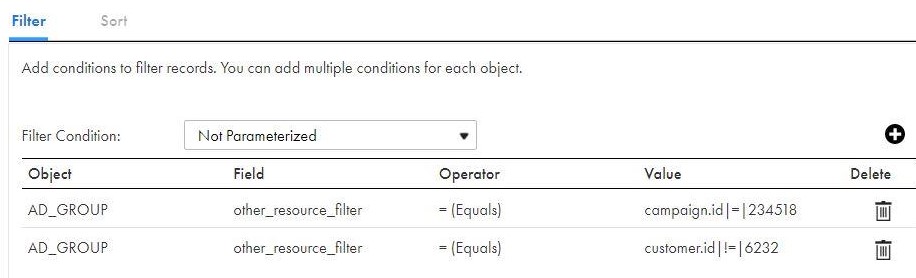The following image shows how you can create a data filter using the other_resource_filter field for a Google Ads object: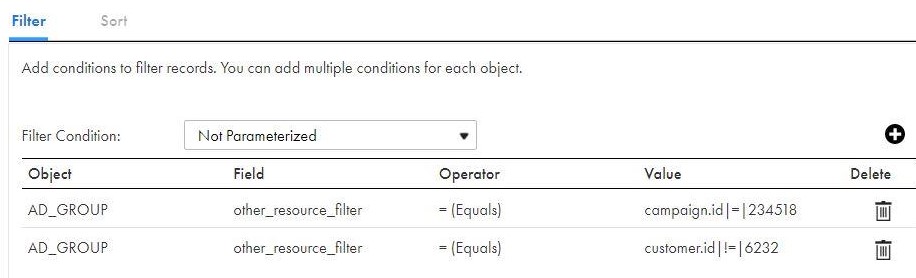
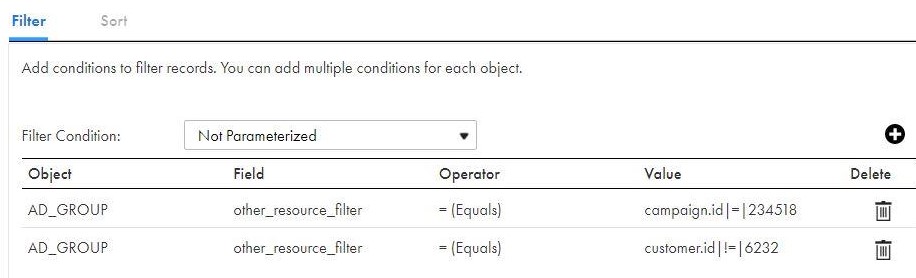
Property | Description |
|---|---|
Connection | Name of the Google Ads source connection. |
Source Type | Type of the Google Ads source objects available. You can read data from a single Google Ads source object or parameterize the object. |
Object | Name of the Google Ads source object based on the selected source type. |
Filter | Configure a simple filter or an advanced filter to filter rows from the source based on a filter condition. You can improve efficiency by filtering early in the data flow. A simple filter includes a field name, operator, and value. Use an advanced filter to define a more complex filter condition, which can include multiple conditions using the AND or OR logical operators. |
Property | Description |
|---|---|
Customer ID | Required. Specifies the Google Ads client customer ID associated with the Google Ads manager account. |
OrderByClause | Comma-separated list of field names for a Google Ads object and the order in which the data appear in the field mapping. To specify the order of rows for a field from a Google Ads object, specify the following format: "<objname>.<field_name1>=<ASC or DESC>,<objname>.<field_name2>=<ASC or DESC>" The following example shows the OrderByClause that you can use to group the data in the ad_group object: “ad_group.name=DESC,ad_Group.id=ASC” |
Limit | Species the number of rows to read from a Google Ads source object. |
Property | Description |
|---|---|
Terse | The Secure Agent logs initialization information, error messages, and notification of rejected data. |
Normal | The Secure Agent logs initialization and status information, errors encountered, and skipped rows due to transformation row errors. Summarizes session results, but not at the level of individual rows. |
Verbose Initialization | In addition to normal tracing, the Secure Agent logs additional initialization details, names of index and data files used, and detailed transformation statistics. |
Verbose Data | In addition to verbose initialization tracing, the Secure Agent logs each row that passes into the mapping. Also notes where the Secure Agent truncates string data to fit the precision of a column and provides detailed transformation statistics. When you configure the tracing level to verbose data, the Secure Agent writes row data for all rows in a block when it processes a transformation. |