1Open the existing Google BigQuery V1 mapping that you want to upgrade to Google BigQuery V2.
The following image shows an existing mapping that uses the Google BigQuery connection and contains the configured advanced properties in the Target transformation:
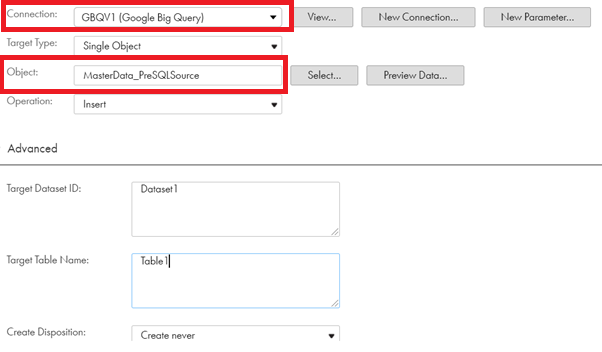
The configured target object in this example is: MasterData_PreSQLSource
2To retain the mapped fields from the field mapping when you switch the connection, on the Field Mapping tab, choose from the following Field Map Options menu in the Google BigQuery V1 mapping:
- - To retain the fields automatically mapped after the switch, select Automatic.
- - To manually map the retained fields after the switch, select Manual.
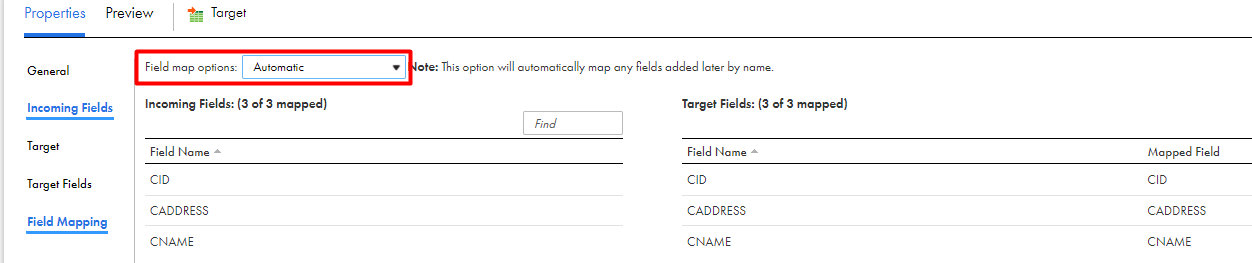
Note: When you select manual, after switching the connection, you have the option to automap the retained fields using the previous mapping.
3To switch the connection, in the Connection field, change the connection from Google BigQuery V1 to Google BigQuery V2.
4In the Change Connection dialog box, select the following properties, and click Yes:
- - Connection switch. Switches to the connection that you select.
- - Retain field mapping. Retains the configured field mappings from Google BigQuery V1.
The following image shows the options that you must select:
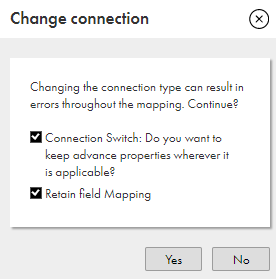
5Use the same object path in the mapping as Google BigQuery V1.
The following image shows the switched connection with the same object=: MasterData_PreSQLSource
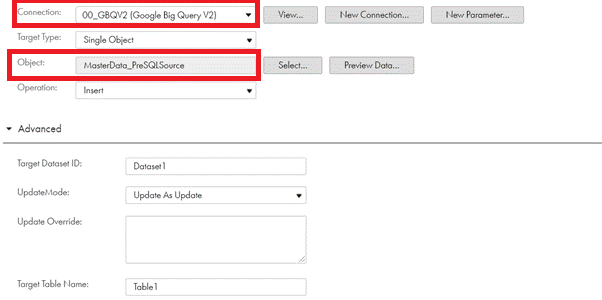
The configured target advanced properties from the Google BigQuery V1 mapping reflect in the Target transformation.
6If you had selected Manual on the Field Mapping tab in the Google BigQuery V1 mapping and you want to reflect the field mappings in Google BigQuery V2, on the Field Mapping tab, select Automap, and then select Previous Mapping.
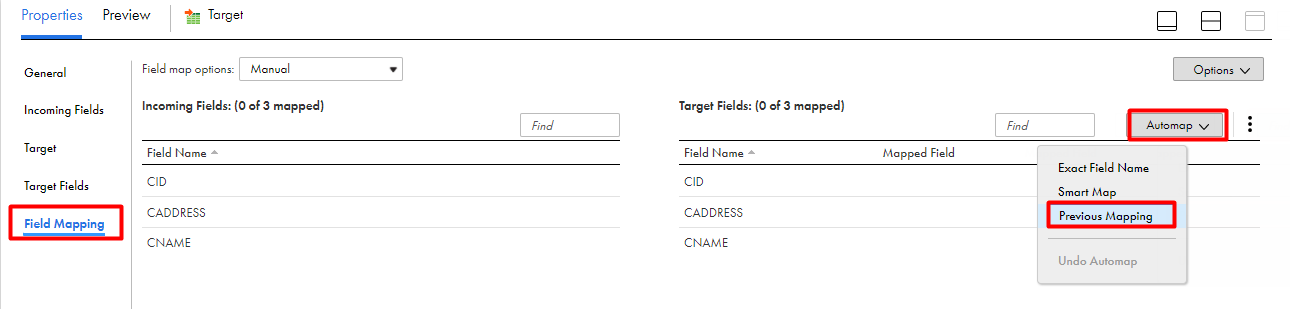
Note: If you had selected Automatic in Google BigQuery V1, you do not have to perform this task.
In the following image, the configured mapped fields from the Google BigQuery V1 mapping reflects in the Google BigQuery V2 mapping:
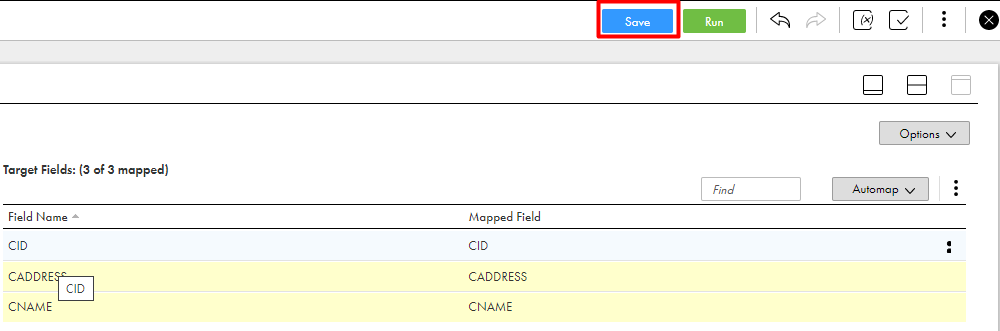
7Click Save.