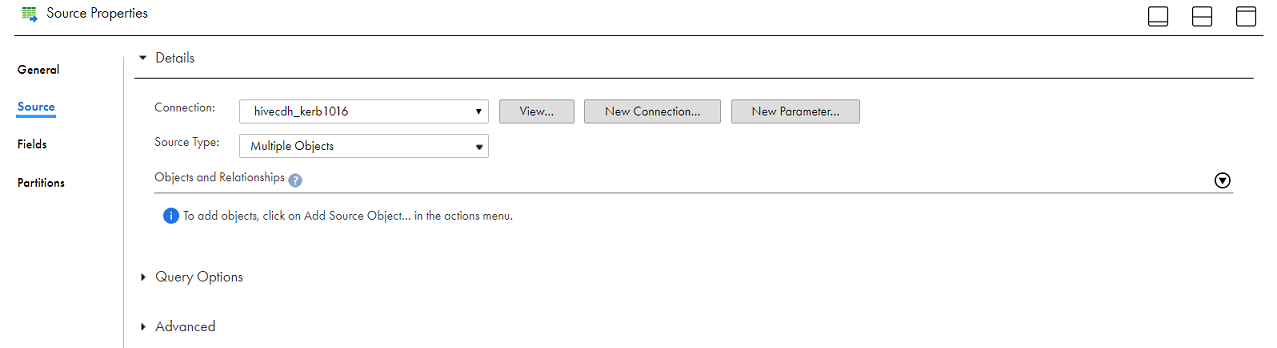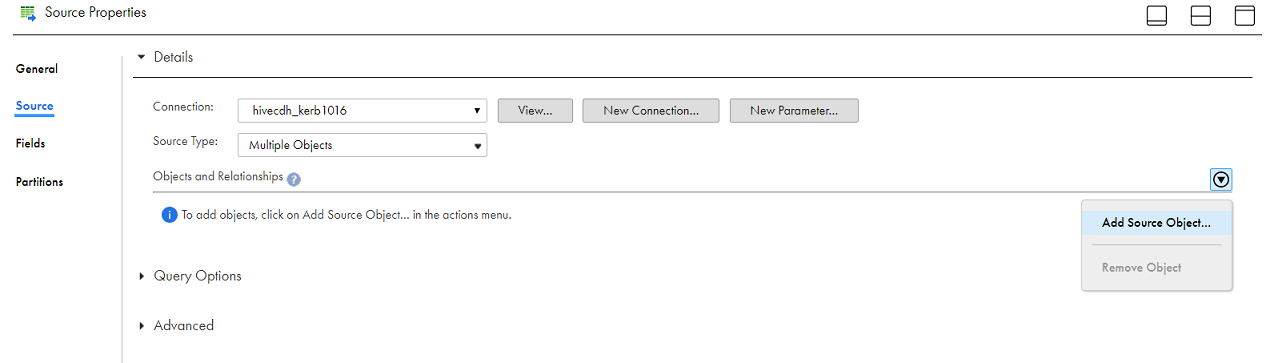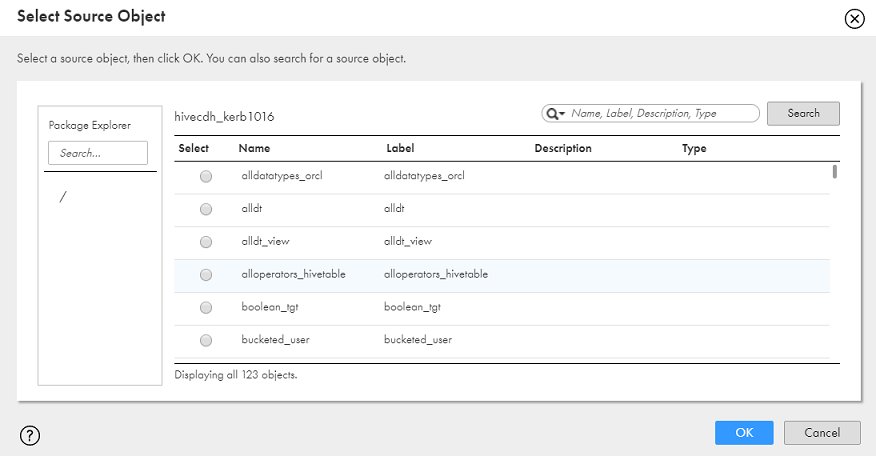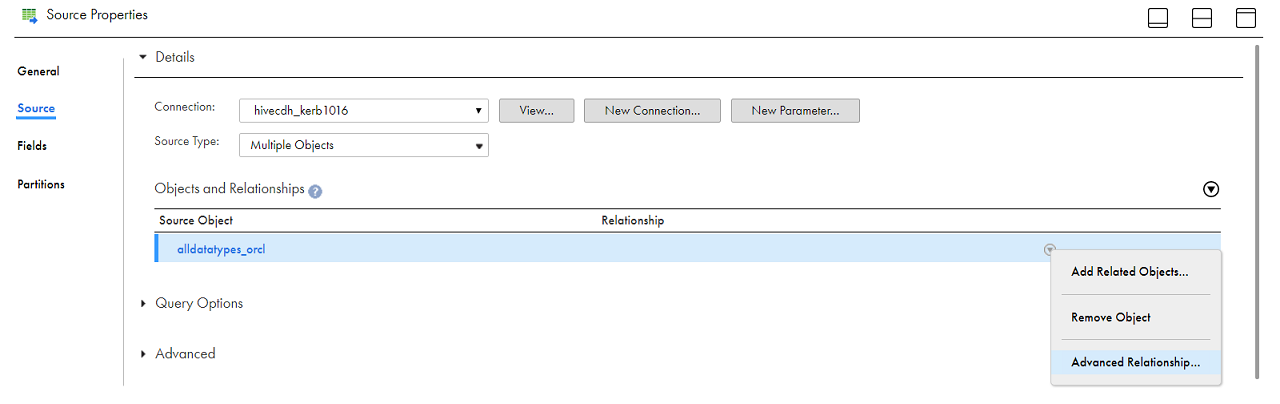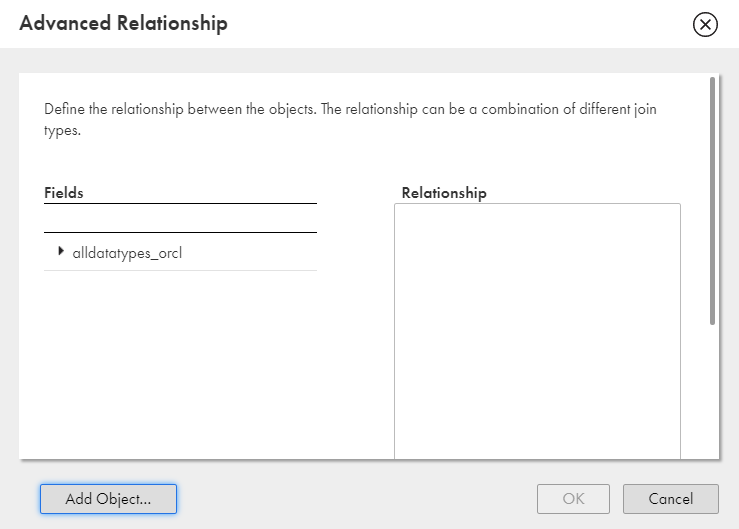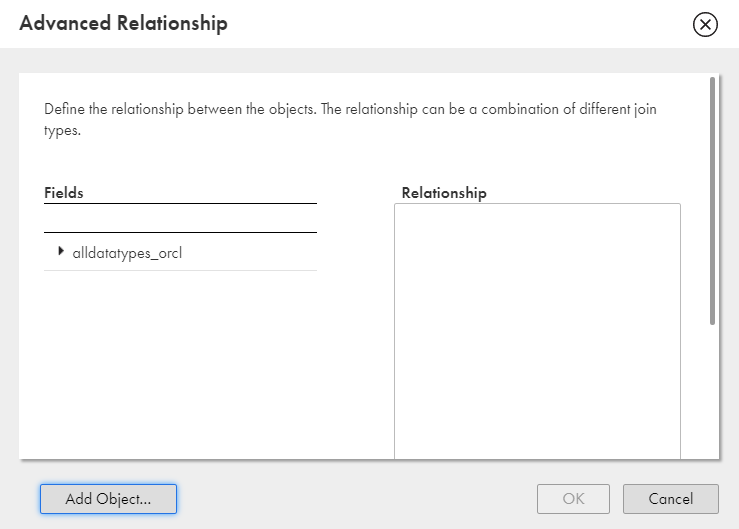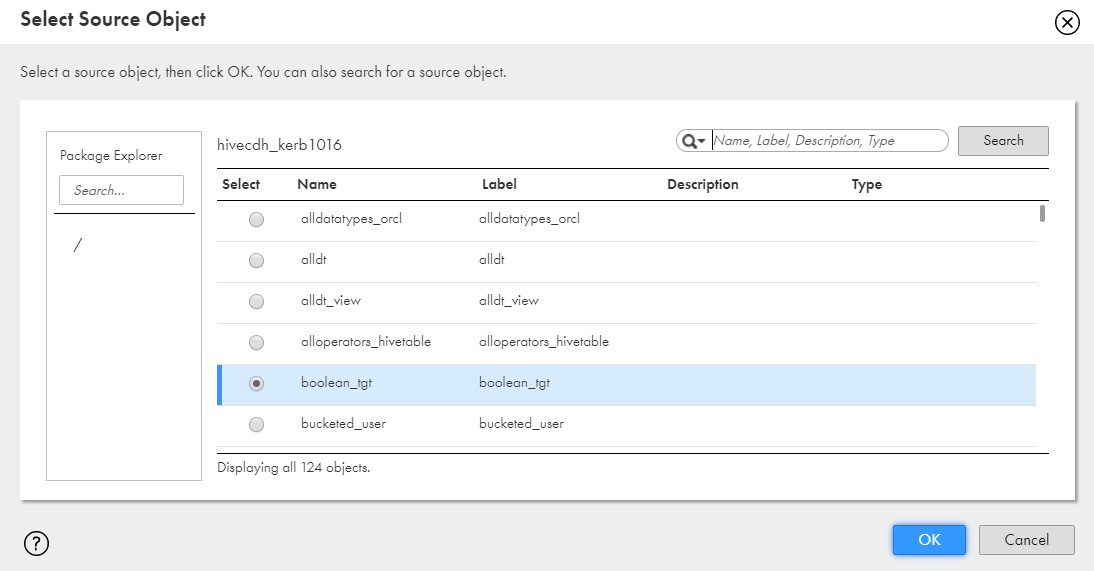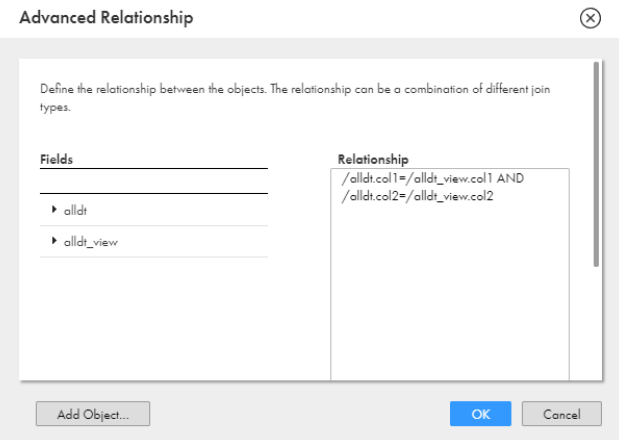Hive sources in mappings
In a mapping, you can configure a Source transformation to represent a single Hive source or multiple Hive sources.
The following table describes the Hive source properties that you can configure in a Source transformation in mappings:
Property | Description |
|---|
Connection | Name of the source connection. |
Source type | Type of the source object. Select one of the following types: - - Single Object. Select to specify a single Hive source object.
- - Multiple Objects. Select to specify multiple Hive source objects.
- - Parameter. Specify a parameter where you define values that you want to update without having to edit the task.
|
Object | Source object for a single source. |
Add Source Object | Primary source object for multiple sources. |
Advanced Relationship | Defines the relationship between multiple source objects. You can use an equijoin between the objects. |
Filter | Adds conditions to filter records. Configure a Not Parameterized or an Advanced filter. |
Sort | Add conditions to sort records. You can specify from the following sort conditions: - - Not parameterized. Select the fields and type of sorting to use.
- - Parameterized. Use a parameter to specify the sort option.
- - Sort Order. Sorts data in ascending or descending order, according to a specified sort condition.
|
The following table describes the Hive source advanced properties that you can configure in a Source transformation in mappings:
Property | Description |
|---|
SQL Override | When you read data from a Hive source object, you can configure SQL overrides and define constraints. |
PreSQL | SQL statement that you want to run before reading data from the source. |
PostSQL | SQL statement that you want to run after reading data from the source. |
Schema Override | Overrides the schema of the source object at runtime. |
Table Override | Overrides the table of the source object at runtime. |
Tracing Level | Amount of detail that appears in the log for the transformation. Use the following tracing levels: - - Terse
- - Normal
- - Verbose Initialization
- - Verbose
Default is normal. |
Adding multiple Hive source objects
You need to create a connection before getting started with a mapping task.
The following steps help you to set up a mapping task in Data Integration:
1Click New > Mappings.
2Select Mapping and click Create.
3In the Source Properties page, specify the name and provide a description in the General tab.
4Click the Source tab.
5Select the source connection and source type as Multiple Objects to be used for the task.
6In the Objects and Relationships section, click the arrow to open the Action menu and then select Add Source Object.
7Select a source object from the list and click OK.
8In the Objects and Relationships section, click the arrow next to the source object and then click Advanced Relationship to add related objects.
9In the Advanced Relationship page, click Add Object. 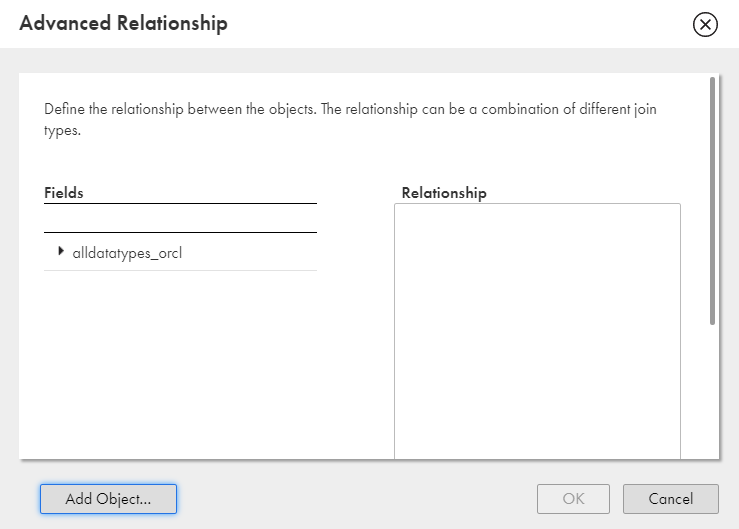
The Select Source Object page appears.
10Select an object from the list and click OK.
11In the Advanced Relationship page, select the required fields for the objects and establish an equijoin relationship between them.
12Click OK.