1In Data Integration, click New > Mapping > Create.
The Mapping Designer appears.
2 Enter a name and description for the mapping.
3In the Source transformation, perform the following steps:
- aIn the general properties, specify a name and description.
- bOn the Source tab, specify the following properties:
- aIn the Connection field, select the configured HubSpot connection to connect to HubSpot.
- bIn the Source Type field, select Single Object.
- cIn the Object field, select contacts.
The following image shows a sample HubSpot mapping: 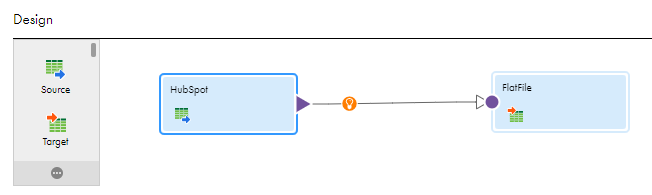
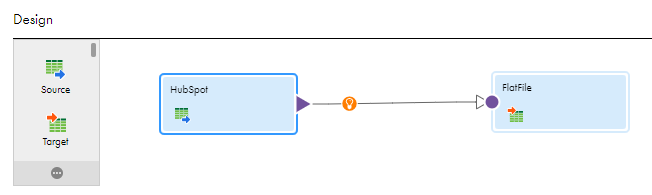
The following image shows the source properties in the mapping: 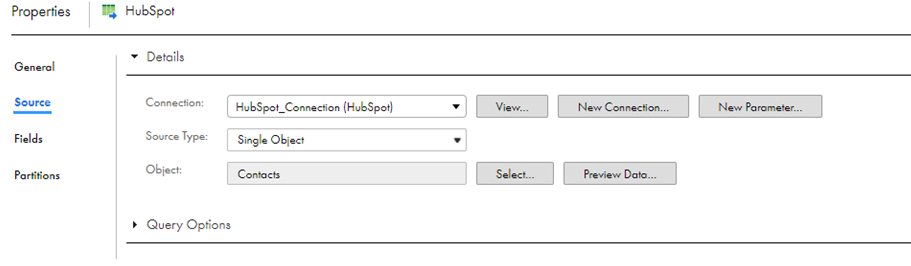
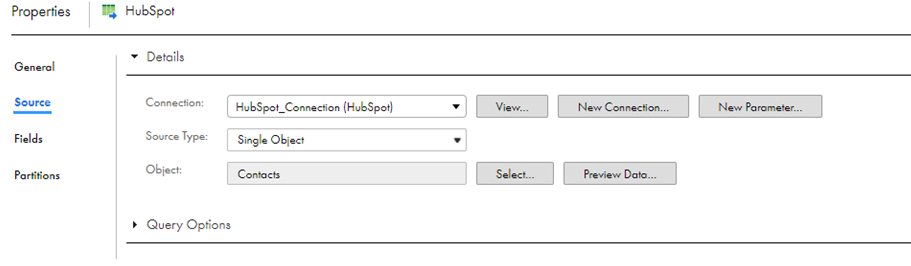
4In the Target transformation, perform the following steps:
- aIn the general properties, specify a name and description.
- bOn the Target tab, specify the following properties:
- aIn the Connection field, select a flat file connection.
- bIn the Target Type field, select Single Object.
- cIn the Object field, select the contacts that you want to read.
The following image shows the target properties in the mapping: 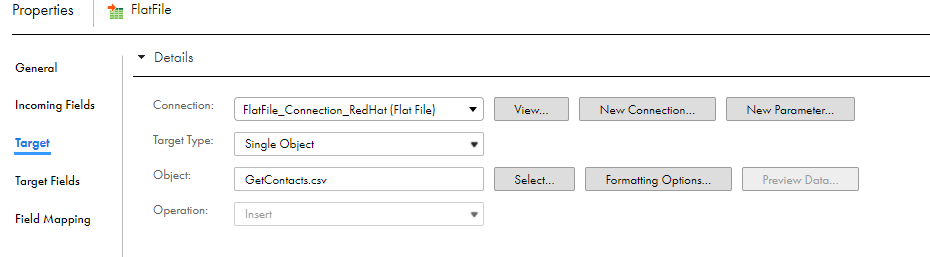
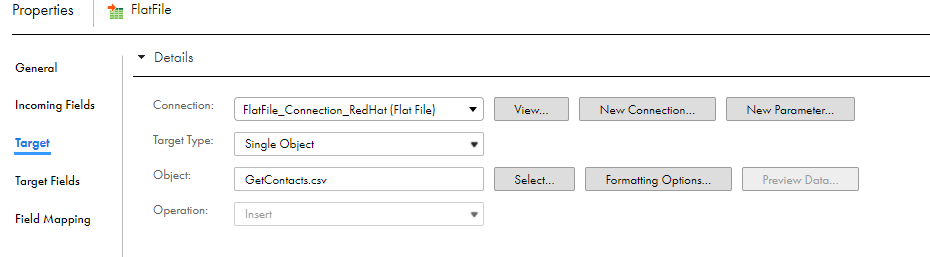
5Map the source and target.
6Click Save to save the mapping.
7In Data Integration, click New > Task.
8Click Mapping Task > Create, and select the mapping for the task.
The following image shows the Mapping Task wizard with the applied mapping: 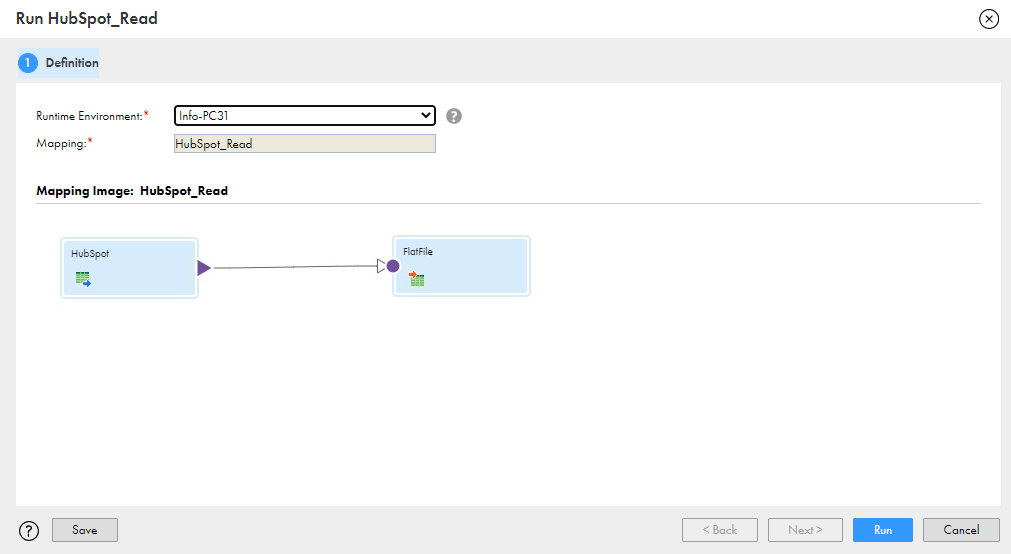
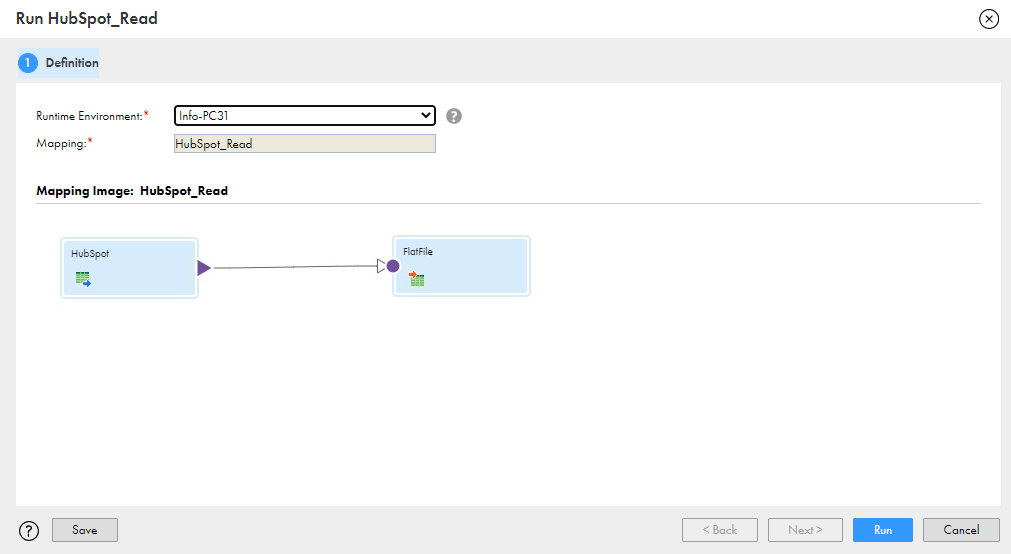
9Select the Runtime Environment and Run the task.