1 Create a JIRA Cloud connection to read data from JIRA.
The following image shows the configured JIRA Cloud connection:
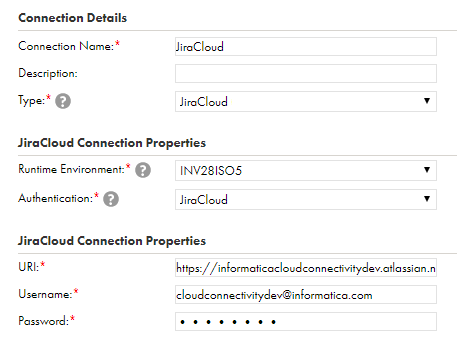
2Create a business service to associate the JIRA Cloud connection and an operation.
The following image shows the configured business service:
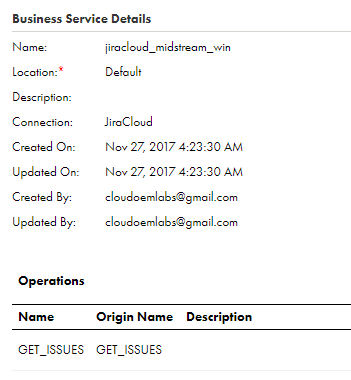
3Create a JIRA Cloud mapping.
4Add a Web Services transformation. Specify a name and description in the general properties.
The following image shows the source, web service, and target in the JIRA Cloud mapping:
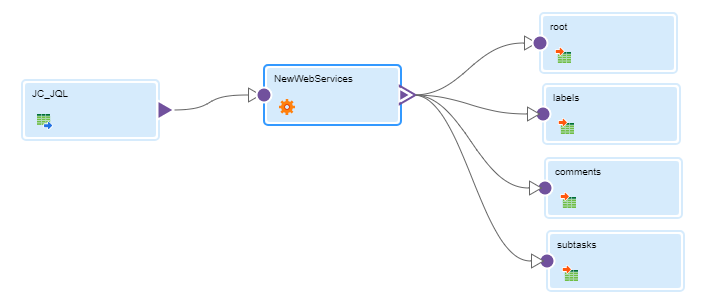
The following image shows the .csv source file with the JQL query, which enables you to read all the bugs for the CLOUD project:
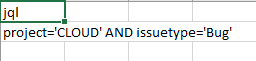
5On the Web Service tab, select the business service and the operation that you configured.
The following image shows the configured web service:
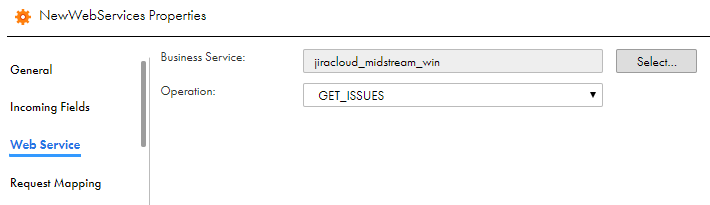
6On the Request Mapping tab, map the incoming fields from the source to the elements of Request Structure to form a web service request:
The following image shows the fields that you map:
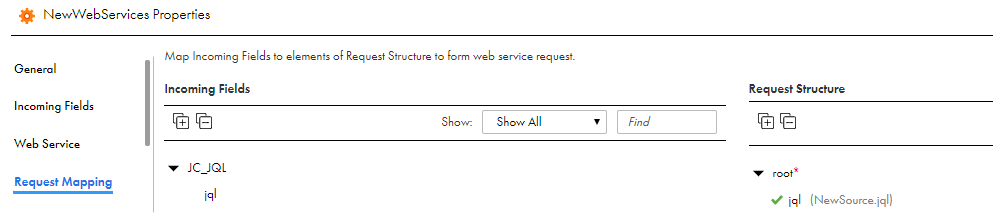
7On the Response Mapping tab, select the jira details fields that you want to write to the target file on the Response Structure.
8On the Advanced tab, specify the cache size details.
The fields that you select from the Response Structure of the Web Service transformation appear as incoming fields for the target object.
9If required, map the incoming fields to the flat file fields.
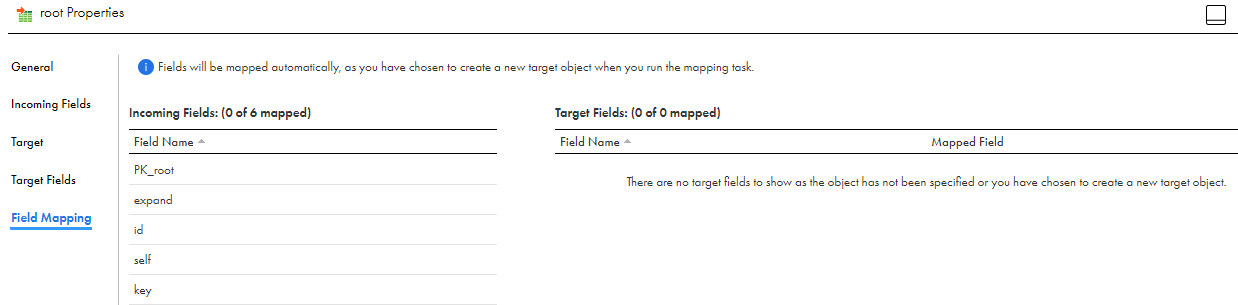
10Click Task Wizards > Mapping Task, and select the mapping for the task.
11When you save and run the mapping, the Secure Agent retrieves the details for the jira that you map on the Request Mapping tab from JIRA and writes the data to the corresponding flat files.
The following image shows the jira details that the Secure Agent writes to the root target based on the fields you mapped in the Mapping Configuration task:
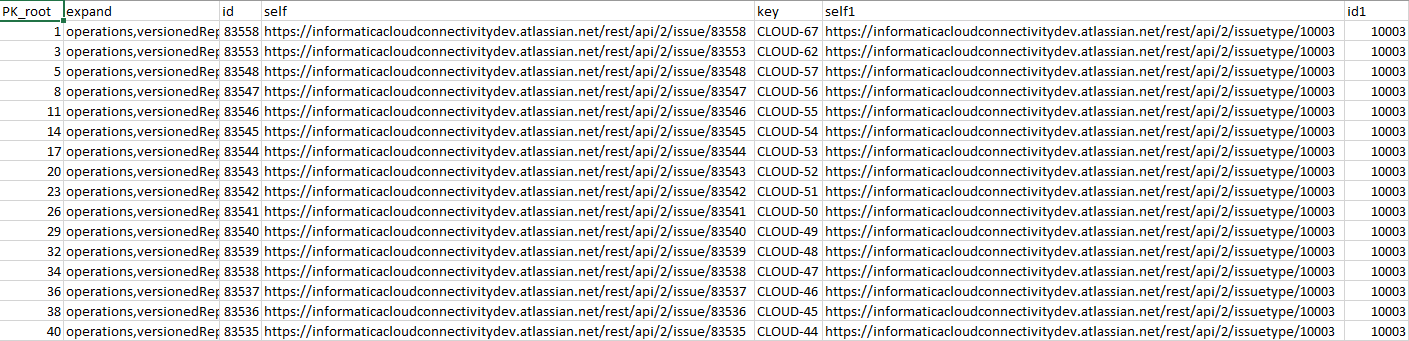
The following image shows the jira details that the Secure Agent writes to the labels target:
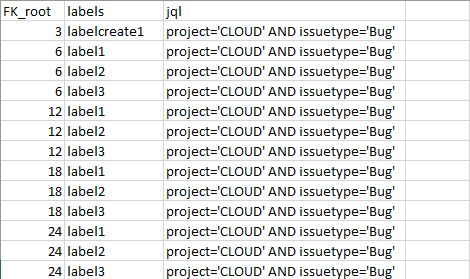
The following image shows the jira details that the Secure Agent writes to the comments target:

The following image shows the jira details that the Secure Agent writes to the subtasks target:
