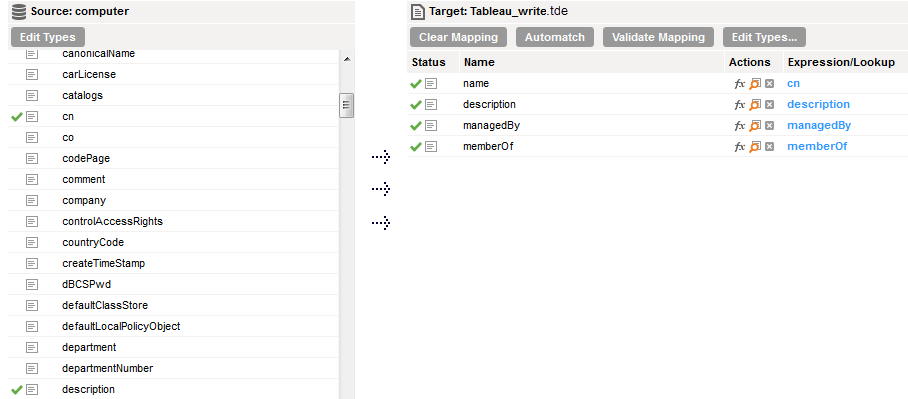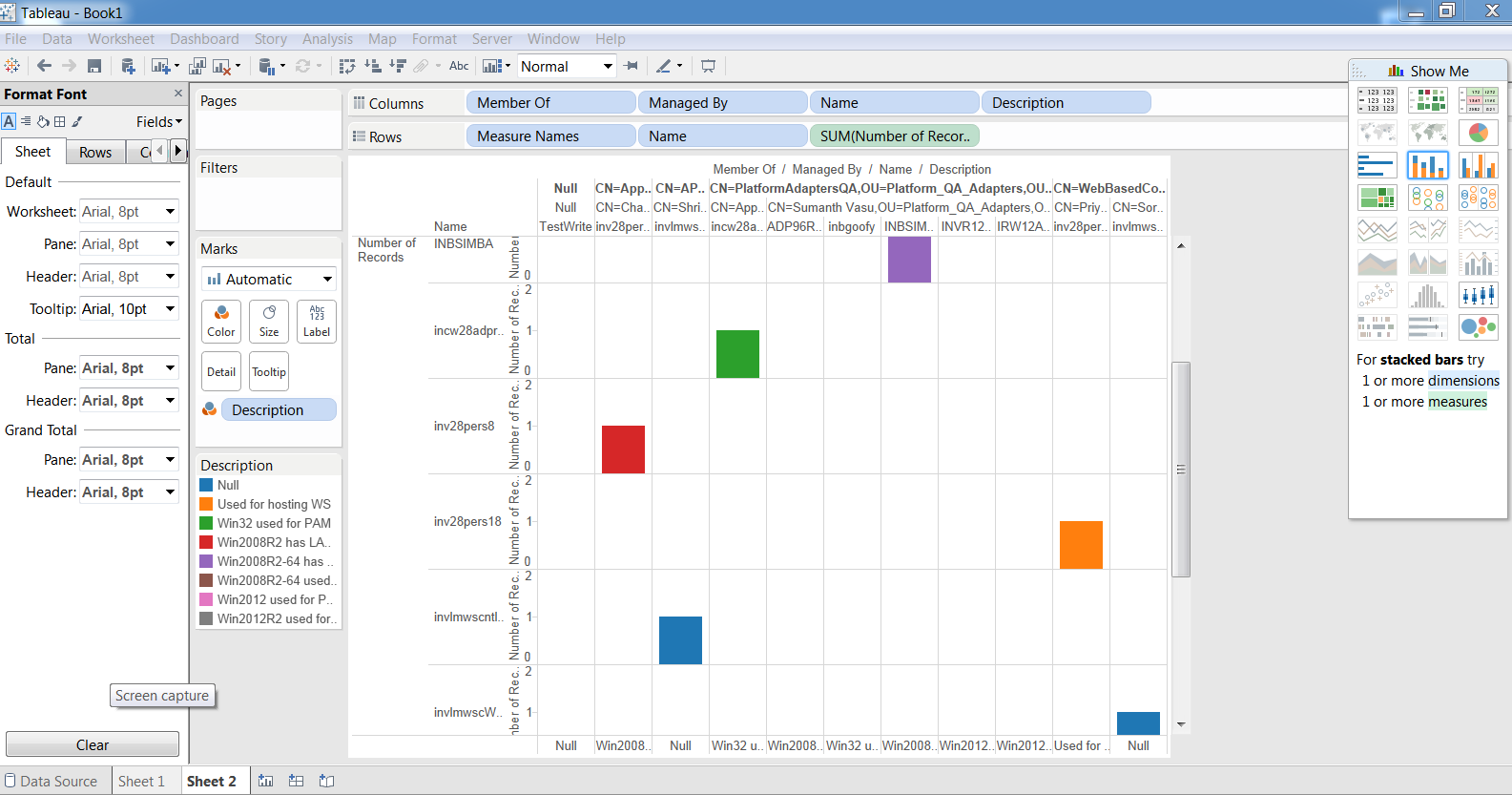Field | Description |
|---|---|
name | The name of the asset. |
description | Description of the asset. |
managedBy | Name of the employee who owns the asset. |
memberOf | Team or group that the employee belongs to. |
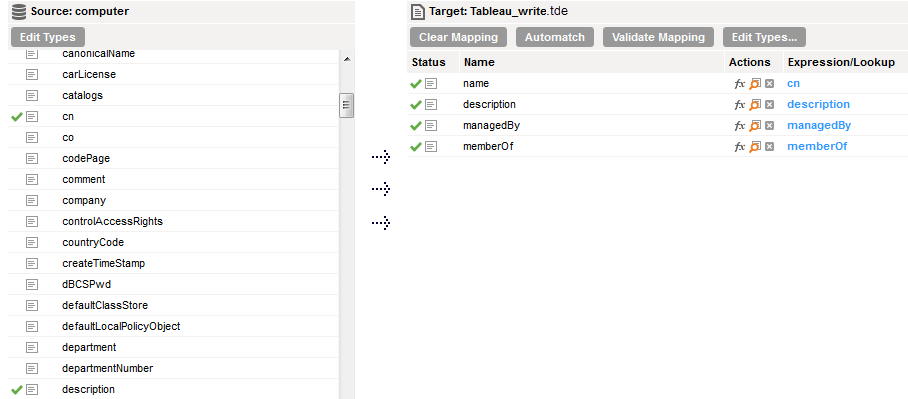
Source Property | Description |
|---|---|
Connection | Name of the source connection. |
Source Type | Type of the source object. Select Single as the source type. |
Source Object | Name of the source object. Select the source object for the task. |
Property | Description |
|---|---|
Page Size | Size of the page set to retrieve the maximum number of entries for each request. If you set the value of the Page Size to 0, the Secure Agent retrieves the number of entries that is set in the MaxPageSize LDAP property in one request. For example, if you set the value of the Page Size to 0 and the MaxPageSize LDAP property is set to 1000, the Secure Agent retrieves 1000 entries in one request. If you set the value of the Page Size to a non-zero value, the Secure Agent retrieves all the entries from LDAP in multiple requests. The number of requests made to retrieve the entries are calculated based on the total number of entries in LDAP divided by the Page Size value. For example, if you set the value of the Page Size to 100, the MaxPageSize LDAP property is set to 1000, and there are 1100 entries in LDAP, the Secure Agent retrieves all the entries in 11 requests. |
Parent DN | Required. The DN in an LDAP directory server namespace from where you want to fetch data. For example, you can specify the following DN to read data about people from Informatica: ou=people, o= infa.com |
Search Level | Searches for entries while reading from the LDAP directory server. You can select one of the following search options:
Default is one-level. |
Use Object Category Filter | Fetches entries based on the object category value. When disabled, the fetches the entries based on the object class value. For example, when you disable the filter, the user object class fetches the entries from both the user and computer because computer is derived from the user object class. To fetch only the user entry, enable the object category filter as both user and computer have different object category values. |
CDC | Captures the changed data in Active Directory based on the time stamp or the last extracted point. Select CDC and configure the following options to capture changed data:
|
CDC Start Time | The start time from when you want the to capture the changed data. If you select CDC and specify a start time, but do not specify an end time, the captures the changed data until the last change. Use the following sample format to specify the start time: 20150312081001.0Z |
CDC End Time | The end time until when you want the to capture the changed data. When you specify only the end time, the captures the changed data from the beginning until the specified end time. Use the following sample format to specify the end time: 2050412081001.0Z |
CDC File Path | Absolute path of the file that stores the change number for the last read changed entry. |
Reset CDC | Ignores the CDC change number stored in the CDC file. After the reset, the captures the changes made to the LDAP directory server from the beginning. |
Field | Description |
|---|---|
name | The name of the asset. |
description | Description of the asset. |
managedBy | Name of the employee who owns the asset. |
memberOf | Team or group that the employee belongs to. |