1In Data Integration, click New > Tasks.
2Select Synchronization Task and click Create.
The Definition tab appears.
The following image shows the Definition page:
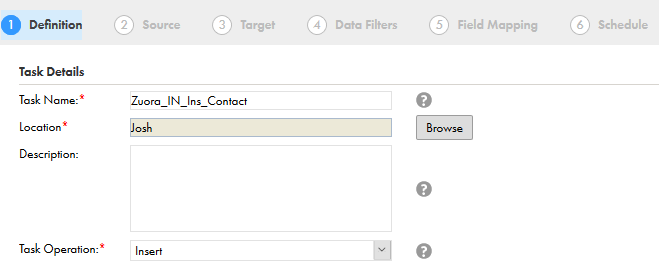
3Specify the Task Name required for the task.
4Provide a Description required for the task.
5Select Insert as the task operation.
6Click Next.
The Source tab appears.
The following image shows the Source page:
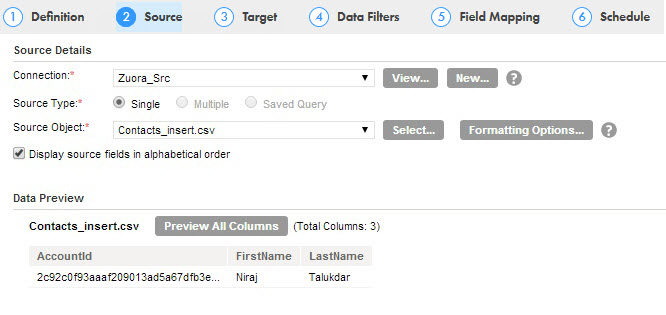
7Select the Connection for the task.
8Select the Source Type for the connection.
9Select the Source Object for the task.
10Click Next.
The Target tab appears.
The following image shows the Target tab:
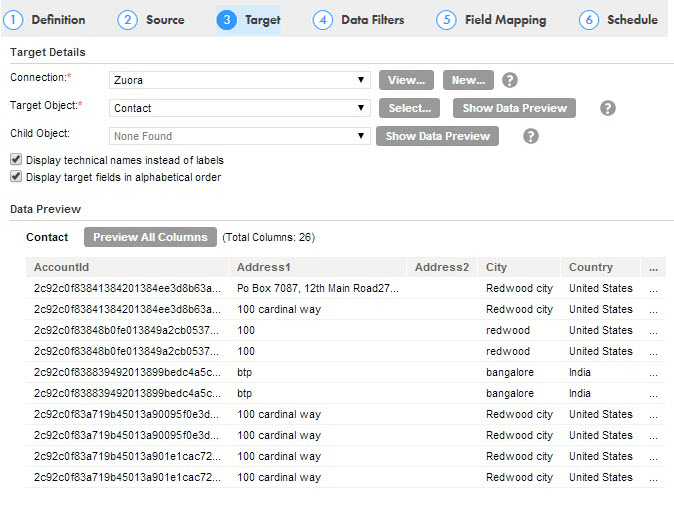
11Select the target Connection and Target Object required for the task.
12Click Next.
The Data Filters tab appears in which by default,Process all rows is chosen.
13Click Next.
The Field Mapping tab appears.
14On the Field Mapping tab, map source fields to target fields accordingly.
The following image shows the Field Mapping page:
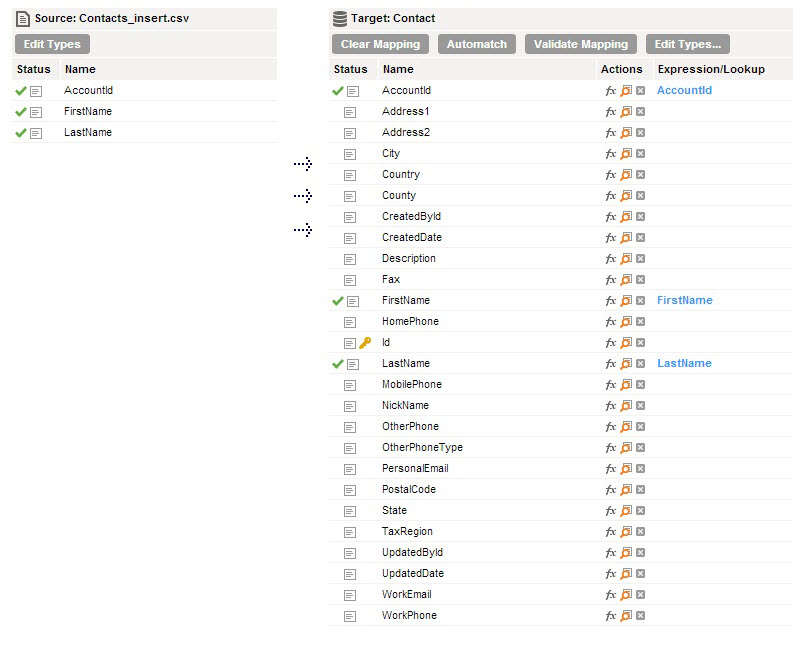
15Click Next.
The Schedule tab appears where you can schedule the task for each requirement and save.
16Click Save and then click Finish.
17On the Explore page, select the task, click Actions and select Run.
In Monitor, you can monitor the status after you run the task.