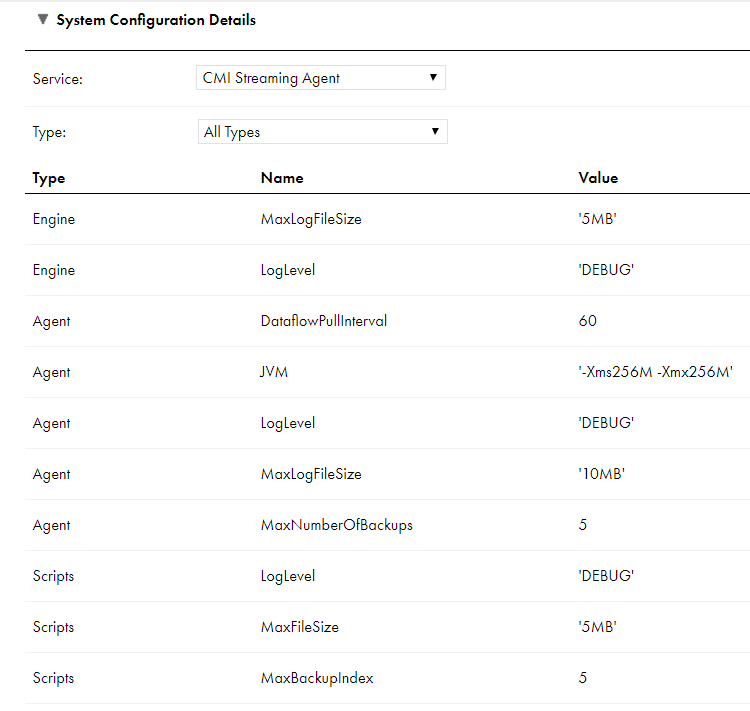
Property | Description |
|---|---|
maxTaskUnits | The maximum number of application ingestion and replication task units and database ingestion and replication task units that can run concurrently on an on-premises machine where the Secure Agent is running. Task units are not related to the capacity and availability of your hardware or software. You can configure maxTaskUnits to precisely control CPU usage. Valid values are 1 to 2000000000 (2 billion). To calculate a reasonable number of task units for your Secure Agent machine, Informatica recommends that you divide the number of cores by 3 or 4. For example, if you have an 8-core machine, you could set this property to 2. Then monitor CPU usage and adjust the property value as needed to tune performance. During initial load processing, this property determines the number of tables that can be unloaded simultaneously. Remaining tables are queued and start unload processing when resources become available. Note: A single job can process many tables. The total number of tables that can be processed is limited only by available memory. On the average, 25 MB of RAM is required per table for an initial load task based on a 1 KB row size. During incremental load processing, this property determines the number of application ingestion and replication and database ingestion and replication jobs that can run simultaneously. Setting this property to a value greater than the number of cores on the Secure Agent machine can increase parallelism for task execution but also cause performance bottlenecks at task execution time. |
serviceLogRetentionPeriod | The number of days to retain each internal Database Ingestion service log file after the last update is written to the file. When this retention period elapses, the log file is deleted. The default value is 7 days. Service logs are retained on the Secure Agent host where they are created: <infaagent>/apps/Database_Ingestion/logs. Note: This property is applicable to both Application Ingestion and Replication and Database Ingestion and Replication. |
taskLogRetentionPeriod | The number of days to retain each job log file after the last update is written to the file. When this retention period elapses, the log file is deleted. The default value is 7 days. |
ociPath | For Oracle sources and targets, the path to the Oracle Call Interface (OCI) directory that contains the oci.dll or libcIntsh.so file. By default, Oracle uses $ORACLE_HOME/lib on Linux or %ORACLE_HOME%\bin on Windows. The OCI library is used by database ingestion CDC tasks to connect to Oracle. For a DBMI agent that is running, this value is appended to the PATH environment variable value on Windows or to the LD_LIBRARY_PATH environment variable value on Linux. This property is not required if you already included the OCI path in the PATH or LD_LIBRARY_PATH environment variable. Note: This property is applicable only to Database Ingestion and Replication. |
serviceUrl | The URL that the Database Ingestion service uses to connect to the Informatica Intelligent Cloud Services cloud. Note: This property is applicable to both Application Ingestion and Replication and Database Ingestion and Replication. |
logLevel | The level of detail to include in the logs that the Database Ingestion service produces. Options are:
The default value is TRACE. Note: This property is applicable to both Application Ingestion and Replication and Database Ingestion and Replication. |
taskExecutionHeapSize | The maximum heap size, in gigabytes, for the Task Execution service. This heap size is used for the single Java process that hosts all application ingestion and replication tasks and database ingestion and replication tasks that run in the common Container service. You might need to increase this value if you run a large number of tasks or process a large volume of data. Enter the property value followed by "g" for gigabytes. The default value is '8g'. Note: This property is applicable to both Application Ingestion and Replication and Database Ingestion and Replication. |
useProxy | Set this property to true to enable the DBMI Agent to go through a proxy when connecting to or writing data to targets. The DBMI Agent then uses the proxy settings from the Secure Agent proxy configuration. By default, proxy settings are not used. Note: This property is applicable to both Application Ingestion and Replication and Database Ingestion and Replication. |
intermediateStorageDirectory | For incremental load and combined initial and incremental load jobs, the local root directory under which intermediate files that contain data are stored when the Enable Persistent Storage option is selected in the associated task definitions. Note: This property is applicable only to Database Ingestion and Replication. |
storageBackupDirectory | For incremental load and combined initial and incremental load jobs, the path to the directory that stores backup files when the Enable Persistent Storage option is selected in the associated task definitions. Note: This property is applicable only to Database Ingestion and Replication. |
storageProperties | For incremental load and combined initial and incremental load jobs, a comma-separated list of key=value pairs that is used when the Enable Persistent Storage option is selected in the associated task definitions. Specify this property only at the direction of Informatica Global Customer Support. Note: This property is applicable only to Database Ingestion and Replication. |
supportedLoadTypes | For application ingestion and replication jobs and database ingestion and replication jobs, the load types that the Database Ingestion agent service can process. You can enter one or more of the following values, separated by a comma (,):
Default is INITIAL,INCREMENTAL,INCREMENTAL_STAGING, which indicates all load types. Notes:
|
Property | Description |
|---|---|
taskExecutionHeapSize | The maximum heap size, in gigabytes, available for running a single task, such as the CDC Staging Task, in its own Java Virtual Memory (JVM). You might need to increase this size if the task processes a large volume of data. Enter the property value followed by "g" for gigabytes. The default value is '2g'. |
taskStartTimeoutSeconds | The number of seconds that must elapse before an attempt to start a task in its own JVM times out. The default value is 120. |
Environment Variable | Description |
|---|---|
DBMI_REPLACE_UNSUPPORTED_CHARS | For Microsoft Azure Synapse Analytics targets, controls whether an application ingestion and replication job or database ingestion and replication job replaces characters in character data that the target cannot process correctly. To enable character replacement, set this environment variable to true. DBMI_REPLACE_UNSUPPORTED_CHARS=true Application Ingestion and Replication or Database Ingestion and Replication then uses the character that is specified in the DBMI_UNSUPPORTED_CHARS_REPLACEMENT environment variable to replace unsupported characters. |
DBMI_UNSUPPORTED_CHARS_REPLACEMENT | If the DBMI_REPLACE_UNSUPPORTED_CHARS environment variable is set to true, specifies the character that replaces the characters in source data that a Microsoft Azure Synapse Analytics target cannot process correctly. Default value: ? (question mark) Note: Define this environment variable only for Database Ingestion and Replication. |
DBMI_WRITER_CONN_POOL_SIZE | Indicates the number of connections that an application ingestion and replication job or database ingestion and replication job uses to propagate the change data to the target. The default value is 8. Valid values are 4 through 8. |
DBMI_WRITER_RETRIES_MAX_COUNT | If a network issue occurs while a database ingestion and replication job is loading source data to an Amazon S3 or Microsoft Azure Data Lake Storage Gen2 target, indicates the maximum number of times that the job retries a request to continue the initial load or incremental load. If all of the retries fail, the job fails. The default value is 5. |
DBMI_WRITER_RETRIES_INTERVAL_IN_MILLIS | Specifies the time interval, in milliseconds, that a database ingestion and replication job waits before retrying the request to continue the initial load or incremental load to an Amazon S3 or Microsoft Azure Data Lake Storage Gen2 target if a network issue occurs. The default value is 1000. |
Type | Name | Description |
|---|---|---|
AGENT_RUNTIME_SETTINGS | file-listener-snapshot-dir | A directory where the snapshots of a new file listener components are added. You can add the following directory paths:
<Secure agent installation directory>/apps/MassIngestionRuntime/data/monitor where Secure agent installation directory is the name of the directory where the secure agent is installed. Note: Use the snapshot directory shared with all agents when multiple Secure Agents are present in a group. |
AGENT_RUNTIME_SETTINGS | mi-task-workspace-dir | A directory in the agent that file ingestion and replication tasks use as an intermediate staging area when transferring files to a target. The directory is a custom location in the agent. The path can be a shared location, mounted location, or a location apart from the default location in the agent. |
AGENT_RUNTIME_SETTINGS | mi-task-project-dir | A directory where the file ingestion and replication task stores the project files. The directory is a custom location in the agent. The path can be a shared location, mounted location, or a location apart from the default location in the agent. |
AGENT_RUNTIME_SETTINGS | mi-task-logs-dir | A directory where the file ingestion and replication task stores the task logs files. The directory is a custom location in the agent. The path can be a shared location, mounted location, or a location apart from the default location in the agent. |
AGENT_RUNTIME_SETTINGS | mi-task-quarantine-dir | A directory where the file ingestion and replication task stores the infected files detected when you run a virus scan. The directory is a custom location in the agent. The path can be a shared location, mounted location, or a location apart from the default location in the agent. For example, userdata\quarantine Note: To automatically clean up the quarantine directory, set the agent property for the quarantine location to a system temporary files location such as /tmp/informatica/fmi/quarantine. |
AGENT_RUNTIME_SETTINGS | agent-dedup-repository | The information about skipped duplicate files is saved in Informatica Intelligent Cloud Services (IICS). To save the skipped duplicate files information in the Secure Agent, set the property to true. Default is false. For more information about saving the skipped duplicate information, see the File Ingestion and Replication guide. |
AGENT_RUNTIME_SETTINGS | mi-dedup-snapshot-dir | Enter the path to store the information about skipped duplicate files in the Secure Agent. Applies only when the agent-dedup-repository property is set to true. |
AGENT_RUNTIME_SETTINGS | file-listener-max-pool-size | The maximum number of threads to execute the file listener. Default is 20. |
AGENT_RUNTIME_SETTINGS | file-listener-core-pool-size | The total number of threads. Default is 20. |
AGENT_RUNTIME_SETTINGS | fmi-task-max-pool-size | The maximum number of threads to execute the file ingestion and replication task. Default is 50. |
AGENT_RUNTIME_SETTINGS | fmi-task-core-pool-size | The initial or minimum number of threads. Default is 20. |
AGENT_RUNTIME_SETTINGS | ftp-receive-socket-buffer-size | The buffer size for FTP inbound packets. Default is 16 bytes. |
AGENT_RUNTIME_SETTINGS | ftp-send-socket-buffer-size | The buffer size for FTP outbound packets. Default is 16 bytes. |
AGENT_RUNTIME_SETTINGS | http-client-timeout | The timeout duration in seconds for Agent requests to Informatica Intelligent Cloud Services. Default is 30 seconds. |
PGP_SETTINGS | public-keyring-path | The directory to store the public key ring. You can add the following directory paths:
../data/pubring.pkr where pubring.pkr is the name of the file where you store the public key ring. <Secure agent installation directory>/apps/MassIngestionRuntime/data/pubring.pkr where pubring.pkr is the name of the file where you store the public key ring and Secure agent installation directory is the name of the directory where the agent is installed. |
PGP_SETTINGS | secret-keyring-path | The directory to store the secret key ring. You can add the following directory paths:
../data/secring.pkr where secring.pkr is the name of the file where you store the secret key ring. <Secure agent installation directory>/apps/MassIngestionRuntime/data/secring.pkr where secring.pkr is the name of the file where you store the secret key ring and Secure Agent installation directory is the name of the directory where the agent is installed. |
JVM_SETTINGS | app-heap-size | The minimum and maximum heap sizes of the File Ingestion and Replication application. Default is -Xms256m -Xmx2048m. |
JVM_SETTINGS | lcm-heap-size | The minimum and maximum heap sizes of life-cycle management scripts. Default is -Xms32m -Xmx128m. |
Type | Name | Description |
|---|---|---|
AGENT_RUNTIME_SETTINGS | ComplexFileDisableWriteChecksum | Set the value to True to ignore the crc file. The job runs successfully with Hadoop Files V2 as source and Snowflake Cloud Data Warehouse V2 as the target. |
Source | Folder Path |
|---|---|
Windows | <folder path> For example, C:\temp |
Linux | /<folder path>/ For example, /root/path |
Windows shared location | <folder path> with additional slashes (\) For example, the path \\INV12B2B01\Shared\path, is specified as \\\\INV12B2B01\\Shared\\path |
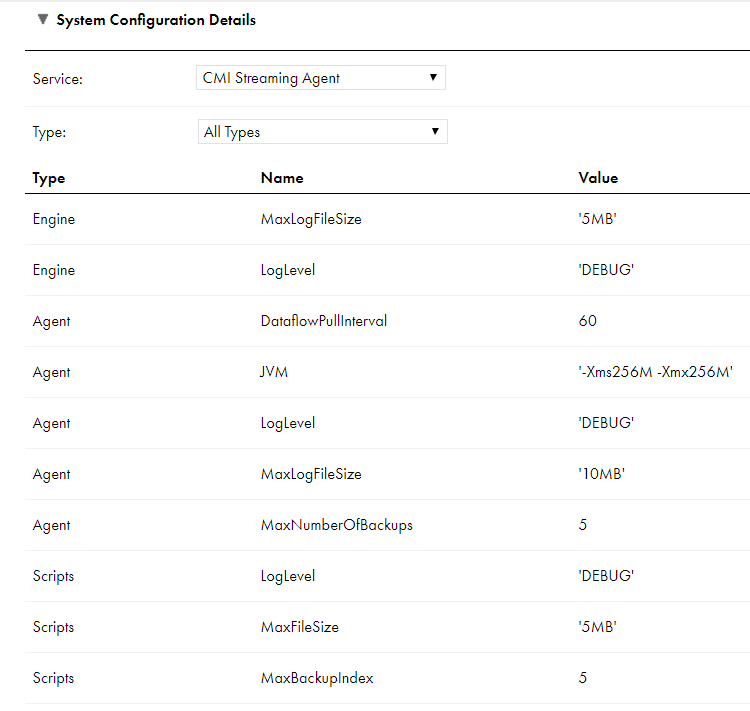
Type | Property Name | Description |
|---|---|---|
Engine | MaxLogFileSize | The maximum size of the log file that the engine can create. Default is 5 MB. |
Engine | LogLevel | The log level for the engine. |
Agent | DataflowPullInterval | The time interval after which the agent checks for updates in the task. Default is 60 seconds. |
Agent | JVM | List of JVM properties for the agent. For example: [-Xms256M -Xmx256M] |
Agent | LogLevel | The log level for the agent. |
Agent | MaxLogFileSize | Maximum size of the log files that an agent can create. Default is 10 MB. |
Agent | MaxNumberOfBackups | Maximum number of backup log files for the agent. Default is 5. |
Scripts | LogLevel | The log level of the scripts. |
Scripts | MaxFileSize | The maximum file size after which the log rolls over and creates a new file. Default is 10 MB. |
Scripts | MaxBackupIndex | Maximum number of backup files maintained after rolling over. Default is 5. |
Command | Description | Example |
|---|---|---|
app-config | Shows the current configuration of the Streaming Agent application. | infa/stream :>app-config deploy.pull.interval : 60 health.poll.interval : 30 minifi.ingester.file.location : ./conf siagent.communication.mode : Online siagent.monitoring.persist.dir : ../data siagent.statistics.post.batchsize : 720 siagent.statistics.post.concurrency : 60 siagent.status.persist.dir : ../data statistics.poll.interval : 30 |
app-setconfig | Use this command to configure the following properties:
The --key and --value tokens are optional. | infa/stream :>app-setconfig --key siagent.statistics.post.batchsize --value 20 or infa/stream :>app-setconfig siagent.statistics.post.batchsize 20 |
app-status | Shows the current status of the Streaming Agent. The health status code and health error message indicates the status of the agent (service) shown on the Administrator. uptime indicates the number of seconds since the Streaming Agent application is available. | infa/stream :>app-status health error message : No errors health status code : RUNNING(0) uptime : 67828 |
app-statistics | Shows metadata and status of overall statistics collection in the Streaming Agent.
| infa/stream :>app-statistics collection interval : 30 last batch size : 2 last time collected : 7/3/20 10:19:03 AM IST last time posted : 7/3/20 10:18:53 AM IST max batch size : 20 pending snapshots : 3 post interval : 30 |
clear | Clears the screen. | - |
exit, quit | Quits the application. | - |
help | Shows a summary of all the commands available. | infa/stream :>help AVAILABLE COMMANDSAgent Application Commands app-config: Show agent application configuration app-setmode: Set the communication mode [Online/Offline] app-status: Show agent application statusBuilt-In Commands clear: Clear the shell screen. exit, quit: Exit the shell. help: Display help about available commands.Streaming Ingestion Task Commands task-health: Show streaming ingestion task health task-list: Show streaming ingestion task list task-metadata: Show streaming ingestion task metadata |
task-list | Shows the list of streaming ingestion and replication jobs currently deployed on the Streaming Agent. | infa/stream :>task-list 6e61e76f-2618-4292-ab3d-dd181f47ee91 ad5053c7-5ac2-493f-8cbb-a24900b61f71 |
task-health | Shows the health status of all streaming ingestion and replication jobs in the Streaming Agent. Use the options --name or --id to specify a job. If none are specified, all jobs are listed. | infa/stream :>task-health --name aby_df4 processors : [{"id":"14a7a095-7fac-4fc3-ac5c-705369132516","status":"ERROR"},{"id":"821e6730-3aed-4d3f-b875-45f424b6b963","status":"RUNNING"}] status : ERROR timestamp : Sat May 09 06:04:08 IST 2020 infa/stream :>task-health 6e61e76f-2618-4292-ab3d-dd181f47ee91 processors : [{"id":"2a0b8715-aa7a-46c5-9d6a-6a356f5a0102","status":"ERROR"},{"id":"1172f3a8-35dd-41ef-be4b-bc0cf37e3794","status":"RUNNING"}] status : ERROR timestamp : Sat May 09 06:04:08 IST 2020 ad5053c7-5ac2-493f-8cbb-a24900b61f71 processors : [{"id":"14a7a095-7fac-4fc3-ac5c-705369132516","status":"ERROR"},{"id":"821e6730-3aed-4d3f-b875-45f424b6b963","status":"RUNNING"}] status : ERROR timestamp : Sat May 09 06:04:08 IST 2020 |
task-metadata | Shows the metadata of all streaming ingestion and replication jobs in the Streaming Agent. Use the options --name or --id to specify a job. If none are specified, all jobs are listed. | infa/stream :>task-metadata --name aby_df4 id : ad5053c7-5ac2-493f-8cbb-a24900b61f71 name : aby_df4 runId : 9071 version : 1 infa/stream :>task-metadata 6e61e76f-2618-4292-ab3d-dd181f47ee91 id : 6e61e76f-2618-4292-ab3d-dd181f47ee91 name : aby_df2 runId : 9069 version : 8 ad5053c7-5ac2-493f-8cbb-a24900b61f71 id : ad5053c7-5ac2-493f-8cbb-a24900b61f71 name : aby_df4 runId : 9071 version : 1 |
task-statistics | Shows the statistics details of all streaming ingestion and replication jobs in the Streaming Agent. Use the options --name or --id to specify a job. If none are specified, all jobs are listed. | infa/stream :>task-statistics --name aby_df1 dataflow name : aby_df1 last time collected : 1590861803731 last time posted : 1590861806091 infa/stream :>task-statistics 7b7d3c09-df43-482f-b6c8-8dd80187e6d7 dataflow name : aby_df2 last time collected : 1590861770731 last time posted : 1590861741132 decfad0a-20df-4226-84f9-1ff1ab6ef96a dataflow name : aby_df1 last time collected : 1590861768730 last time posted : 1590861771054 |